With the use of Konigle's Dynamic Pricing Tool, you can automatically add a mark up to all of your active products in Shopify.
Here's how:
1. install the Konigle app in your Shopify store.
2. Click on Automatic Strategies from your Konigle dashboard:
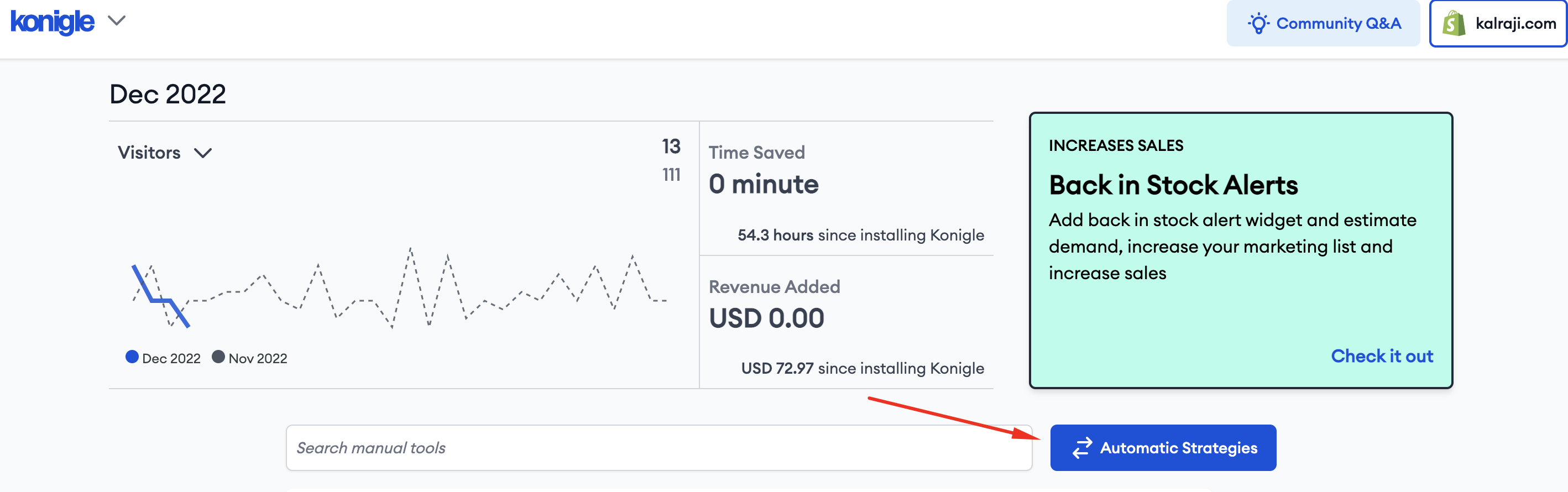
3. Access the Dynamic Pricing Tool.
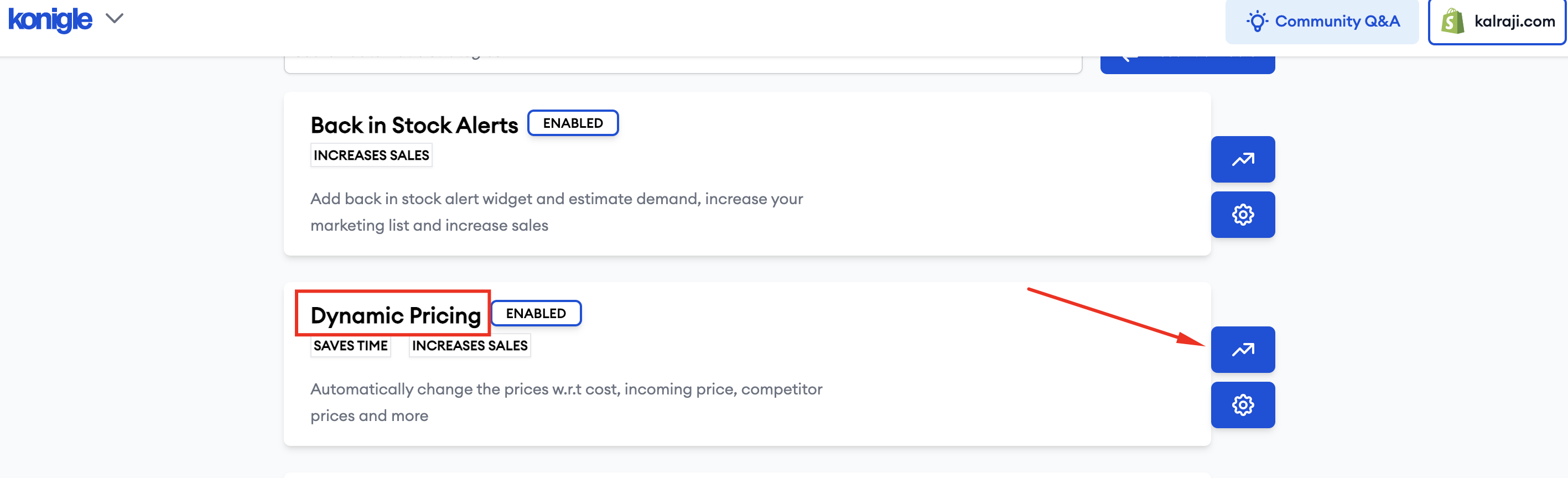
4. Click on Create Pricing Rule Now.
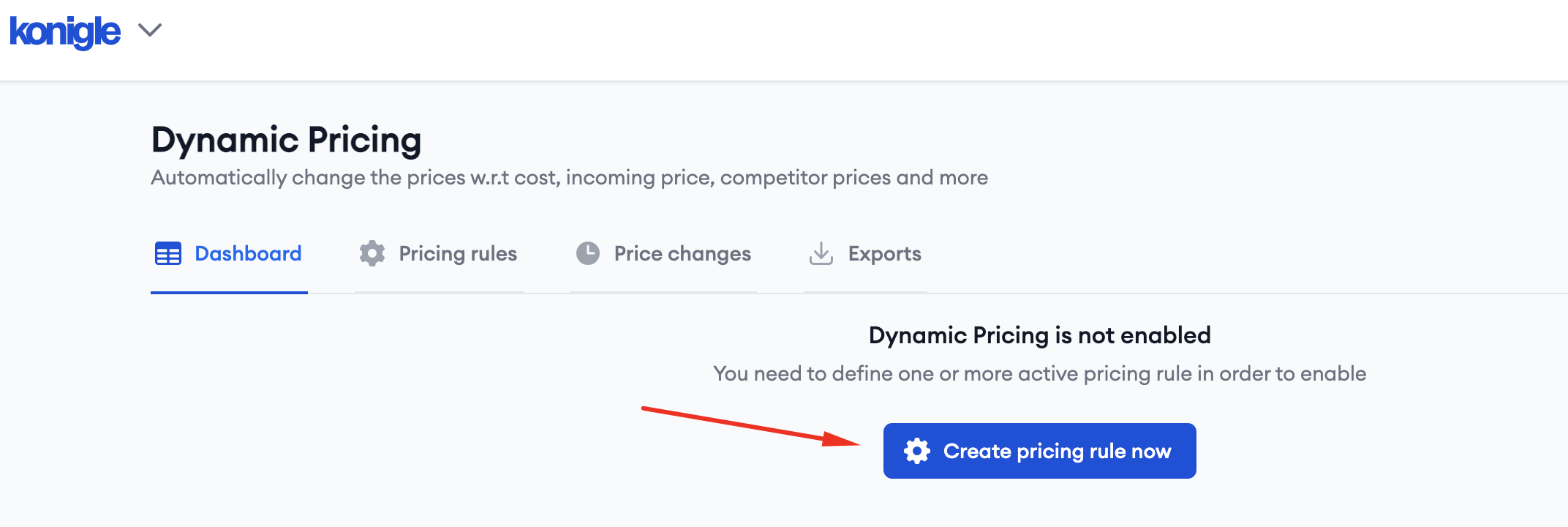
5. Choose Change with cost as your pricing rule the hit Select Products.
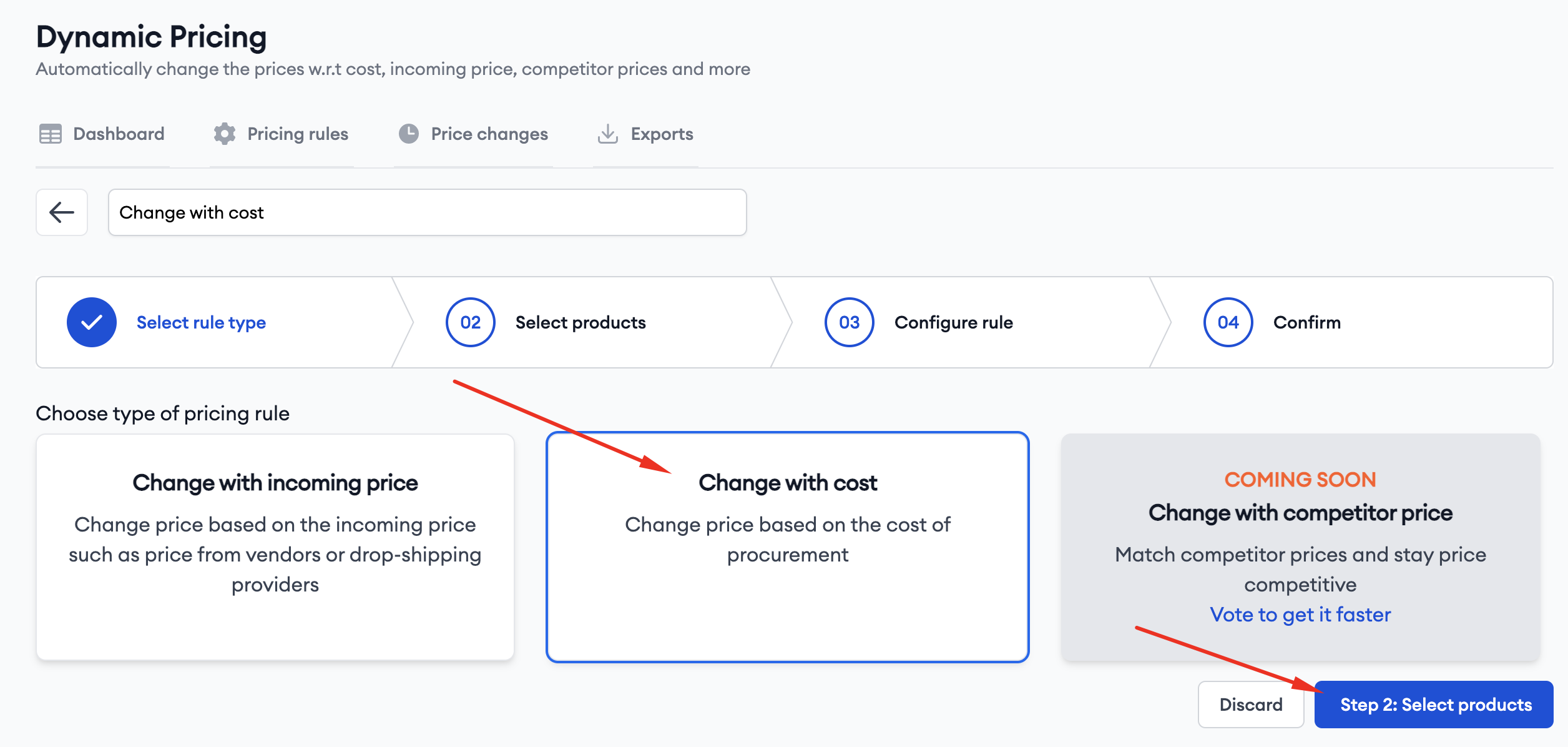
6. Click on Filters and choose Status>Active to apply this rule to all your active products. Then, Apply Filters.
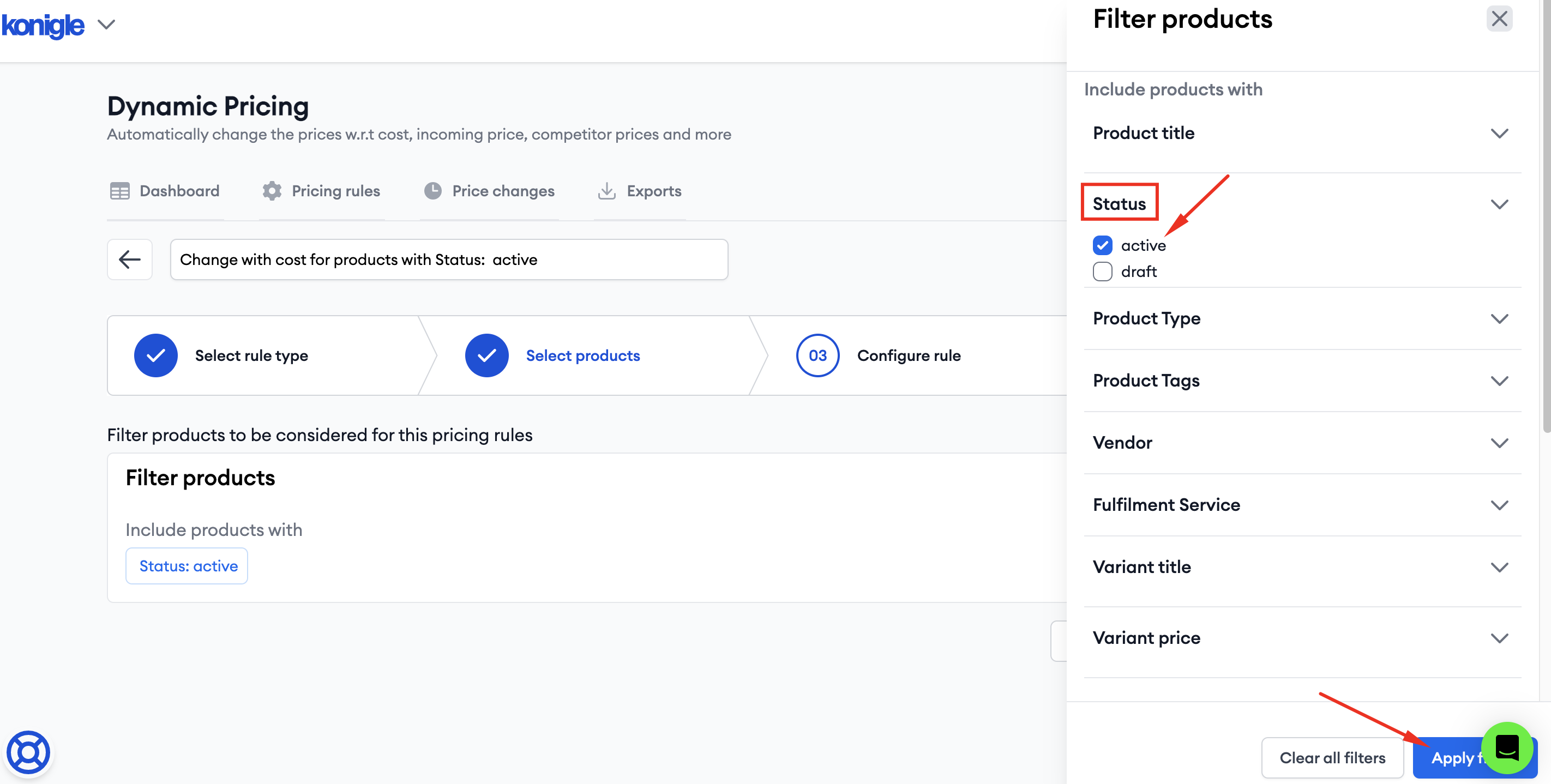
7. Hit Configure rule.
8. Configure your prices.
8.1 Choose Cost from Store and the tool will auto pull your unit costs as per Shopify.
8.2 You may also add any other shipping costs that you would like to be added in the product's cost.
8.3 Add your mark up percentage.
8.4 Enable Maintain Compare at Price to preserve the discount percentage between the selling price and compare at price.
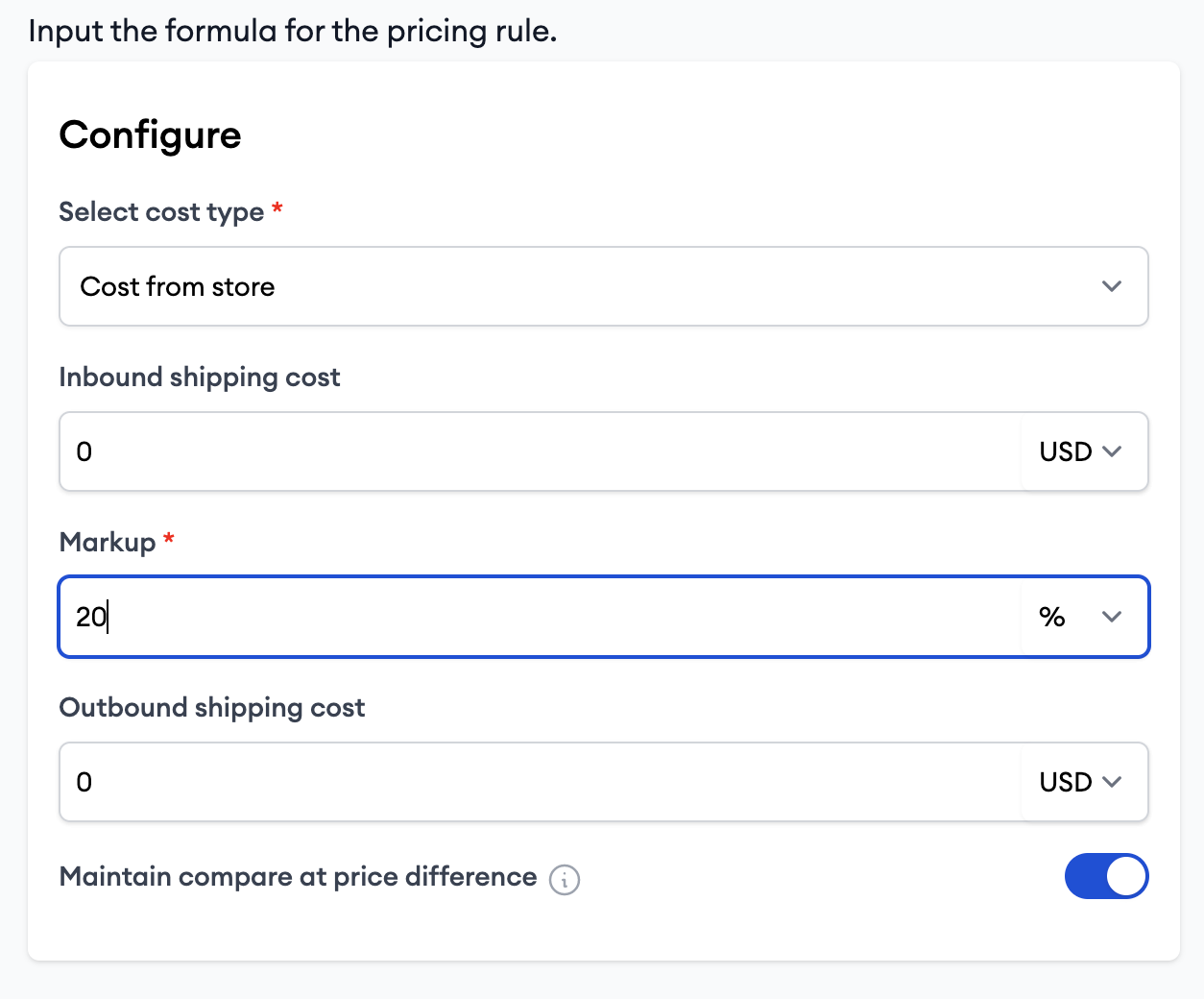
9. You can see the sample on the right hand corner of the page by clicking Preview.
10. Click on Confirm Rule.
11. Configure the validity dates with its timezone.
12. Hit Create and enable.
13. You can click on Audit to run a sync through the products that should be included in your rule.
Rule created will apply to all new uploaded products that satisfy your product filter.
