Discount code on Shopify
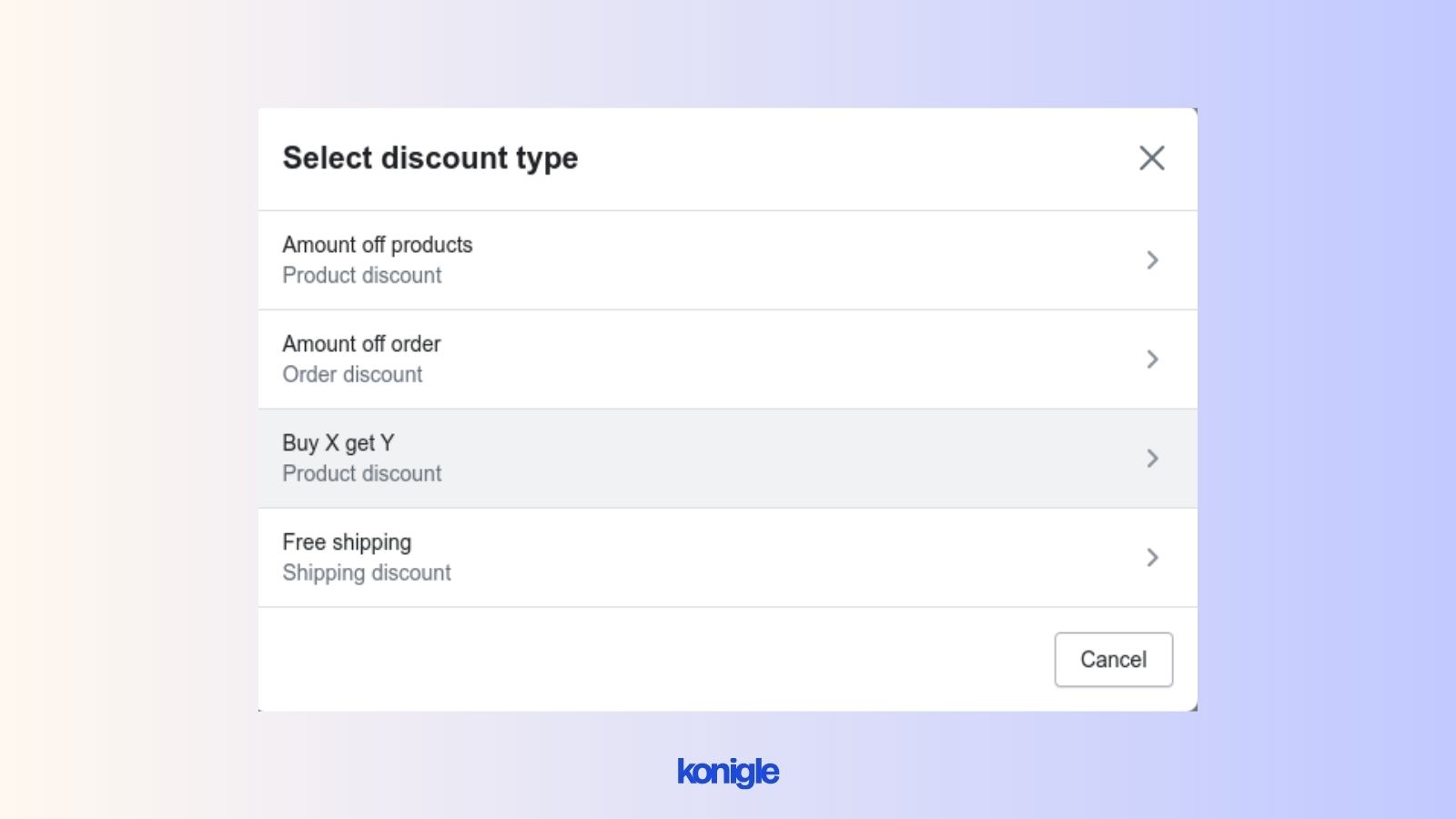
May 17 2023
Create discounts on Shopify to give customers a percentage or fixed amount off their purchase. Set the discount type, value, minimum purchase requirements, active dates, and whether it can be used multiple times.
A discount code on Shopify is a special code that merchants can make to give their customers a percentage or fixed amount off their purchase. Here's how you can create a discount code on Shopify:
- From your Shopify admin, go to Discounts.
- Click “Create Discount”.
- Select the type of discount you want to offer: Product discount, Order discount, Free shipping, or Buy X Get Y.
Product discount (Amount off products)
- In the "Amount of Products" section, choose the discount code method and click "Generate" to create a new discount code. Alternatively, you can use the automatic discount method by entering a name for the discount code.
- You can set a discount amount in either a percentage or a fixed amount and apply it to a specific collection or product.
- In the "Minimum Purchase Requirements" section, you can specify either a minimum purchase amount or a minimum quantity of items for a discount. Alternatively, you can set no minimum requirements.
- Choose whether the discount code can be used multiple times by the same customer or only once.
- In the next "Combinations" section, this product discount can be combined with other product discounts, shipping discounts, or both.
- Finally, in the "Active dates" section, set the start and end dates for the discount.
- Click "Save discount.”
Order discount (Amount off order)
- To set a discount, first, choose the discount type and value. You can either choose a percentage or a fixed amount discount. Then, set the discount value. For instance, if you choose a percentage discount, you can set it to 10% off the order total.
- Follow the same steps as the product discount.
Buy X get Y (Product discount)
1. In the "Amount of Products" section, choose the discount code method and click "Generate" to create a new discount code. Alternatively, you can use the automatic discount method by entering a name for the discount code.
2. Under the “Customer buys/ Customer spend” section, specify either the minimum quantity of items or the minimum purchase amount.
3. In the "Customer Gets" section, customers must add the number of items specified below to their cart. This means setting values for "Buy X" and "Get Y". For example, to offer a discount where customers buy two items and get one free, set "Buy X" to 2 and "Get Y" to 1.
4. Set which product discounts or shipping discounts can be combined with the product discount, if desired.
5. Set the "Active dates" for the discount to be valid.
6. Click on "Save" to create the discount.
Free shipping (shipping discount)
1. In the "Free shipping" section, click "Generate" to create a new discount code.
2. Next, select this discount for all countries or any specific selected countries.
3. Check whether to include or exclude shipping rates over a certain amount when calculating shipping rates.
4. Finally, follow the same steps as the product discount.
Once you have created a discount code, you can share it with your customers via email, social media, or online store. Customers can then apply the code at checkout to receive a discount on their purchases.
If you want to send an automated discount code for the second order, you can use Konigle LTV Booster.
The Konigle LTV Booster is a tool designed to increase customer lifetime value by incentivizing customers to make repeat purchases. It can be used to send automated discount codes for second orders, which helps to boost customer loyalty.
By using Konigle's LTV Booster, you can now:
- Set up a discount coupon that can be used on the second order.
- Automate the process of sending the coupon to customers after they make their first purchase.
- Monitor the coupon code and make sure it is being used correctly.
Here's how:
- Install the Konigle app in your Shopify store.
- From your Konigle dashboard, select the "Increase LTV " strategy option.
- Offer a discount on the second order by clicking "Use This Tactic.”
- Click on "implement tactic".
- Hit “Start Setting it up”.
- Provide the necessary information and click Enable.
- Configure alerts to send email notifications to customers before discount codes expire.
- To review the impact of enabling this tool, such as the number of codes created and used, and revenue generated, go to the dashboard.