How to cancel an order on Shopify?
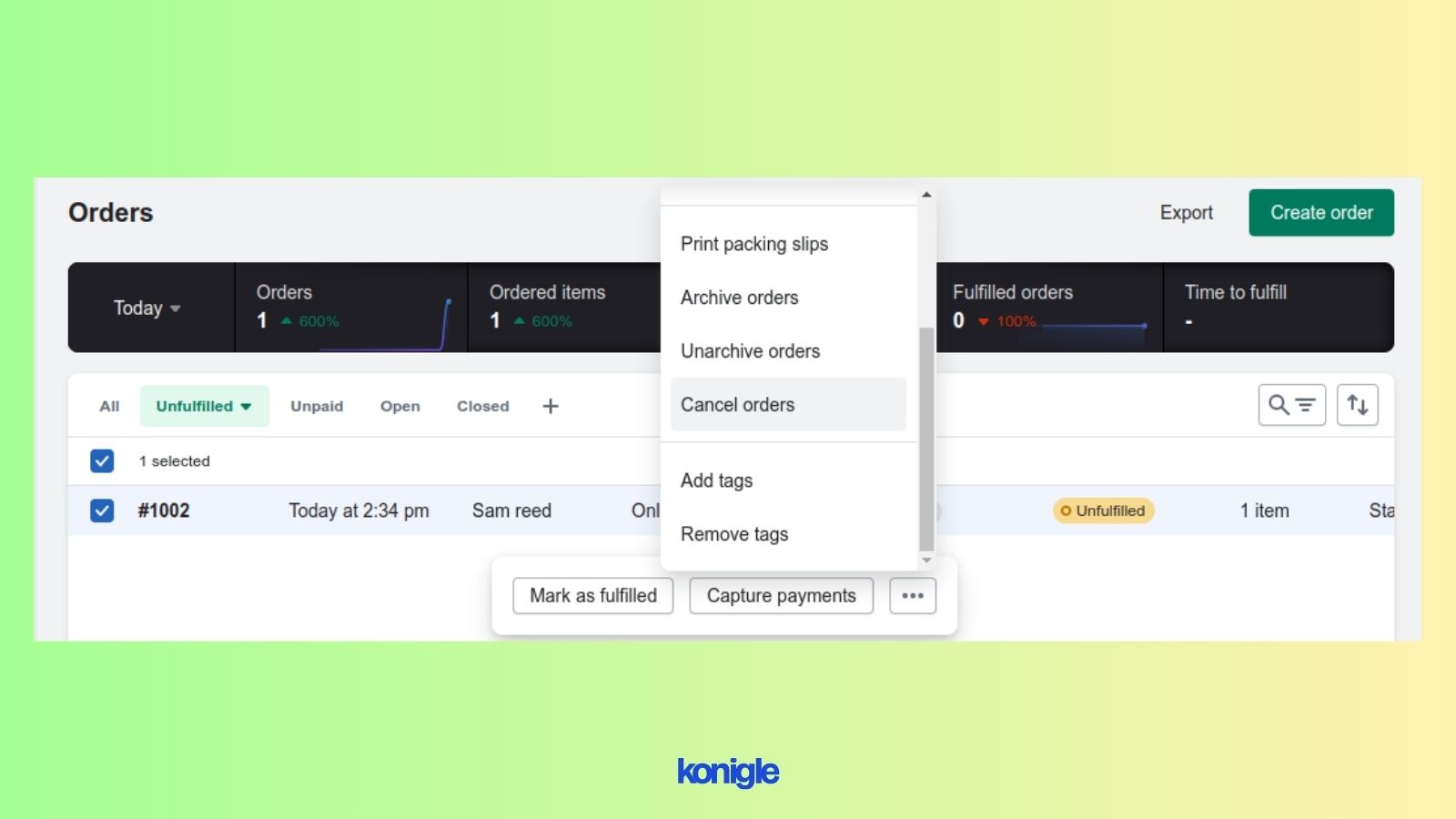
May 15 2023
36
7.3k
Cancel an order on Shopify by following these steps: Log in, go to orders, select the order, click on "More actions", select a reason for cancellation, and click "Cancel order" to confirm.
To cancel an order on Shopify, follow these simple steps:
- Log in to your Shopify account.
- From your Shopify admin, go to orders.
- Select the order that you wish to cancel.
- A small popup will appear. Click on the three dots (More actions).
- Scroll down and click on "Cancel Orders".
- Select the option to refund payment now or later.
- Choose a reason for cancellation from the drop-down menu, and enter any additional details, if necessary.
- Click Cancel order to confirm.
Another method to cancel a particular order is:
- Log in to your Shopify account.
- From your Shopify admin, go to orders.
- Click on the order that you wish to cancel.
- Click on "More actions" at the top right corner.
- Click "Cancel Order".
- Check if items need to be restocked or not.
- Choose a reason for cancellation from the drop-down menu.
- Click "Cancel order" to confirm.
Please note that canceling an order may not automatically result in a refund for the customer, depending on your payment settings and the payment method used. You may need to issue a separate refund for the canceled order..