1. Create an account with Google Tag Manager.
2. Copy your GTM ID.
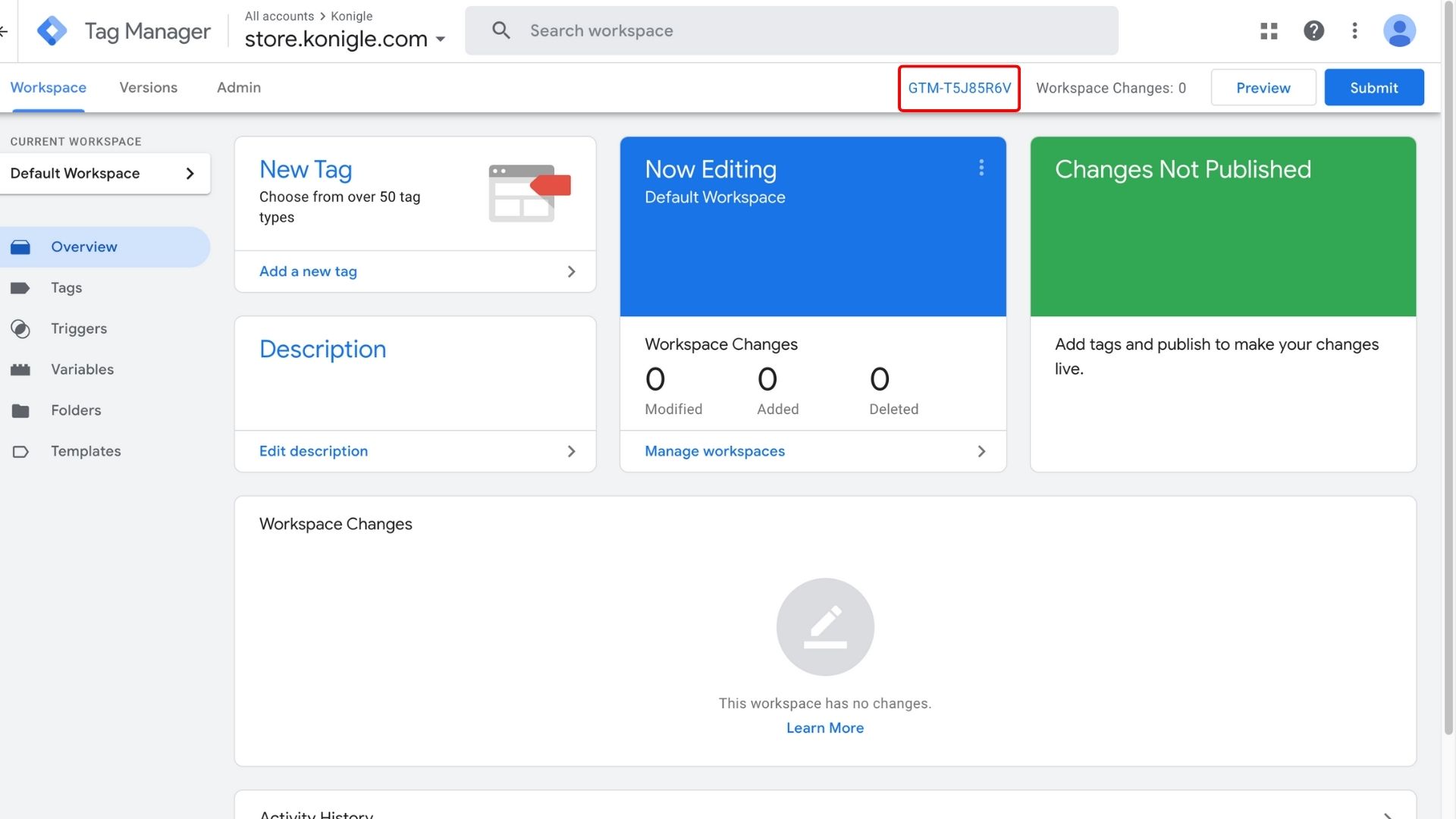
3. From your Konigle Dashboard, go to Website > Site settings.
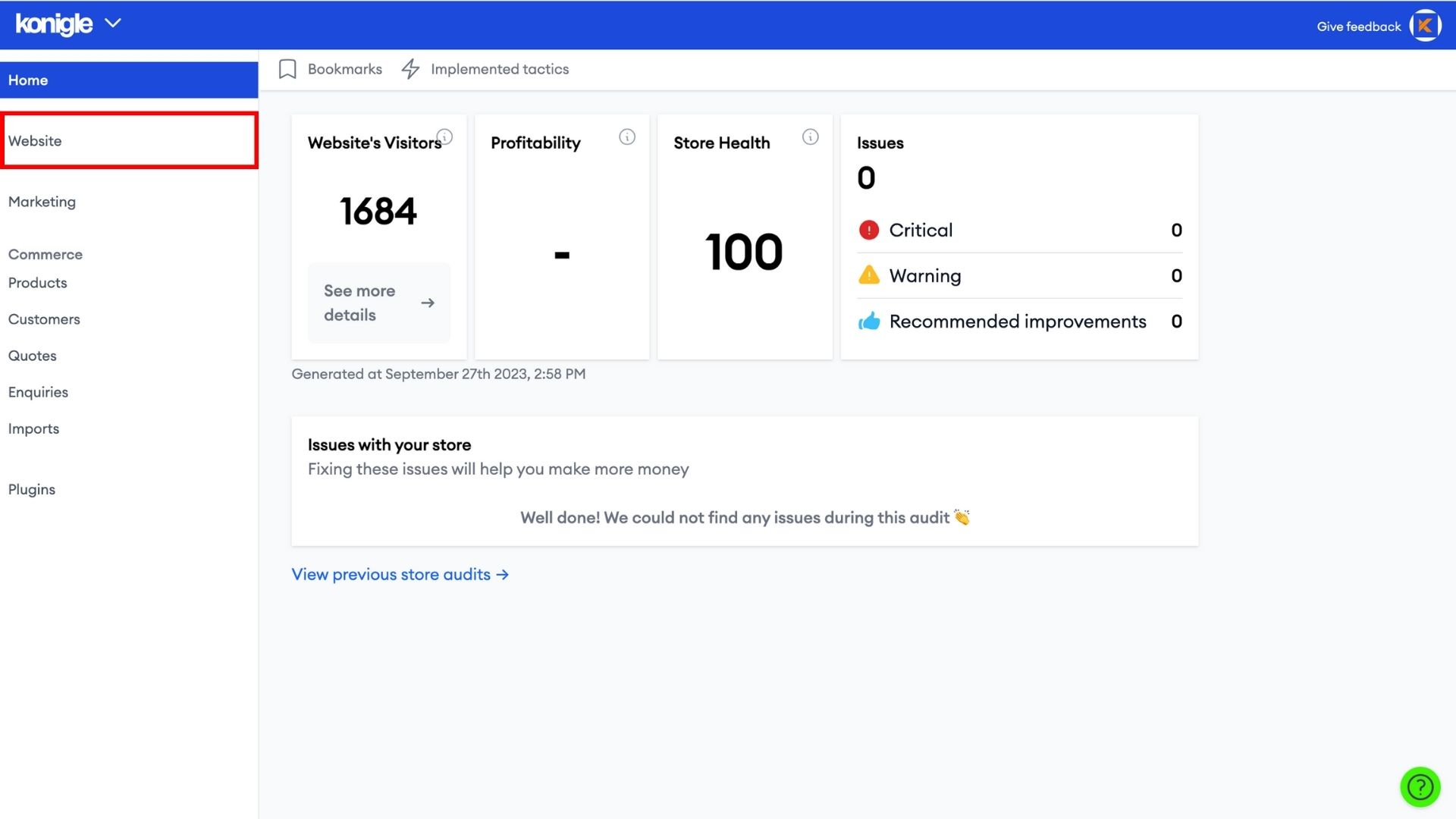
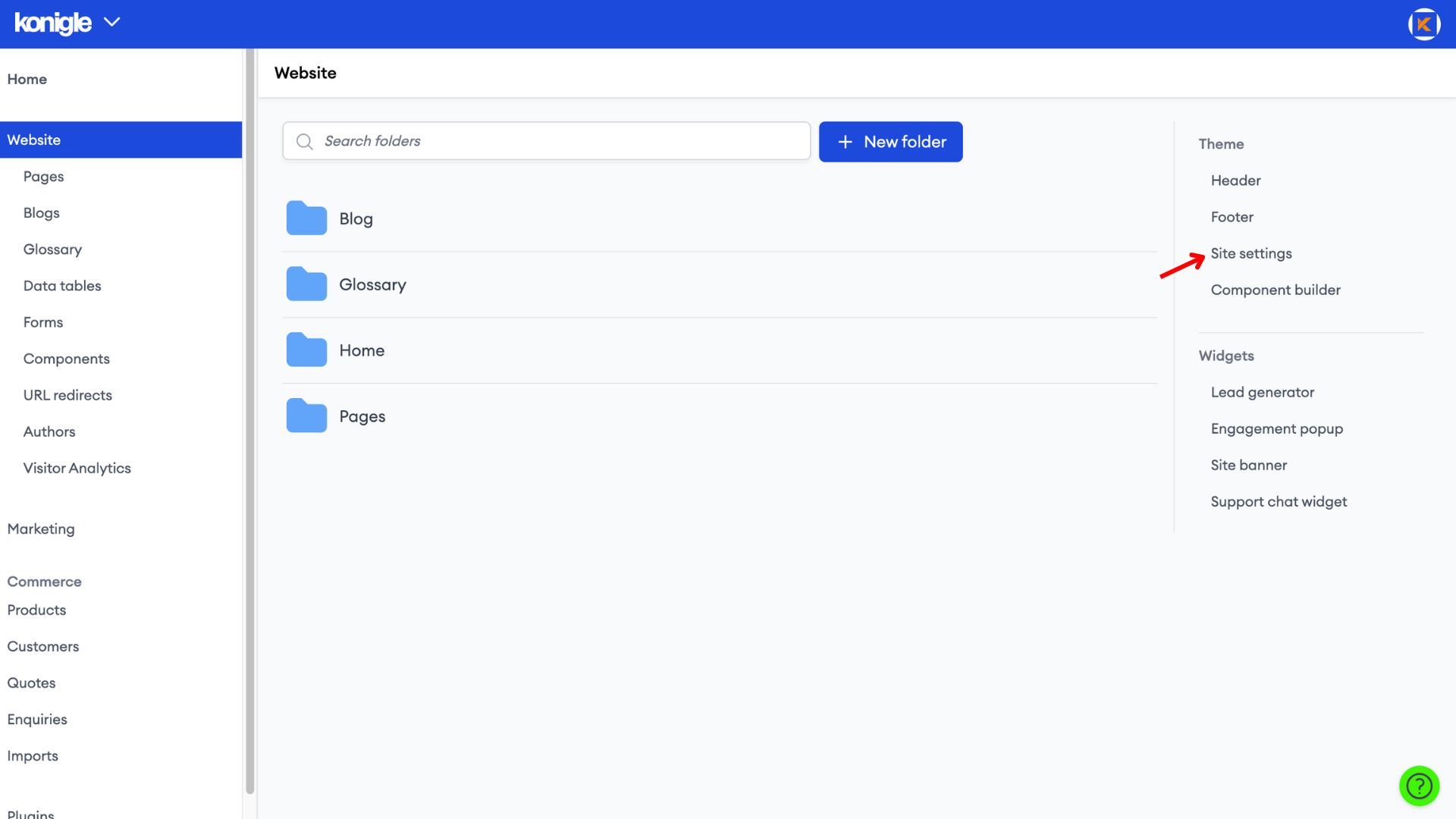
4. Then, click on ‘Tracking’ and key in your Google tag manager ID (starting with GTM-) > Save. Click here to find out more about Google Tag Manager.
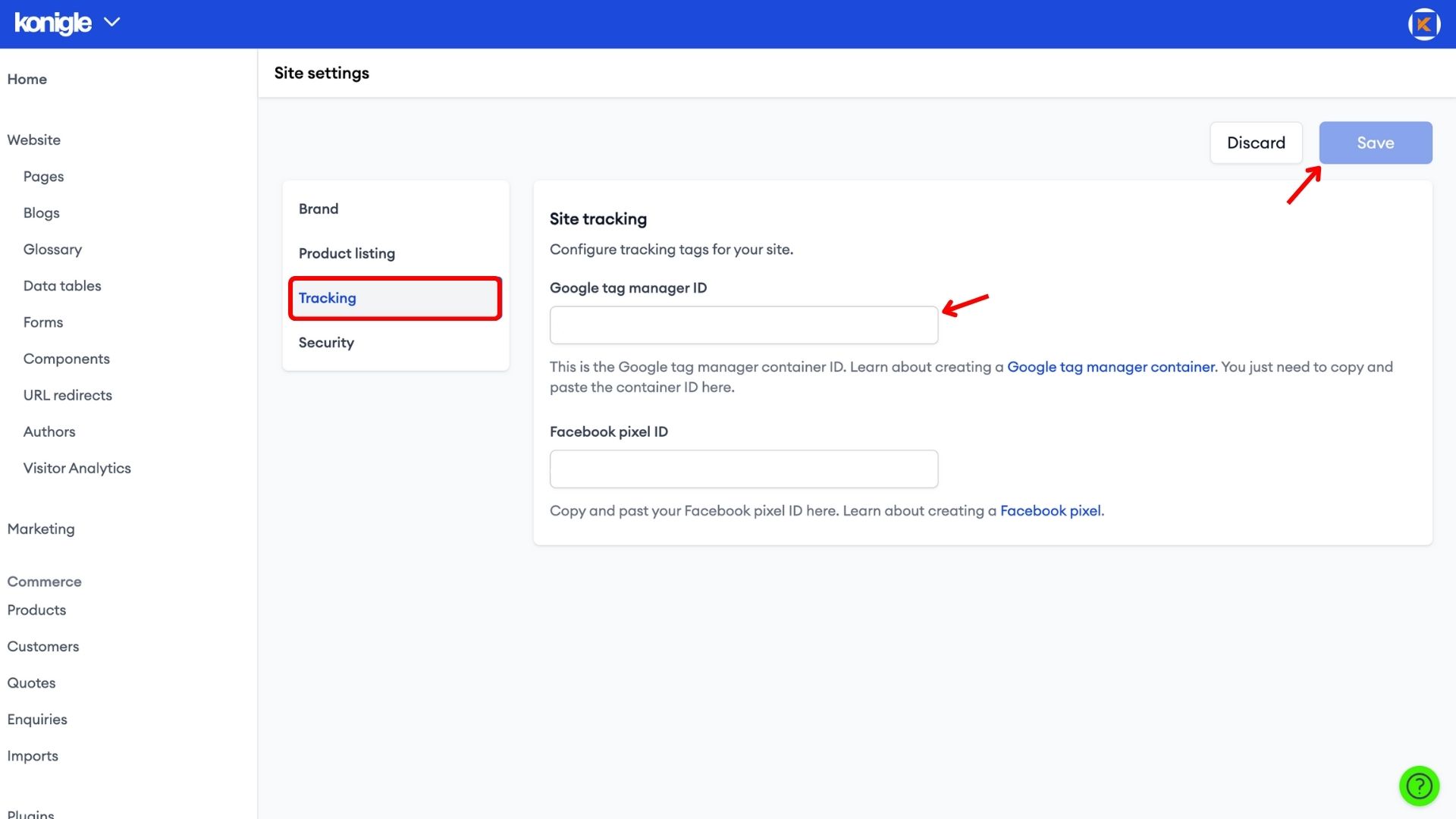
5. Go back to your GTM workspace to verify your site after adding the GTM ID.
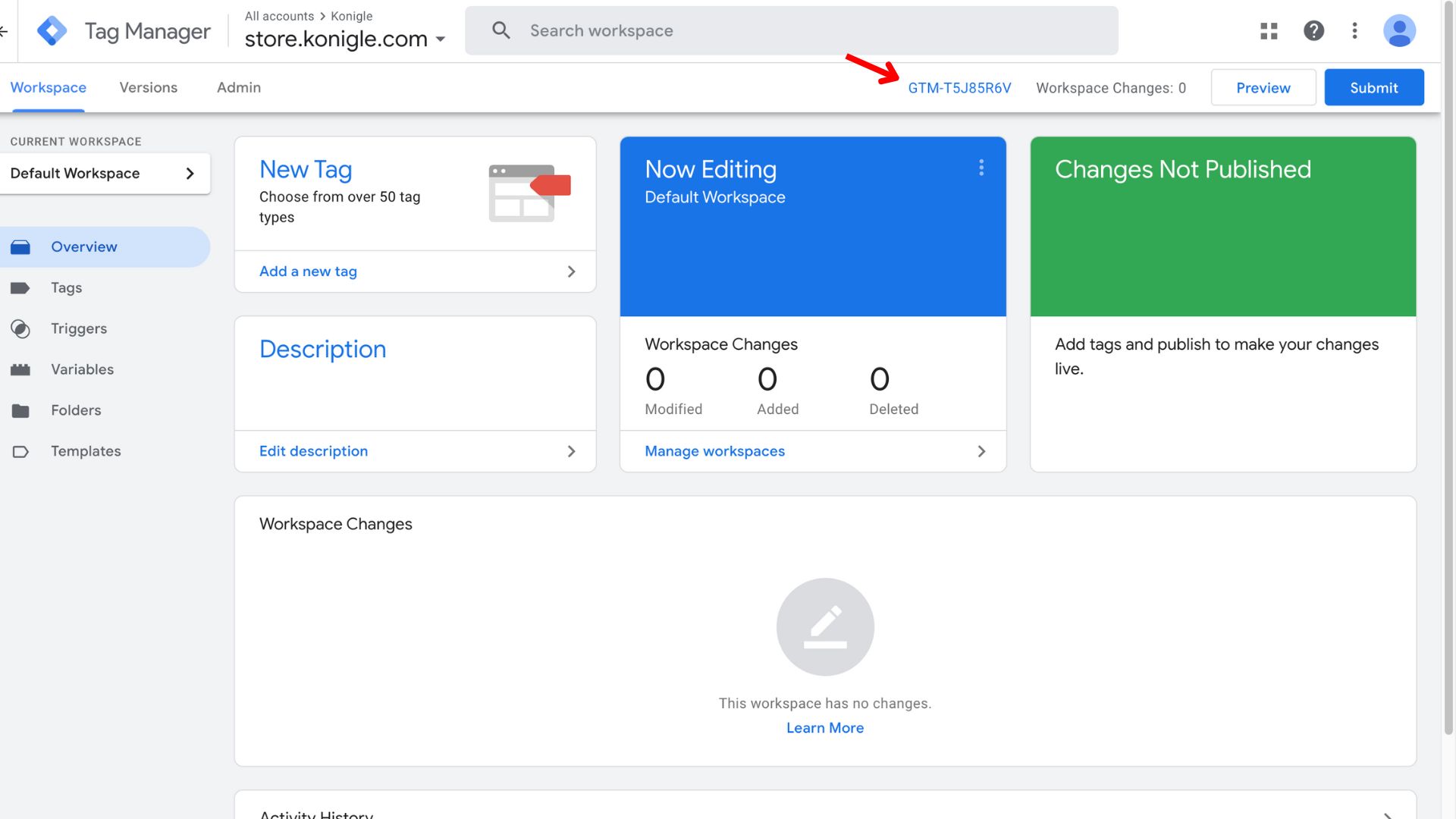
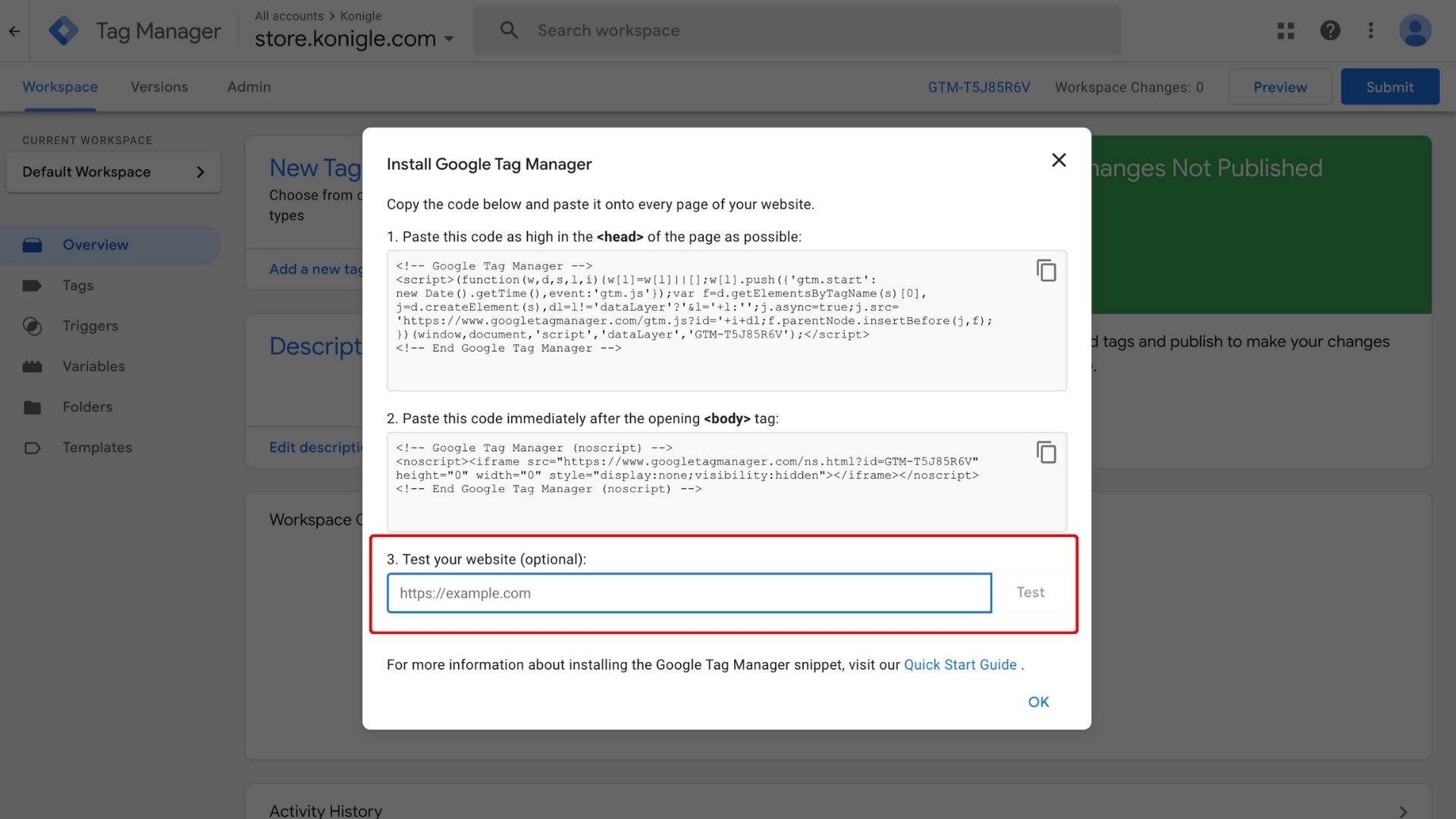
Here's a video guide on how to add Google Tag Manager to your website
What is Google Tag Manager do?
Google Tag Manager is a tag management system (TMS) that helps you install, manage, and update website code snippets ("tags") for things like analytics, marketing, and conversions, all without touching your website code itself. It's like a remote control for your website's tracking and data collection.
What should I track with Google Tag Manager?
The things you track with Google Tag Manager depend on your goals.
- Website interactions: Button clicks, form submissions, file downloads, scroll depth, video views.
- Conversions: Signups, purchases, downloads, leads generated.
- User engagement: Time spent on site, page views, bounce rate.
- Marketing campaign performance: Click-through rates, impressions, and conversions from specific ads.
Is Google Tag Manager free?
Yes, Google Tag Manager is free to use.
