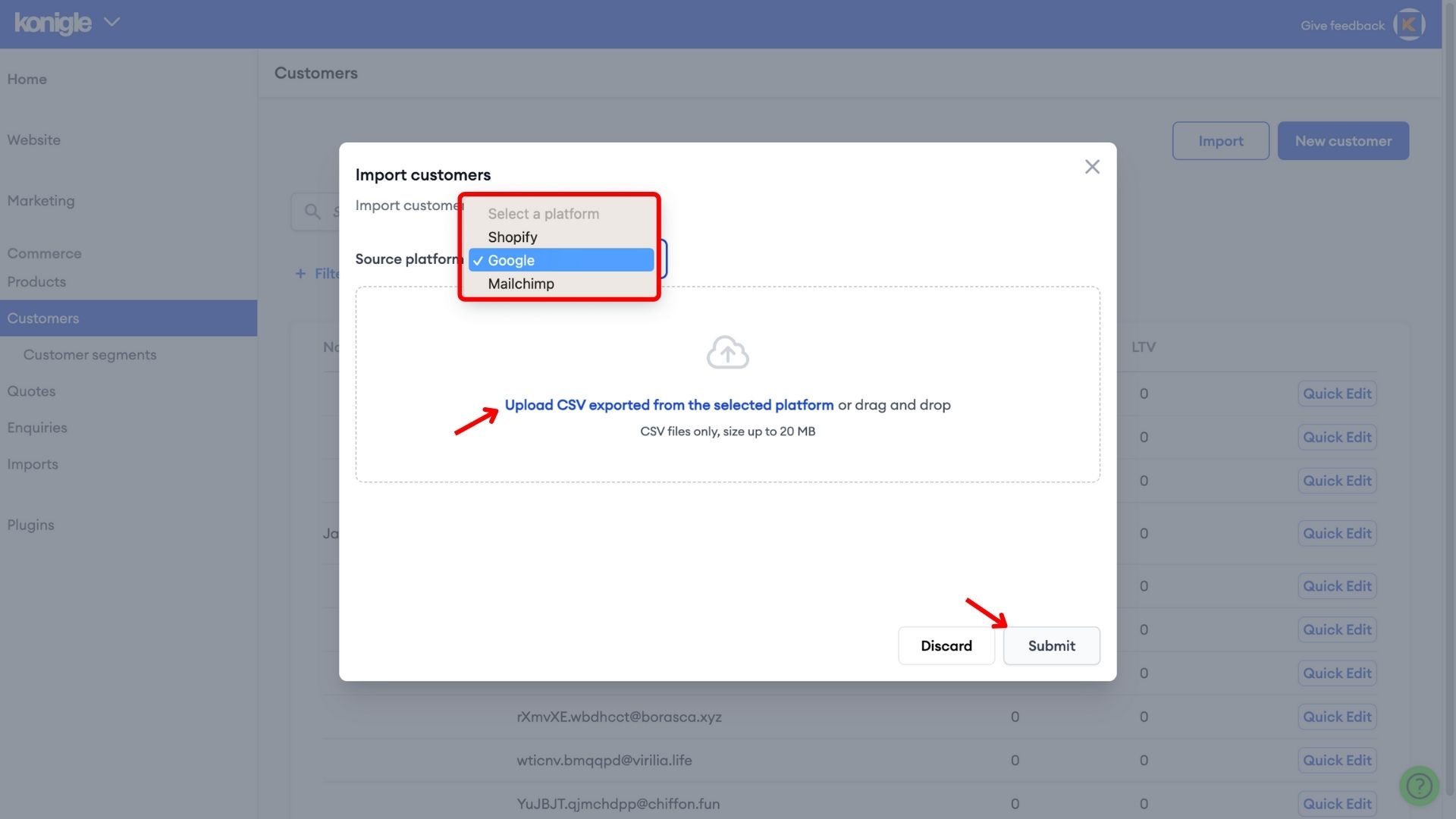To export your entire audience, follow these steps.
1. Click Audience > All contacts.
2. If you have more than one audience, click the Current audience drop-down and choose the one you want to work with.
3. Click the Manage contacts drop-down, and choose Contact exports.
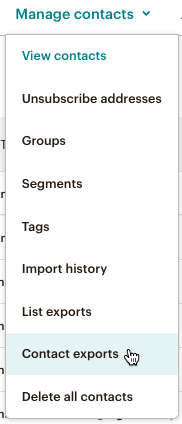
4. Next to the contact’s email address, click Export As CSV to download a folder with the contact’s audience data to your computer.
To learn more about exporting customer lists from MailChimp, click here.
1. Go to Google Contacts.
2. Select one of the following:
- A single contact: Tick the box next to the contact name.
- Multiple contacts: Tick the boxes next to all of the contacts that you want to export.
- All contacts: Tick the box next to any contact and in the top left, click Selection actions All.
3. In the top right, click More actions > Export.
You can export a CSV file of your store's customers and their details.
If you export up to 50 customers, then the CSV file is downloaded by your browser. If you export more than 50 customers, then the CSV file is emailed to you. If you aren't the store owner, then the file is also sent to the store owner's email address.
1. From your Shopify admin, go to Customers > Export.
2. Select one of the following export options:
- Current page to export the customers showing in your store admin.
- All customers to export all your store's customers.
- Selected customer to export customers you have selected.
- # customers matching your filters to export a customer segment.
3. To use a spreadsheet program to view and edit your customer CSV file, select CSV for Excel, Numbers, and other spreadsheet programs.
4. Click Export customers.
Learn more about exporting your customer lists from Shopify here.
1. From your dashboard, go to Customers.
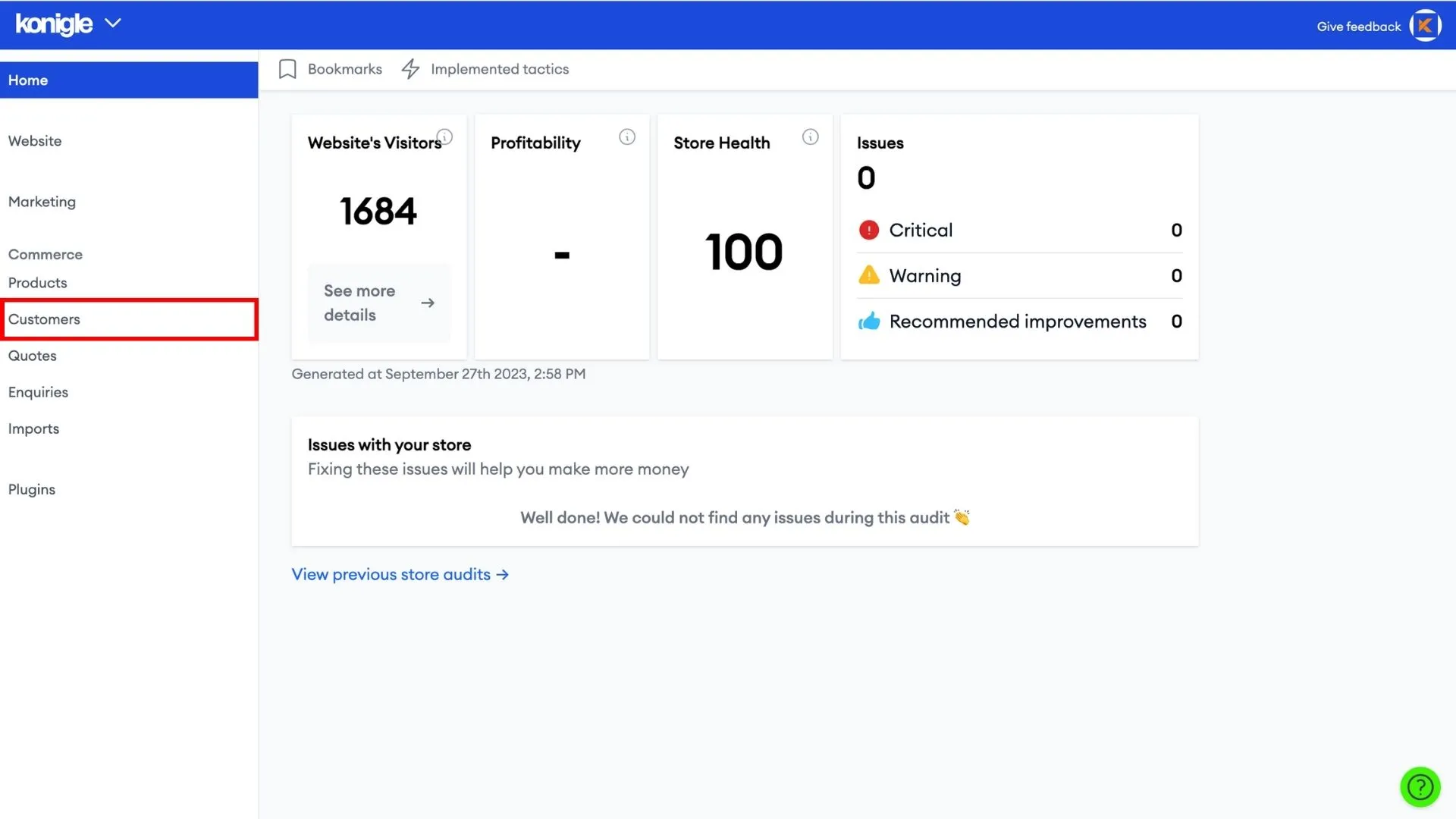
2. Click Import > select the source platform (Shopify, Google, MailChimp) > upload CSV file > Submit.