Creating collections on Shopify is one of the best ways to organise products effectively and enhance navigation of your Shopify store.
1. From your Shopify Admin dashboard, click ‘Products’ > ‘Collections’ > ‘Create collection’.
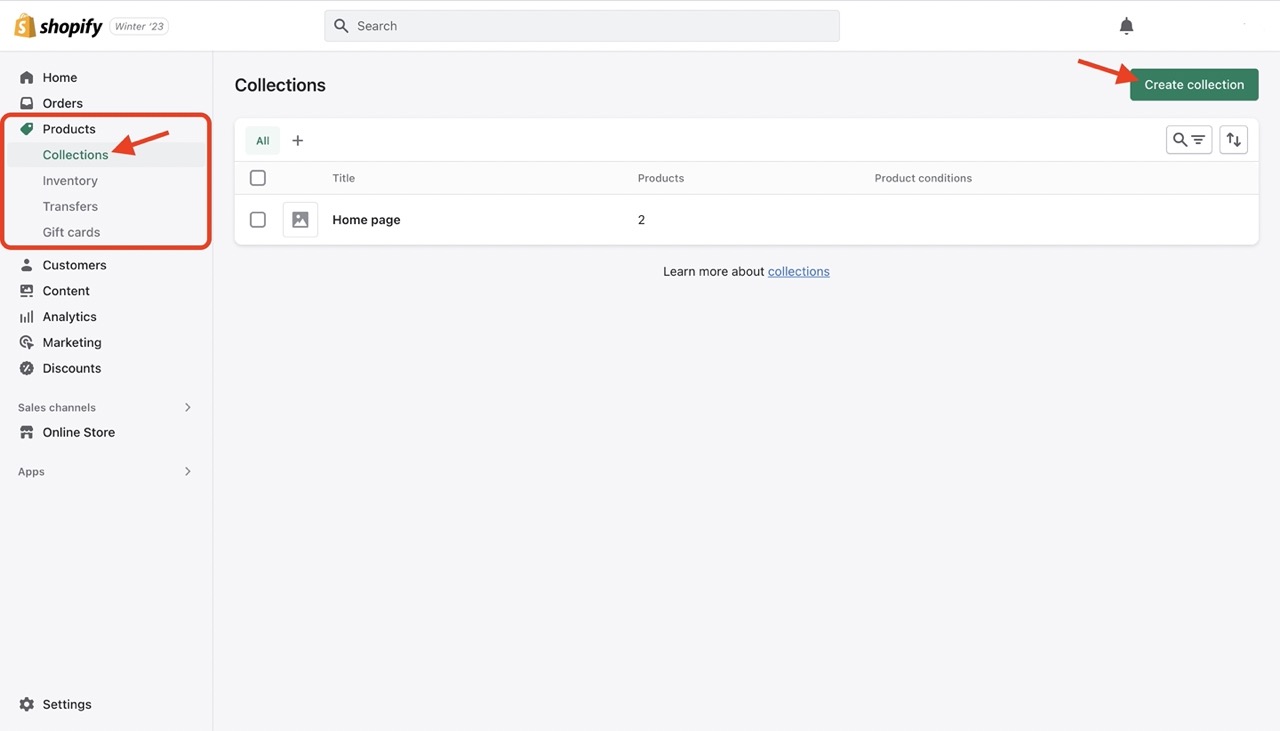
2. Add a title and description.
3. Select either manual / automated collection > save the collection.
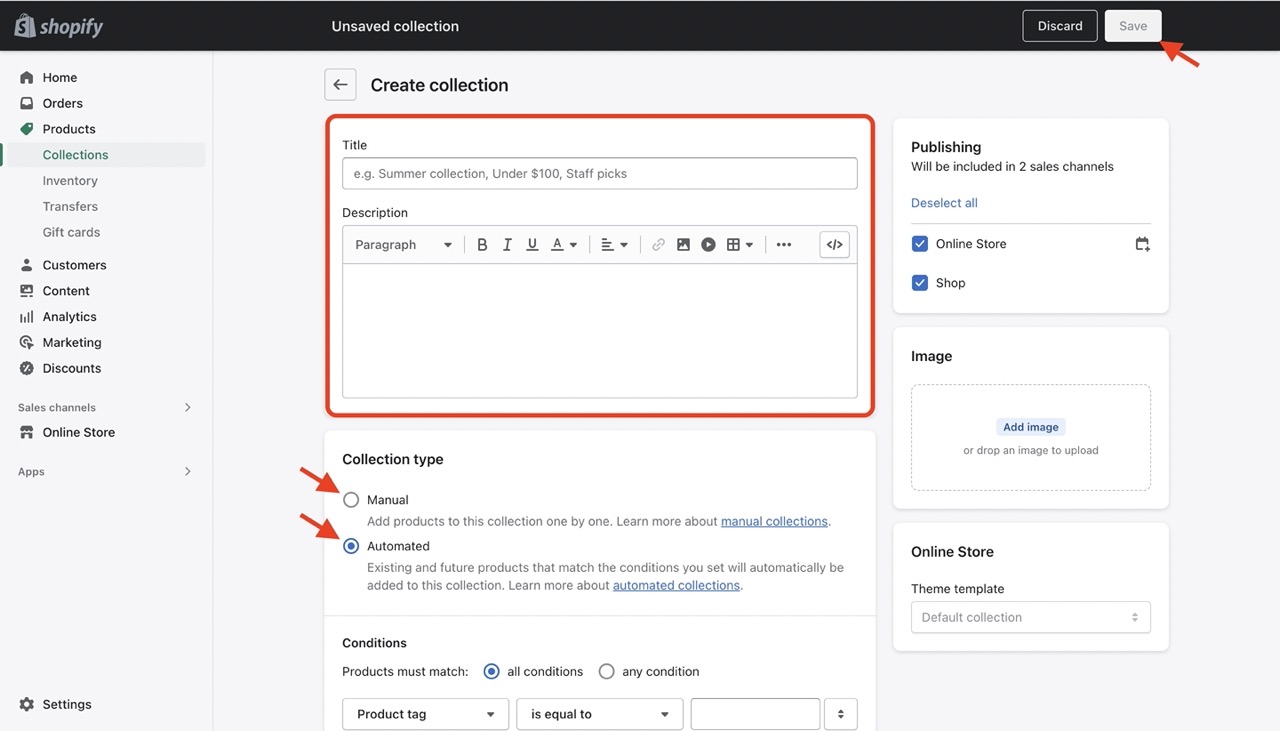
Manual collection
Manual collection allows you to handpick all the products you want. They are useful for creating very specific collections, although they are fixed lists and require more work to create and maintain.
1. After creating the collection, click on the collection name to make edits.
2. Click Browse > select the products you want to add from the pop up > Add.
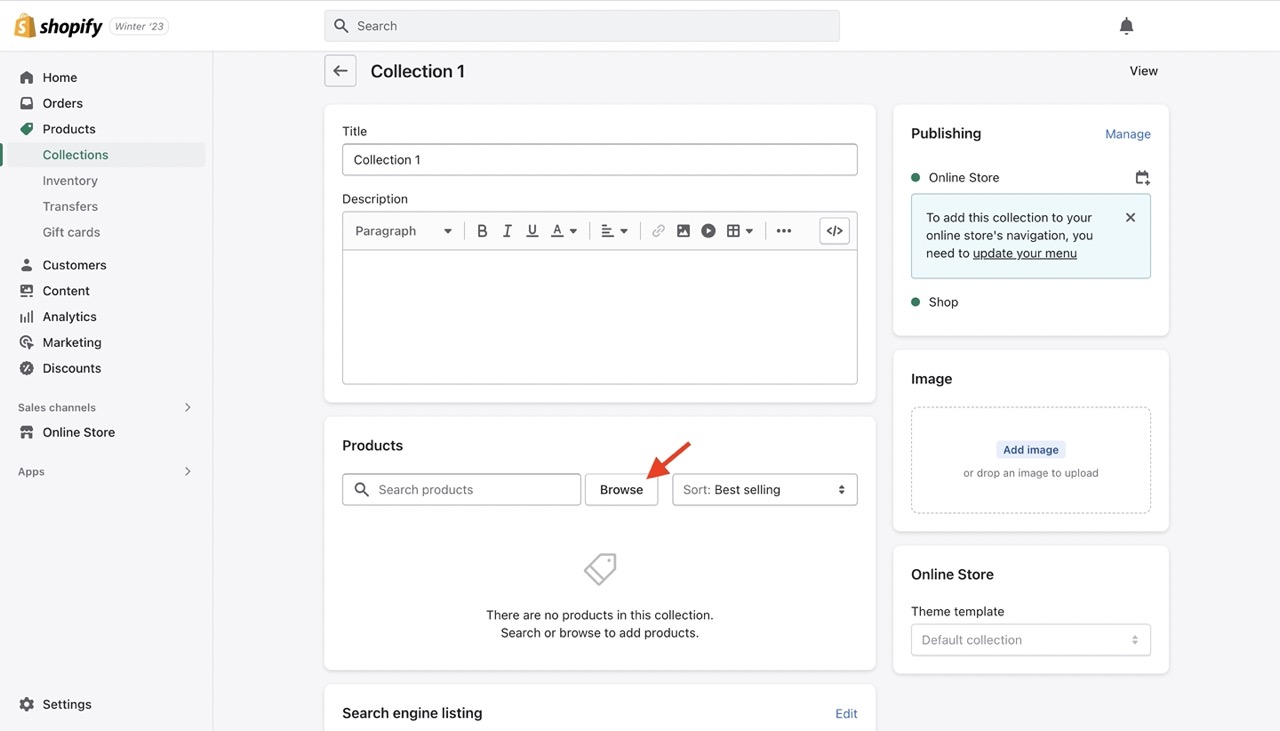
Automated collection
An automated collection is more complex and versatile. These collections automatically add products based on the rules you set (based on Product types, title, tag, etc.).
1. After creating the collection, click on the collection name to make edits.
2. Create conditions for collection. Products that meet the conditions will be added into collection automatically.
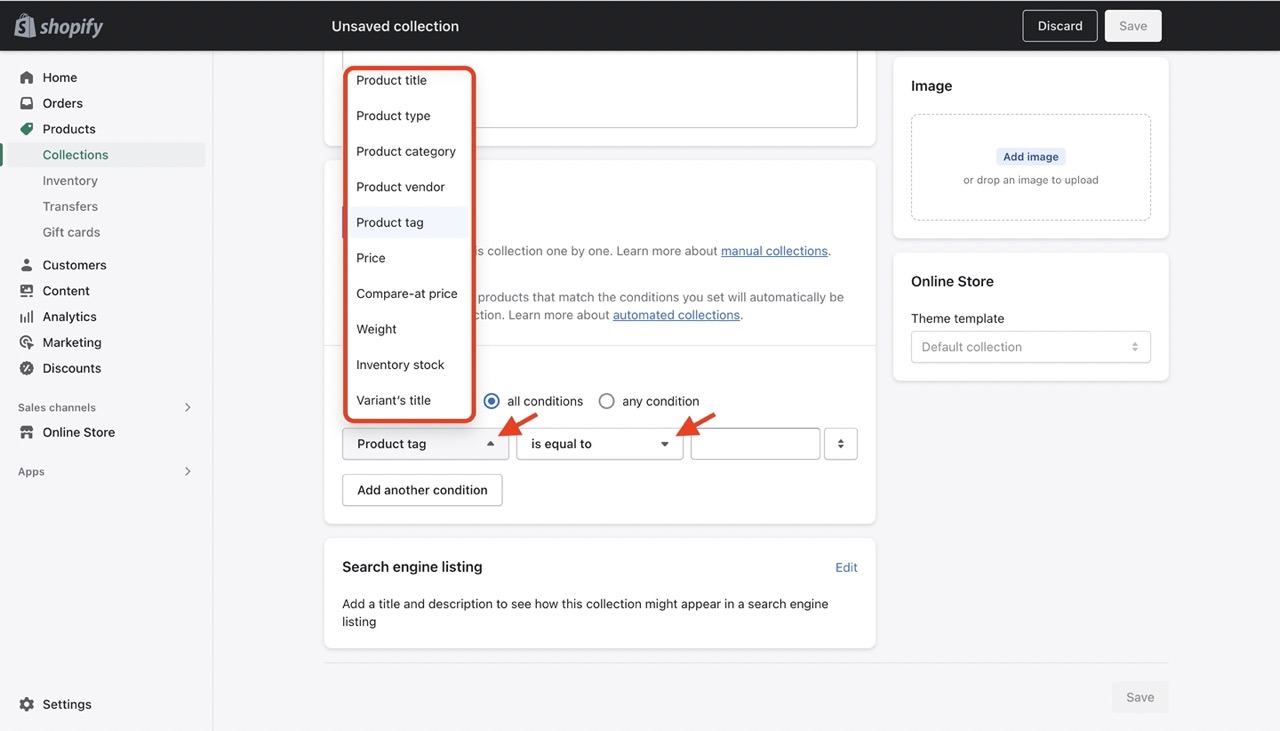
Automated collection [by Product tag]
If you're looking to add/remove products to collection using product tags, you can edit product tags in bulk using Konigle's Bulk Product Editor tool.
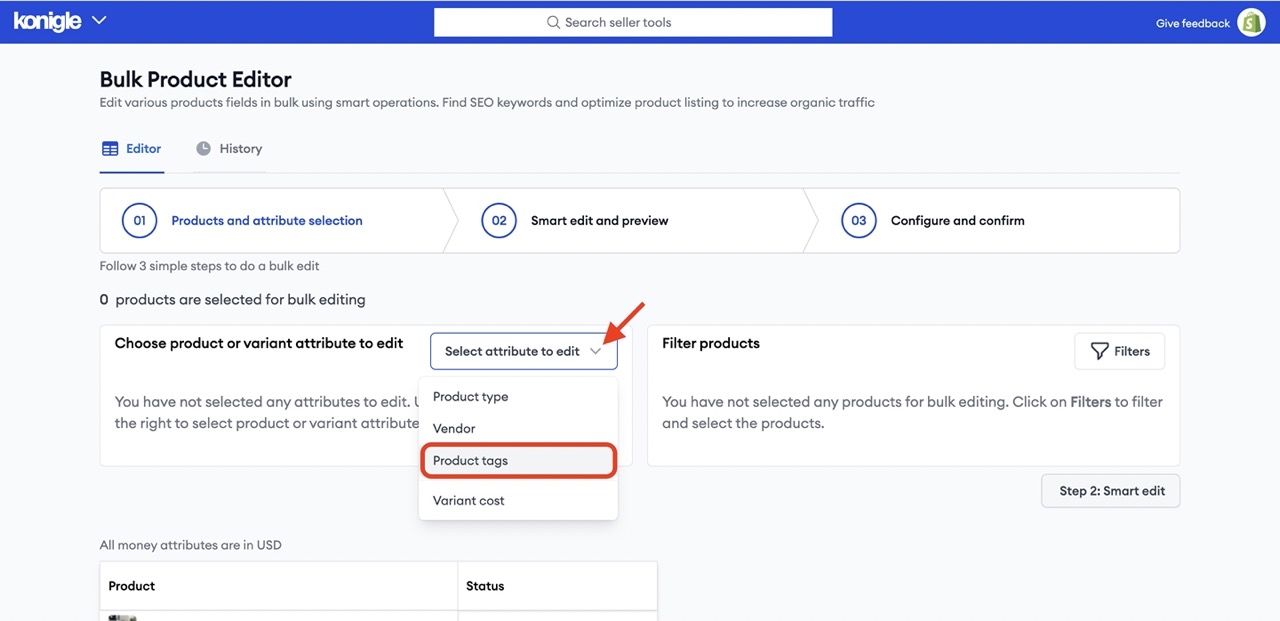
Once you have added the product tags, simply go back to Shopify and create a condition: Product tag > is equal to > name of tag created.
