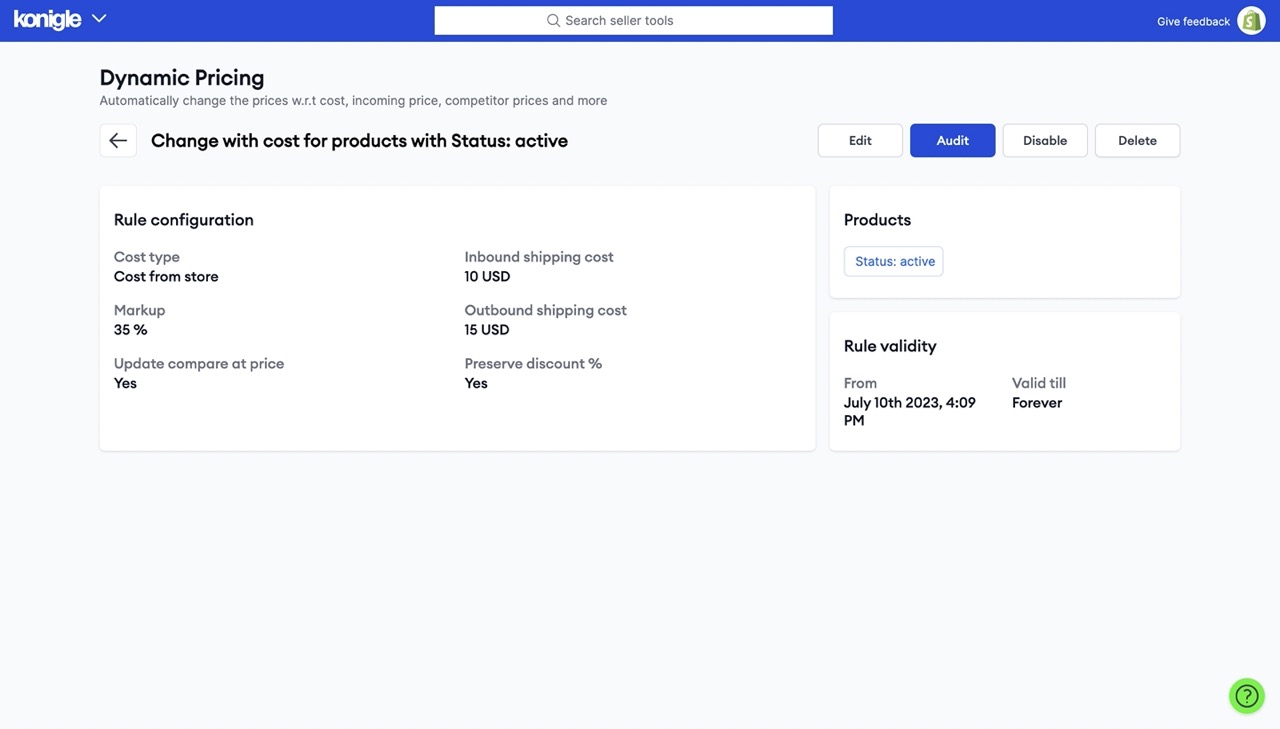In order to ensure that your profit margins are protected, you should set prices based on the cost of producing the product plus a markup to cover overhead and profit. This is a common pricing strategy known as Cost-plus pricing.
What is the problem and how can this be solved?
Having to manually update all your product prices whenever there is any cost change can become a big hassle in the long run which might impact your profit margins. This process can be automated with the Dynamic pricing tool which ensures a fixed profit margin while also accounting for shipping fees.
Steps to take:
1. Install Konigle to your Shopify store.
2. From your Konigle dashboard go to pricing power strategy, implement "Cost Plus Pricing" tactic.
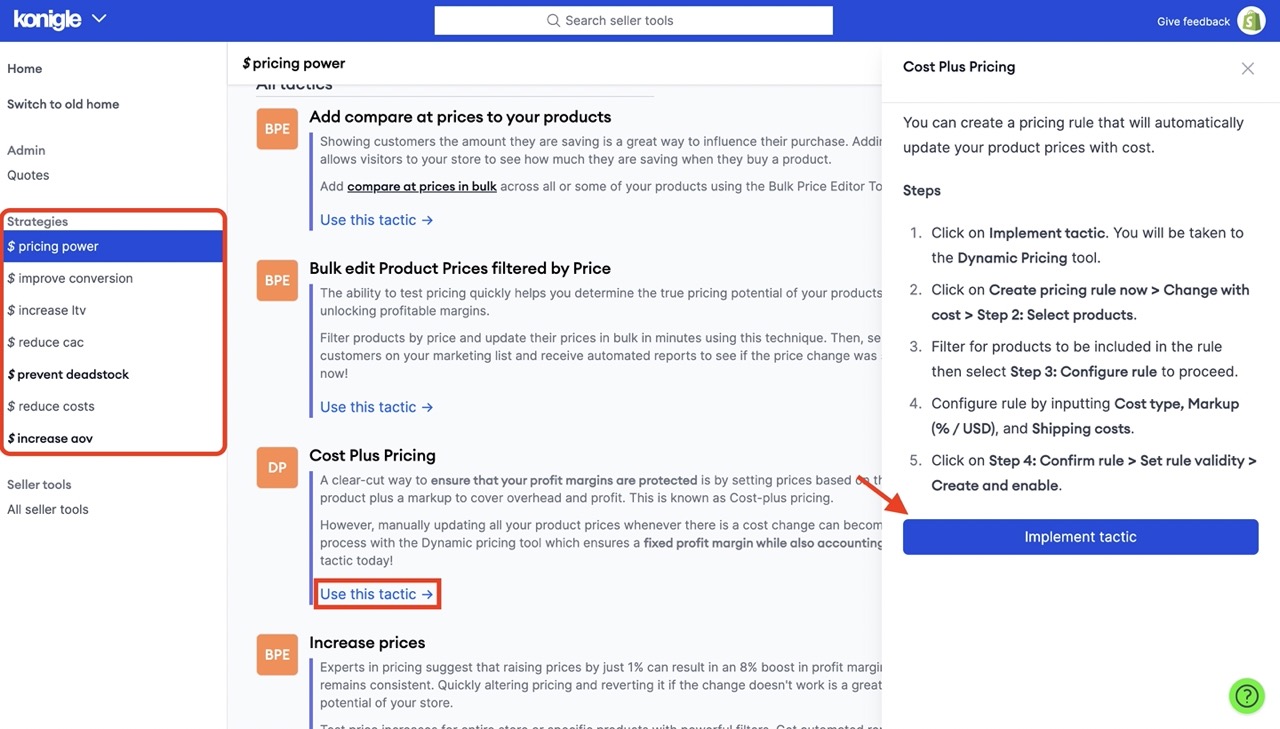
3. You will be brought to the Dynamic Pricing Tool. Click on Create Pricing Rule Now.
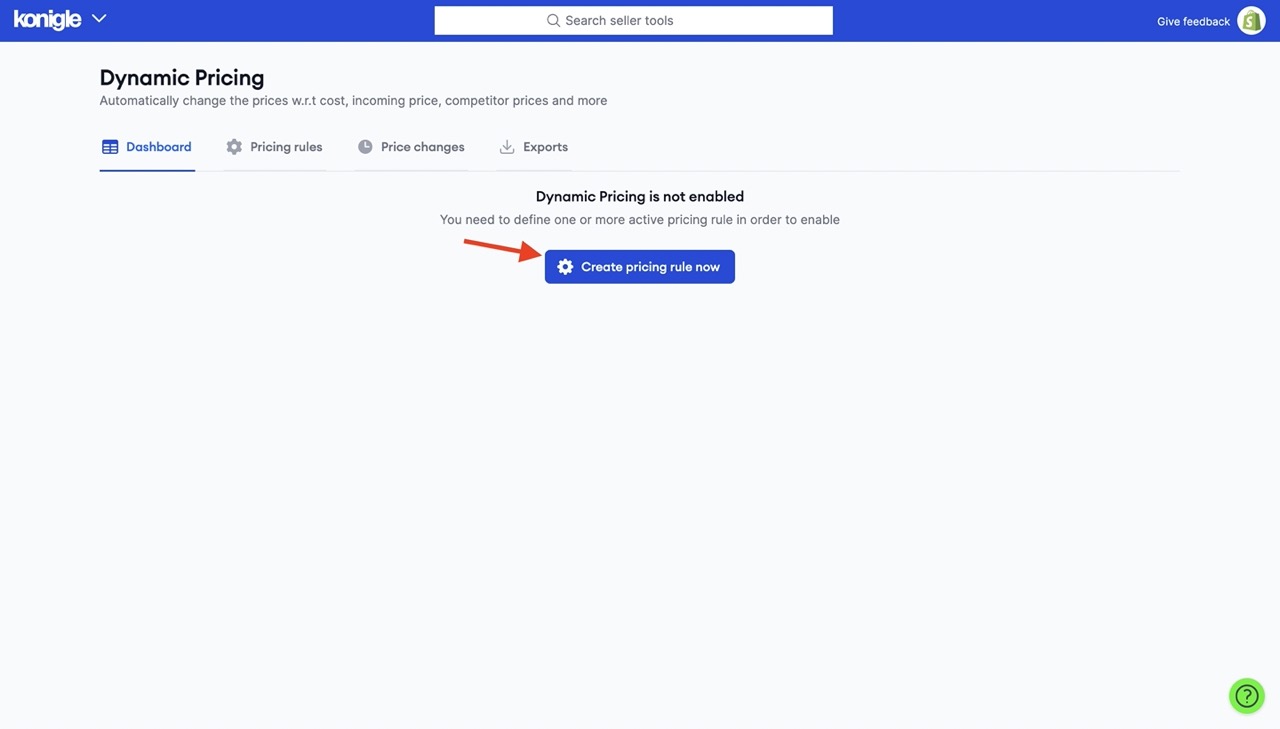
4. Choose Change with cost > Step 2: Select products.
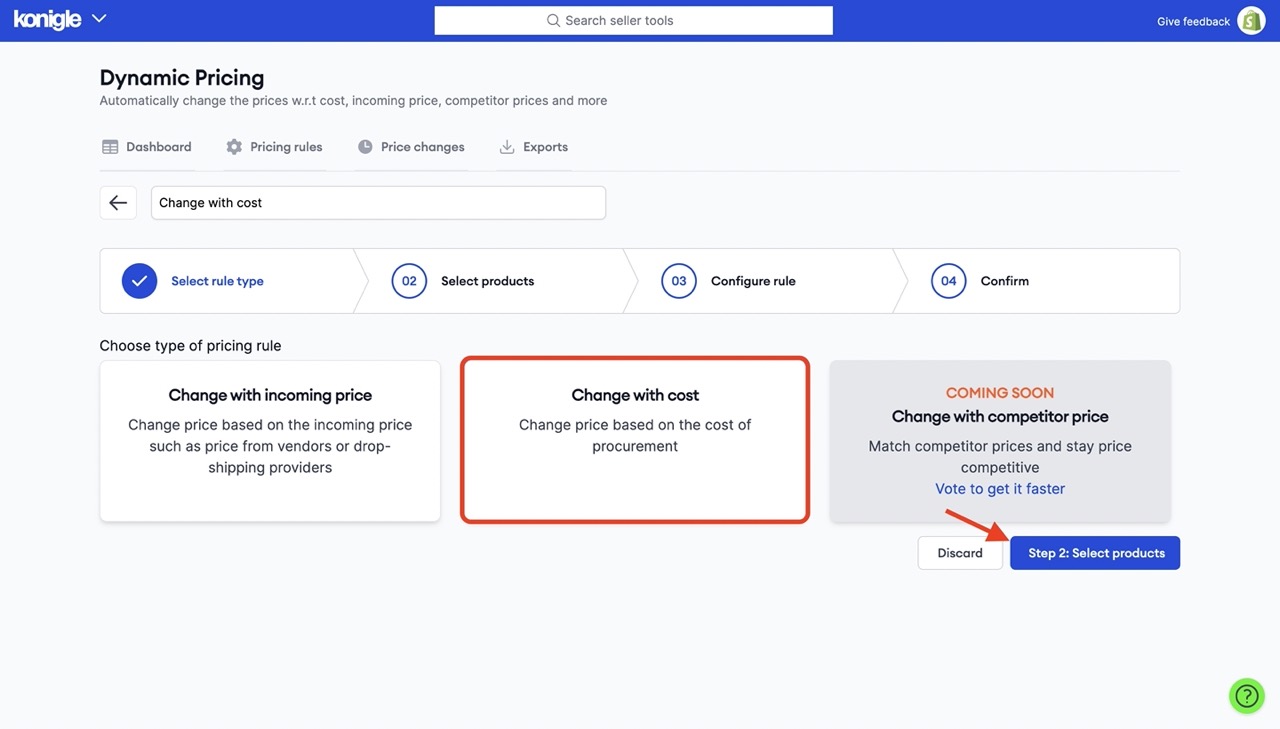
5. Hit Filters to select products. You can then narrow down your search for products or simply choose all Active products. Click Apply Filters.
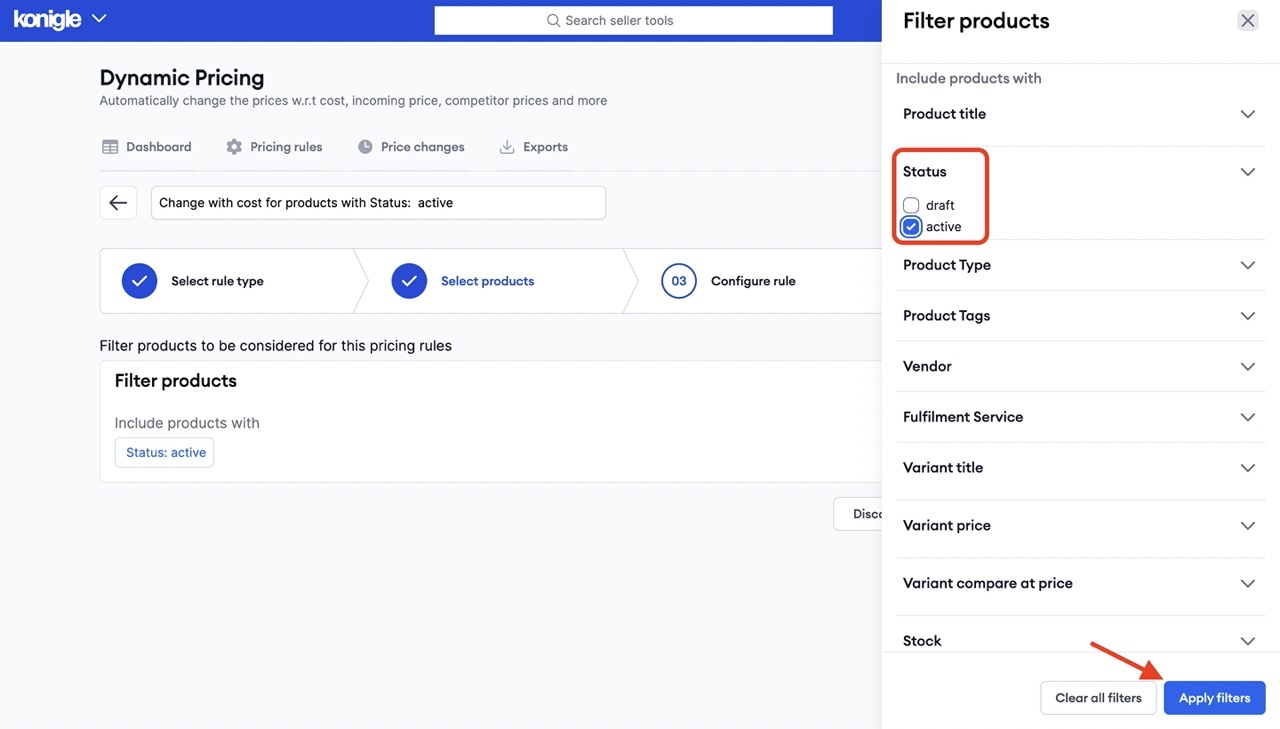
6. Proceed to Step 3: Configure Rule.
7. Select your Cost type, Markup, and Shipping costs. Then click Step 4: Confirm rule. Refer below for a sample.
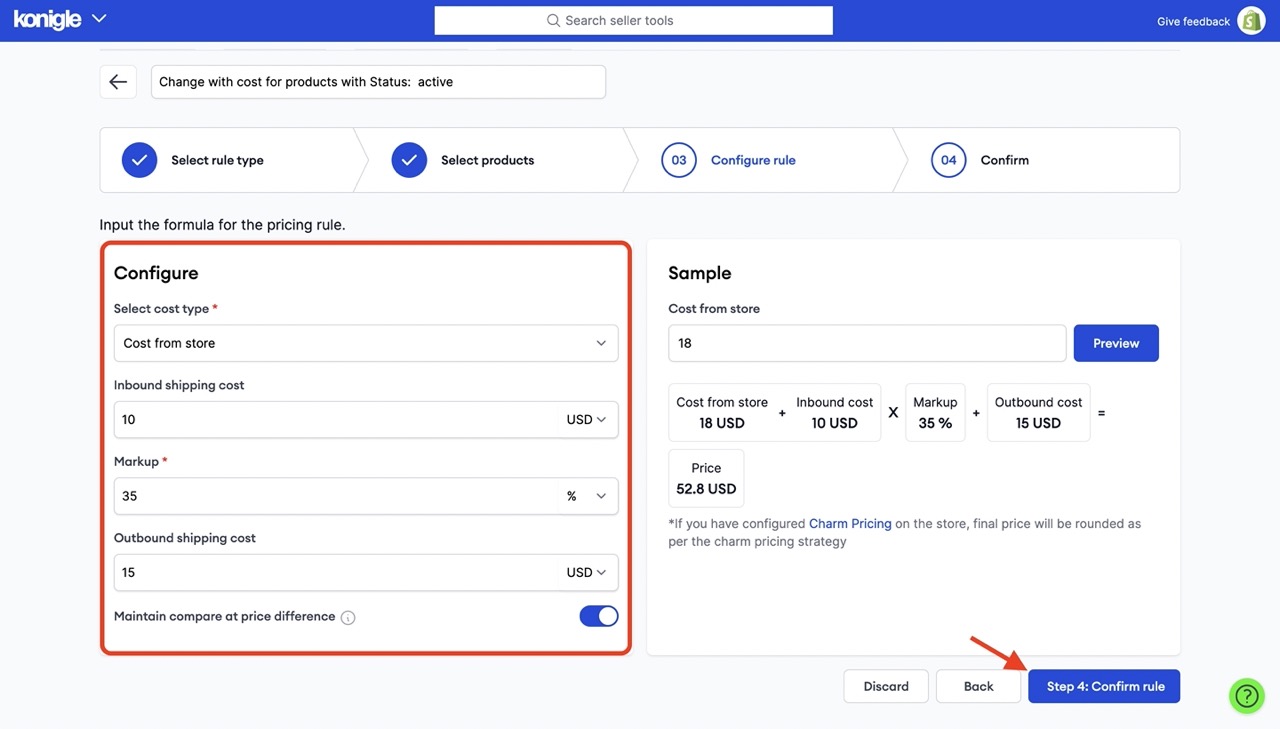
8. Enter your Rule validity > Create and enable. Leave the fields blank if the rule is not temporary.
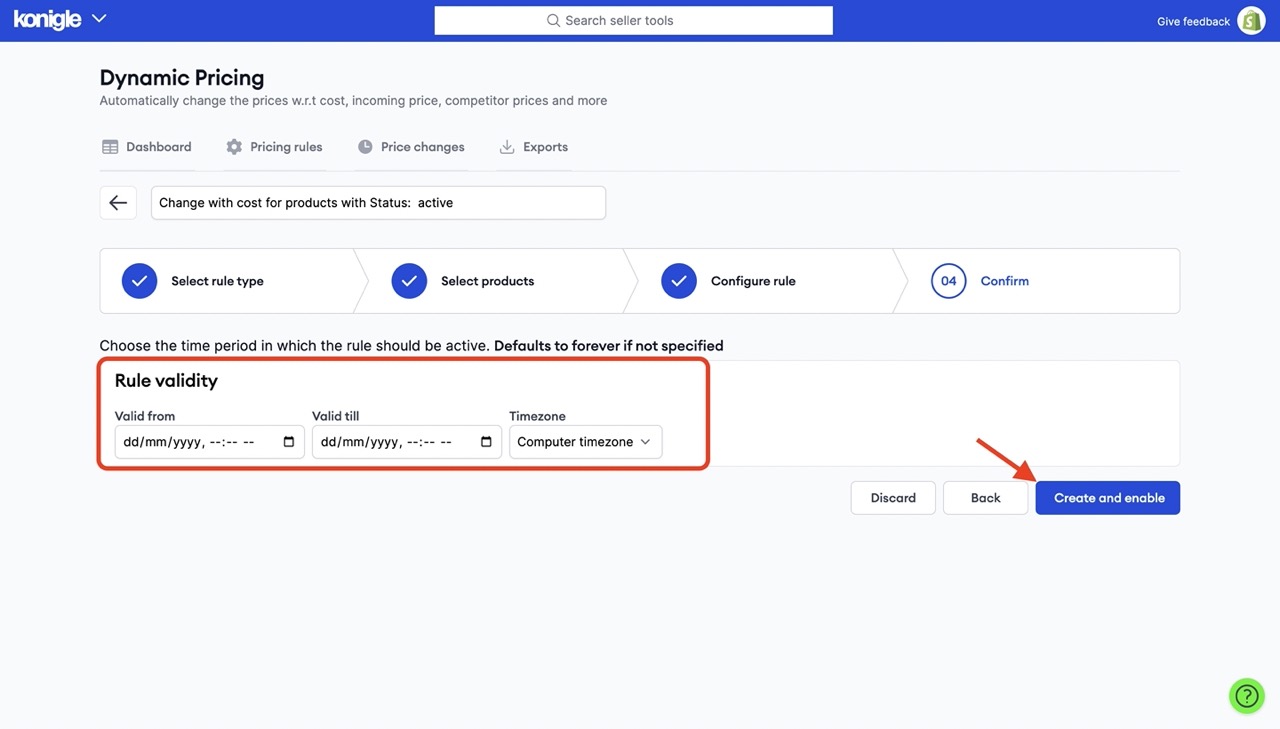
9. You'll see a summary of the changes. You can also head over to Pricing Rules tab to see current rules and audit/disable/delete if necessary.