How to filter multiple collections including smart collections in Shopify and offer a discount on them?
Created on
From time to time, running promotions for your different store collections helps you boost sales and address clearing unsold items that might be sitting in your warehouse for some time.
Here’s a guide on how Konigle’s Ultimate Pricing Assistant can help you filter through the different collections in your store that you would like to put on sale and apply a discount on them in bulk.
-
Install Konigle’s Ultimate Pricing Assistant in your Shopify store.
-
In the Konigle app, access the Bulk Price Editor tool .
-
Choose your product collection . Filter the collection/s of products you’d like to apply a discount to. You can add multiple collections based on your preference. Start by clicking on More Filters and choosing your collections then click Apply filters .
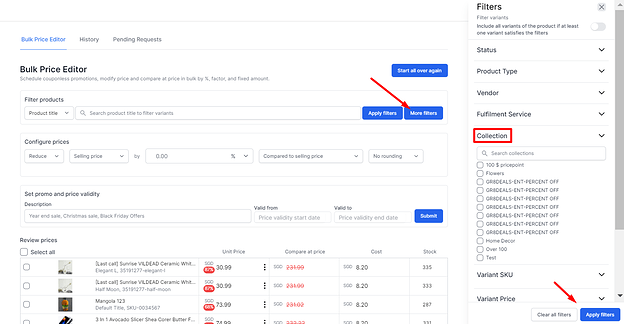
-
Set your discounts. Configure your prices by setting up the discount you would like to offer to your customers for these products. In this case, we’ll Reduce the price of our current selling price. Let’s say, 20% discount from the original price.

-
Lock in the details of your discount. Enter the name of your discount campaign (E.g. Clearance Sale) and enter the start and end date. Once set, click, Submit .

-
Finalize the changes. On this page, you can opt to notify your customers about this upcoming sale in your store by ticking Notify customers and click Next .
-
Set email notification recipients and marketing channel. Select the Customer Segment that you would like to be notified. Let’s say you’d like all of your customers to receive it. You can also choose which channel you would like to choose for this either Email or SMS . Then, hit Submit.
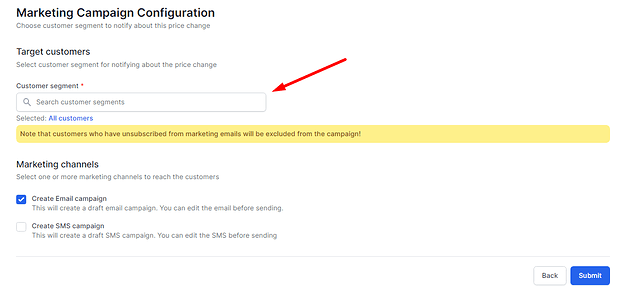
-
Confirm the changes by clicking on Confirm .
-
You can proceed to edit your email draft by going to the Price Change and Outreach tab.
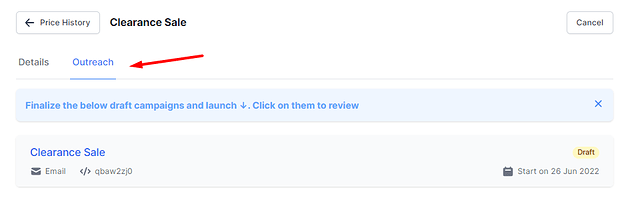
Need further assistance on setting this up? Contact Konigle’s Customer Support for a walkthrough.
