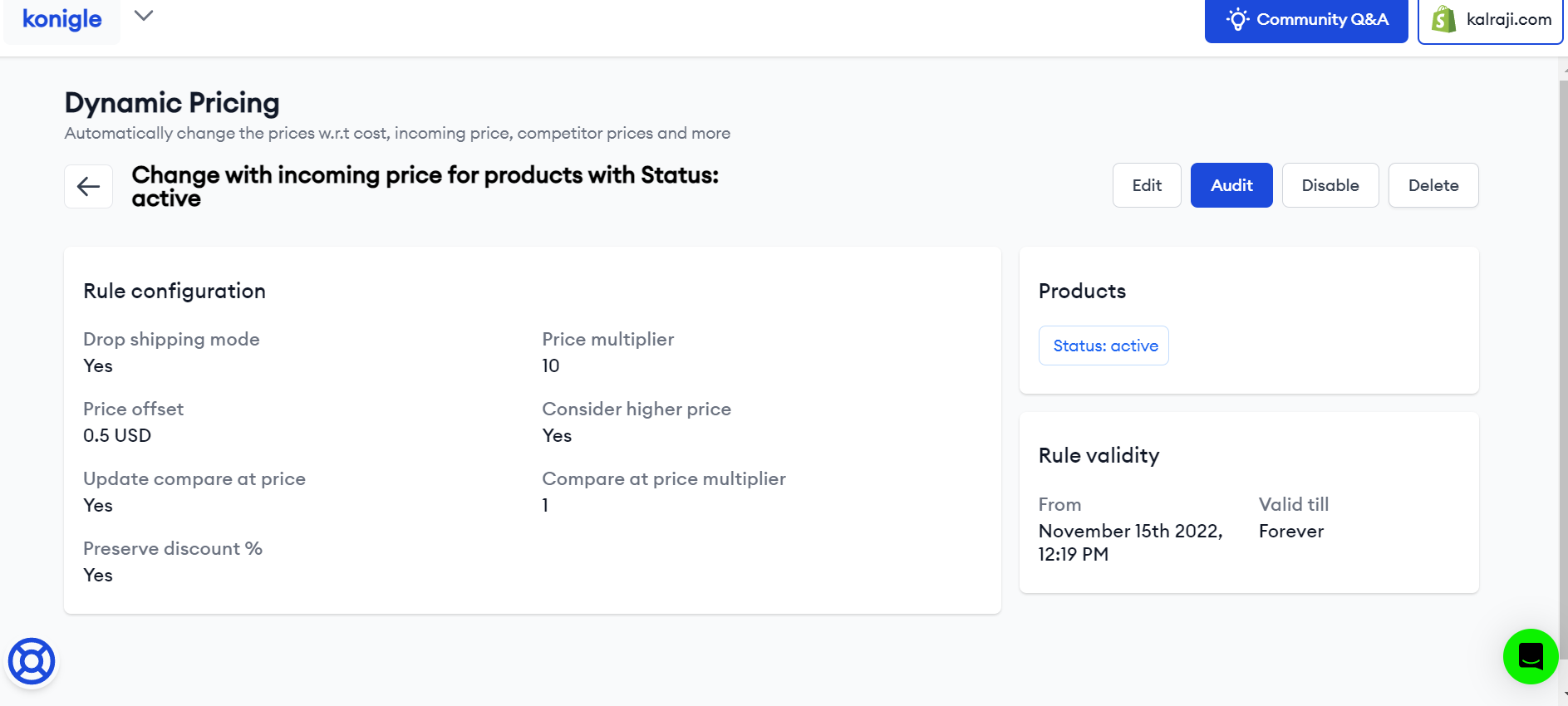Overcoming Shipping price variability from dropshipper
Typically due to border control measures the shipping and customs cost will keep changing in the dropshipping scenario. The seller is just notified about this via email. However, if he/she does not adjust the price to absorb these variations, seller could end up making losses on the sales. The situation can be handled using Konigle in the below scenarios.
- Setting a fixed price offset in the price lock. This will be applied when there is a new price set by the dropshipping app. This will have no effect if there is no change in the price the is done externally.
- Performing a one time price offset using the price editor to absorb the change in the shipping cost and then set the fixed price offset in the price lock.
Steps to lock your price:
1. Install Konigle in your Shopify store.
2. From your Konigle dashboard go to pricing power strategy, implement "Update prices automatically with incoming prices" tactic.
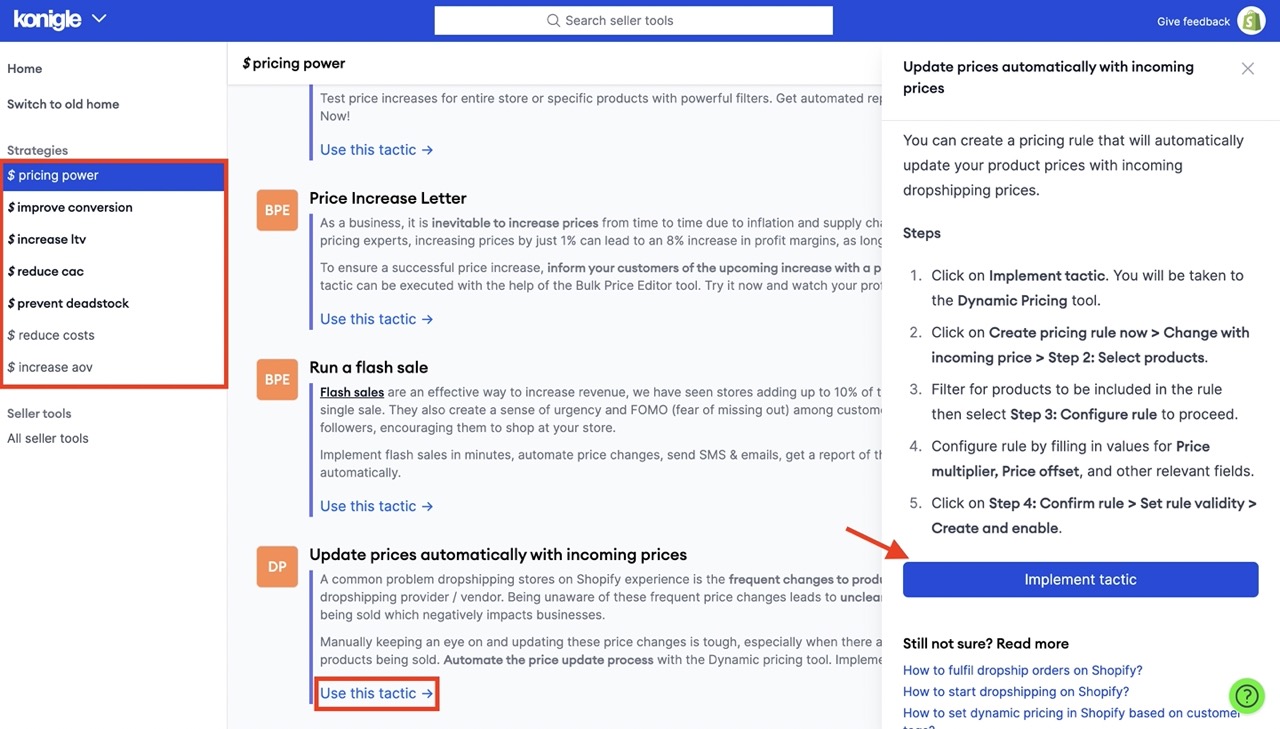
3. You will be brought to the Dynamic Pricing Tool.
4. Click on Create Pricing Rule Now.
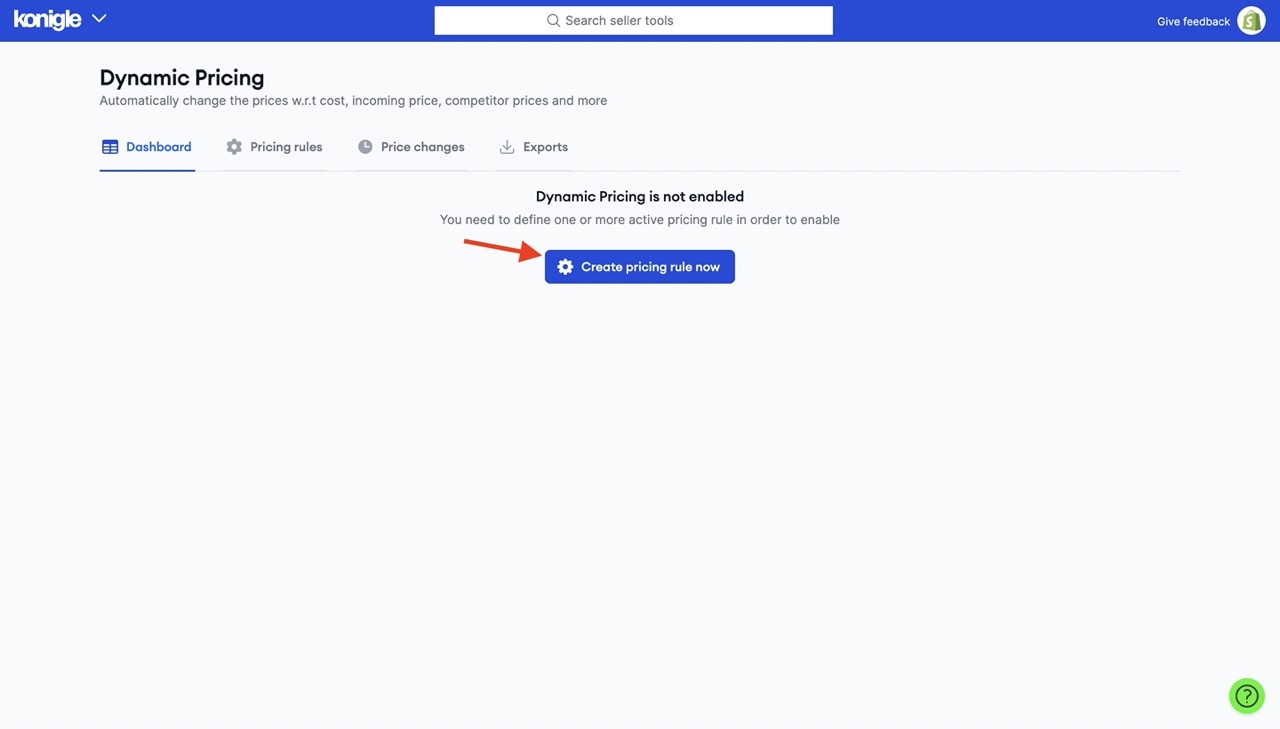
5. Choose Change with incoming price > Step 2: Select products.
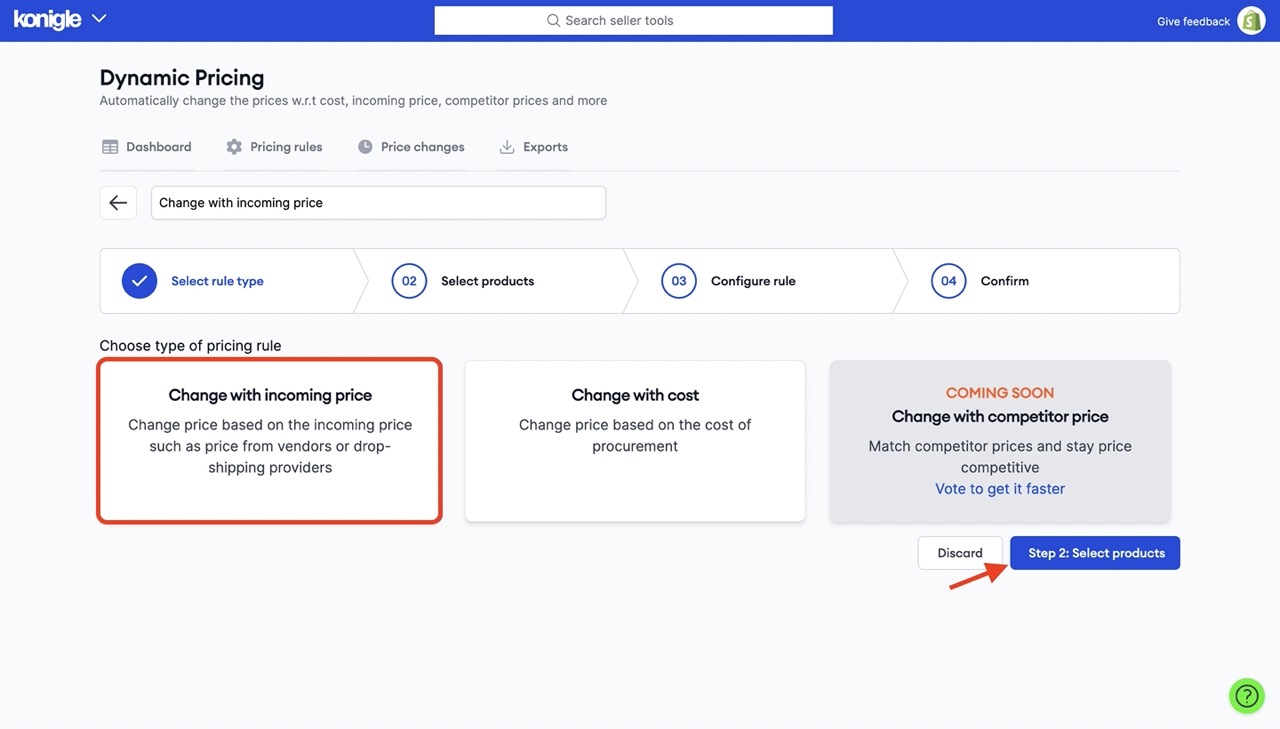
6. Hit Filters to select products. You can then narrow down your search for products or simply choose all Active products. Click Apply Filters.
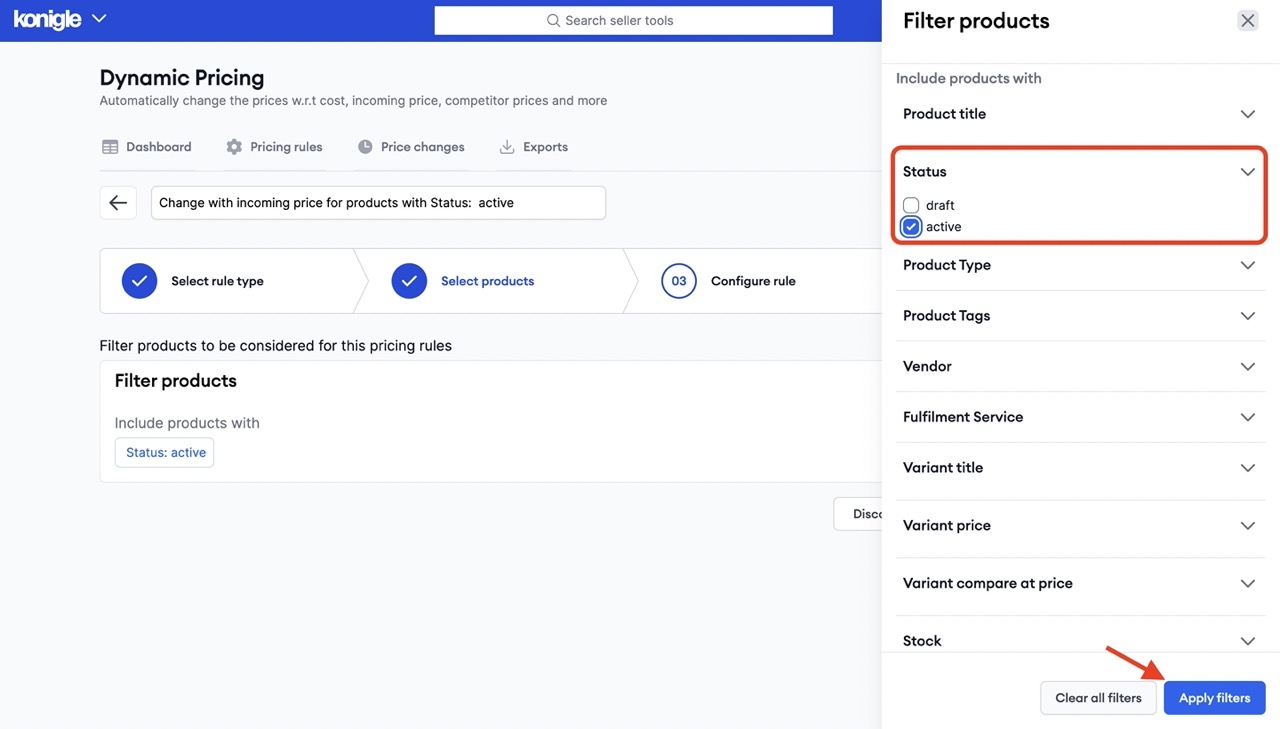
7. Proceed to Step 3: Configure Rule.
8. Dropshipping mode should be enabled. Specify your price multiplier (factor by which incoming prices should be multiplied) and price offset (amount to be added after multiplying). Refer below for a sample.

Let us understand a few settings before moving forward.
Price multiplier is where the incoming price should be multiplied and price offset is an amount to be added after multiplying the price. A sample is provided for your reference.
5. You can also choose to consider the higher price and fine tune your compare at price.
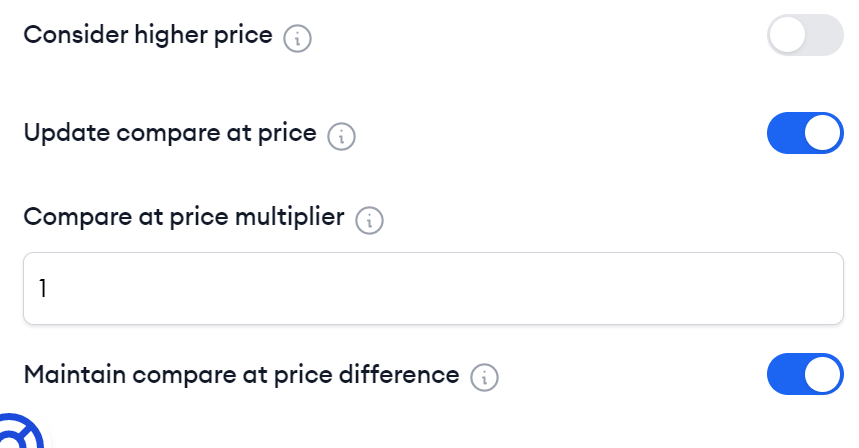
6. Click on Confirm Rule.
7. Enter your Rule validity > Create and enable.
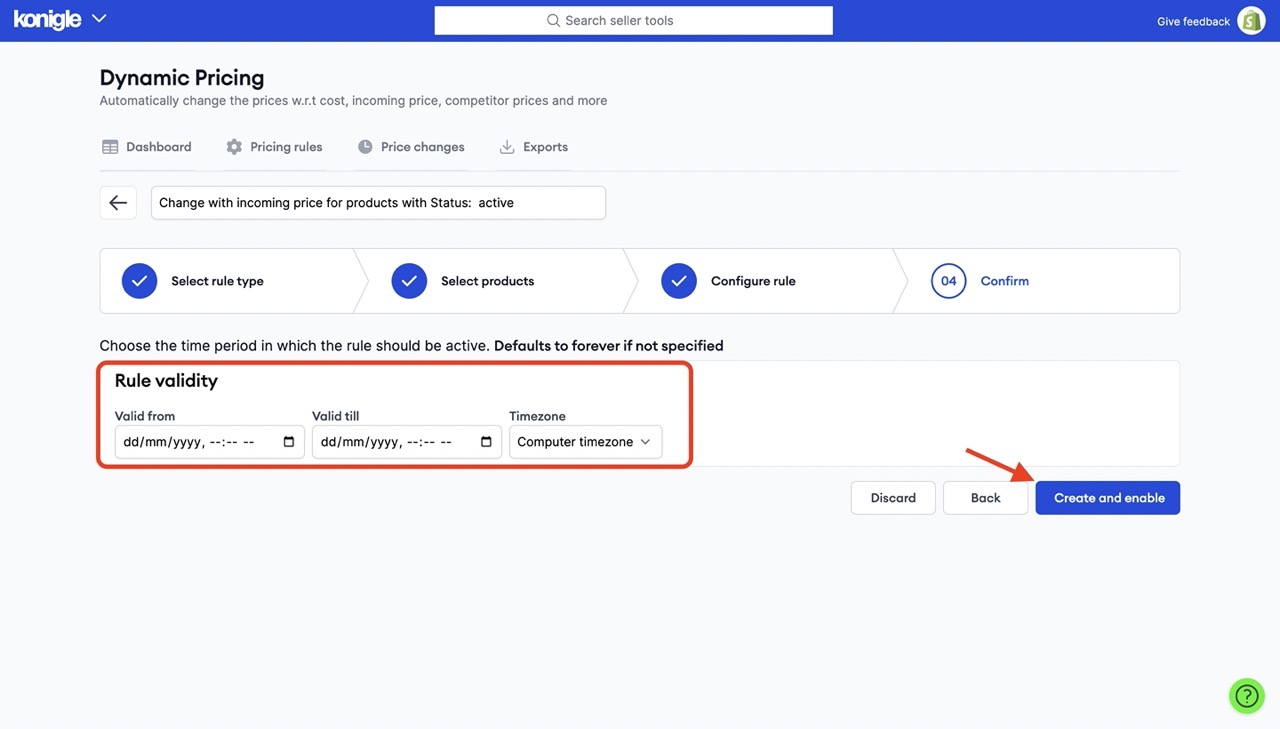
8. Summary of the changes is available. You can also head over to Pricing Rules tab to see current rules and audit / disable / delete if necessary.