How to prevent dead stock?
Created on
What is dead stock in an eCommerce business?
Dead stock refers to any unsold items which are lying in your warehouse or your store for a long time. It might be due to the seasonality of the products or the brand image, or it can also be due to the change in customer preferences. Dead stock becomes an issue when you have limited warehouse space or insufficient turnover rate for the product. At times when customers don’t feel like buying old stock products, it might lead to a loss of profit too.
Why dead stock is bad for your store?
One of the hardest things to do as a business owner is to make sure that you don’t overstock items. This is one of the biggest mistakes small businesses make and can lead to big losses if you are not careful.
Dead stock is a nightmare for every online business. In order to run your online store in a profitable way, you need to maintain a tight control on your stock. If you don’t have proper control on your inventory levels, you may end up having an overstock inventory situation which results in cost of cash tied up in the unsold inventory along with associated costs such as storage and obsolescence.
How you can prevent dead stock
Konigle helps small business owners reduce wastage of stock, prevent loss and improve efficiency. Konigle’s web based app helps owner to ensure an efficient supply chain.
Let’s take an example: I have some idea that in this festival season sale of snacks (Haldiram’s Aloo Bhujia) is going to increase, so I want to make sure I have a proper supply of my items for maximum profit in this season and I do not end up with dead stock when season ends. My supplier takes 2 weeks to deliver from the time order has been placed and I want to restock it every time my stock falls below 5 items . And at a given time I do not want to keep more than 20 items in my stocks.
Let’s see how this can be achieved with Konigle
Steps:
-
Go to
Stockand click on theRestock Center. Filter the product byProduct Title: Haldiram
-
You can set the vendor name fr easy identification
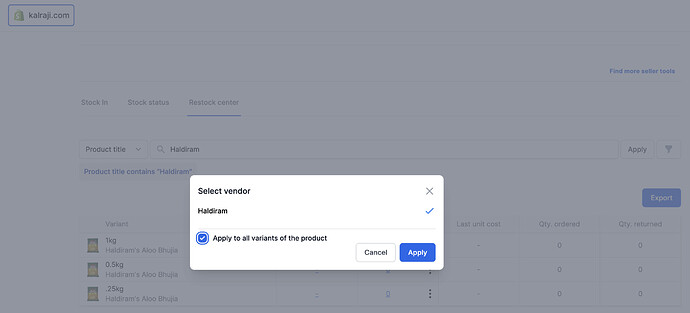
-
Set the quantity to buy, 20 in this case for all the variants
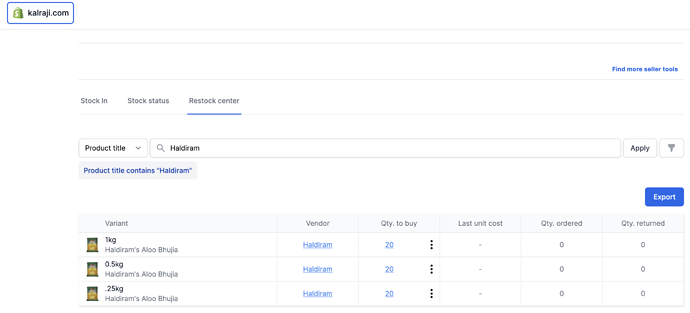
-
Export the Purchase Order (PO) in the desired format and enter the email id of your supplier
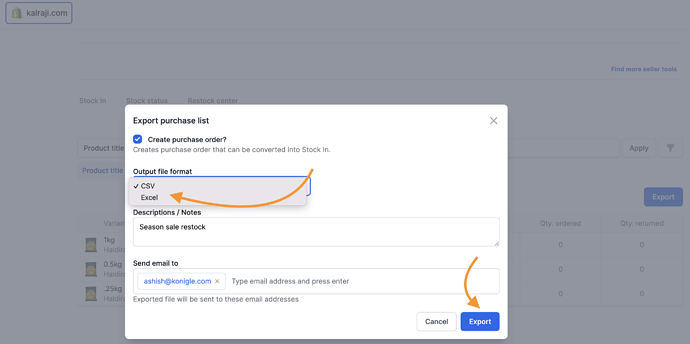
-
You can see that PO has been mailed to the supplier’s email id
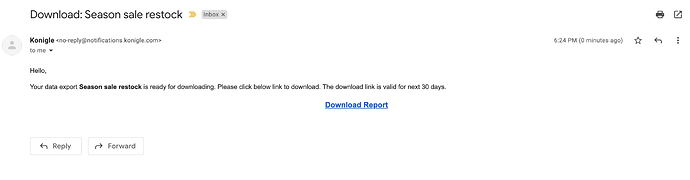
-
Once you have received the supply you will need to update it in the
Stock insection. You can see the draft of the PO created here. Click on this to open it
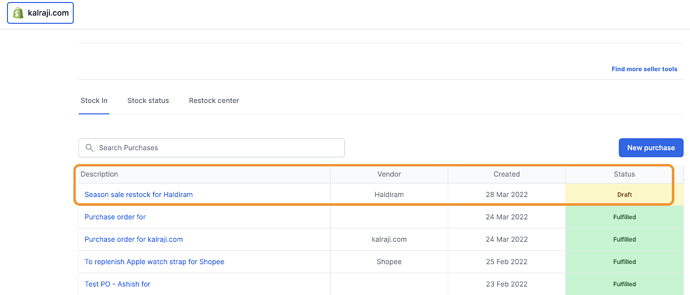
-
In the
Stock Status, you will see thatReal Stockvalue is still 0.
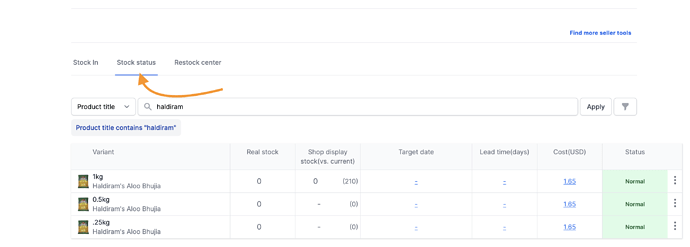
-
You can see the pending quantity for the stock here. Update the
Qty receivedas per your delivery. You can set this partial as well as complete.
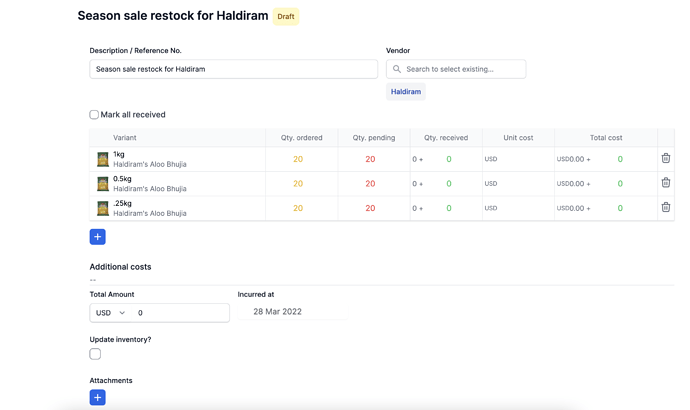
-
You can also update the unit cost for each variants as well as additional costs.
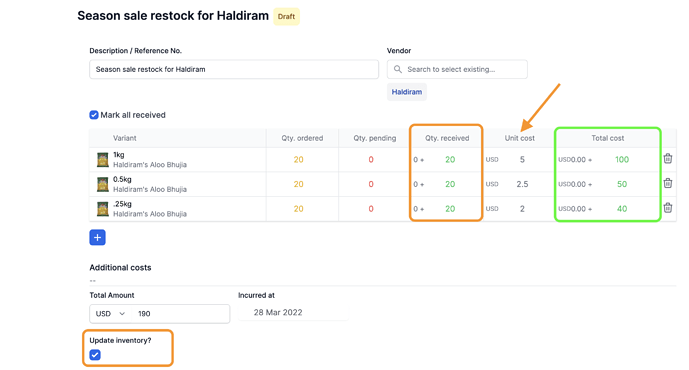
-
Once you have completed, you can add the consignment
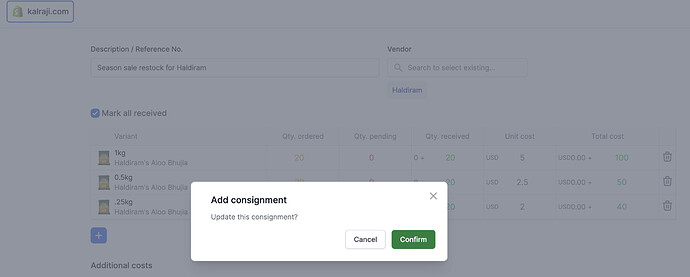
-
Now you can see that quantity has been updated and there is no pending items for this PO
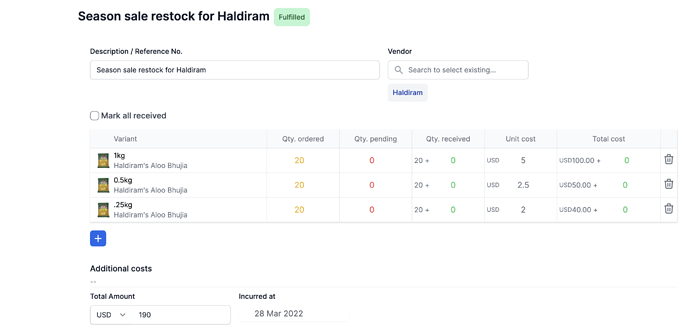
-
You can go to the stack status and see the real stock.
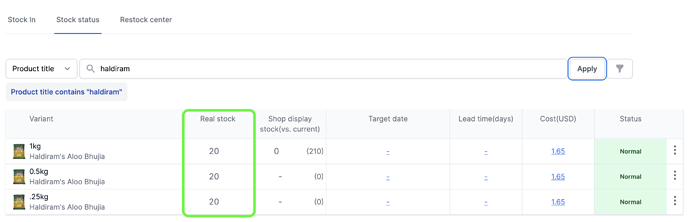
-
Now set up the target date for which you want to clear this stock. Here, as per our use case we take this as 30 days
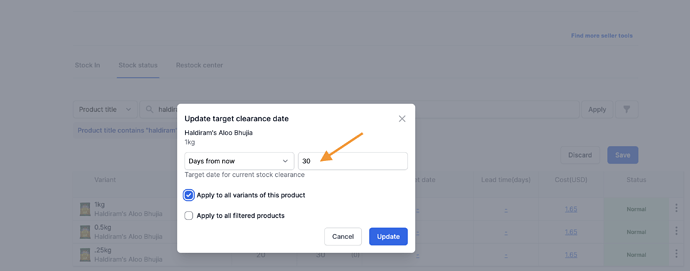
-
Update and you will see the target clearance date
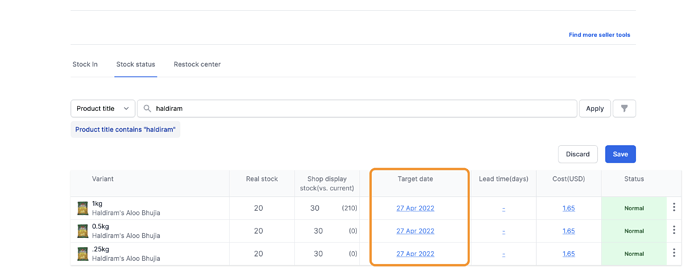
-
Now, update the lead time it takes to restock the item
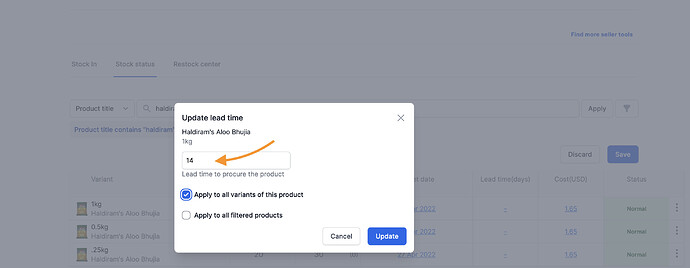
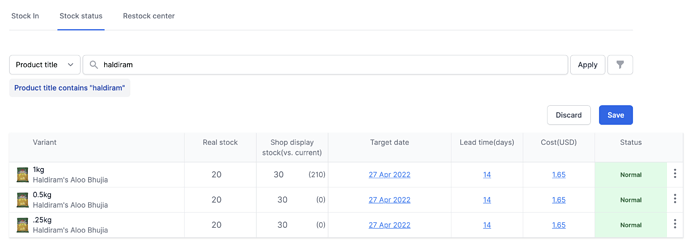
-
Also setup the minimum stock threshold from
statuscolumn
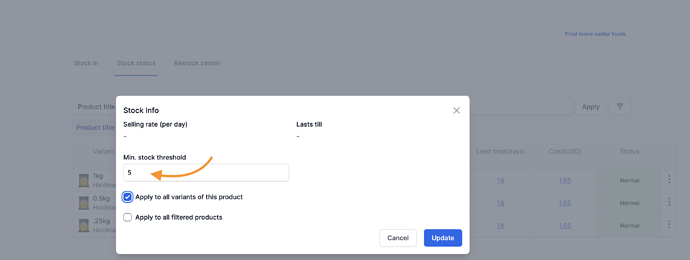
-
Now the setup is complete as per our requirement
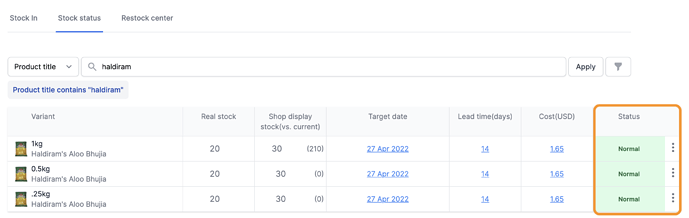
This will track the inventory and send the notification when it detects the dead stock.

