Here's how you can remove Compare at Prices on your Shopify Store:
1. From your Shopify admin, go to Products.
2. Select all products you would like to edit, then click Bulk edit.
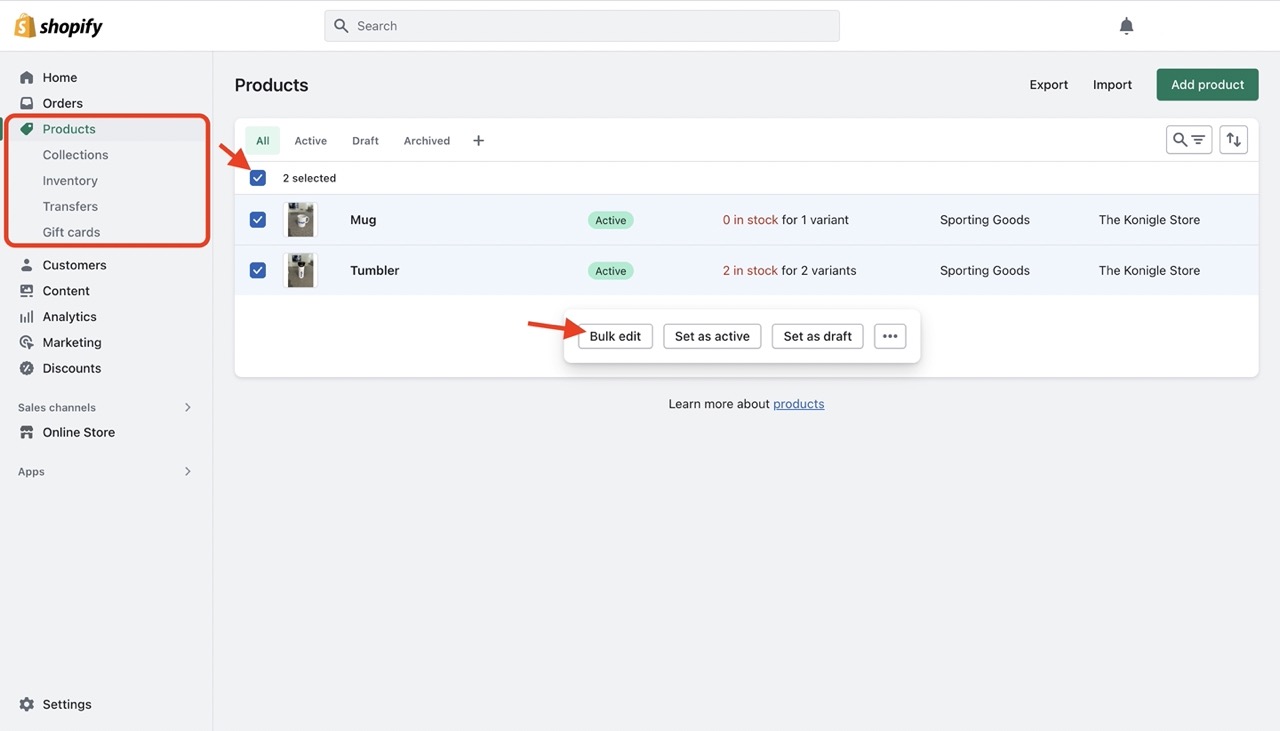
3. Set the Compare at Prices to '0’ > Save.
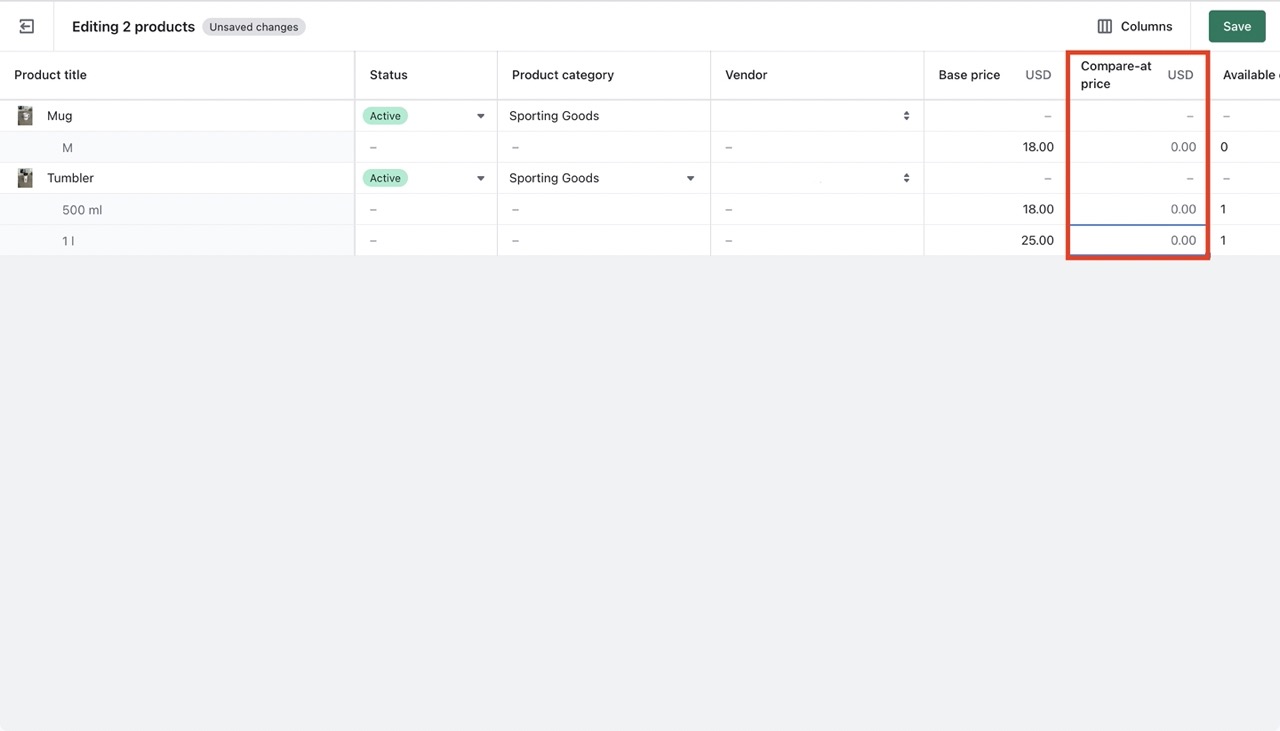
4. If you're unable to find the ‘Compare at price’ column, toggle to show by clicking on Column > Compare-at price.
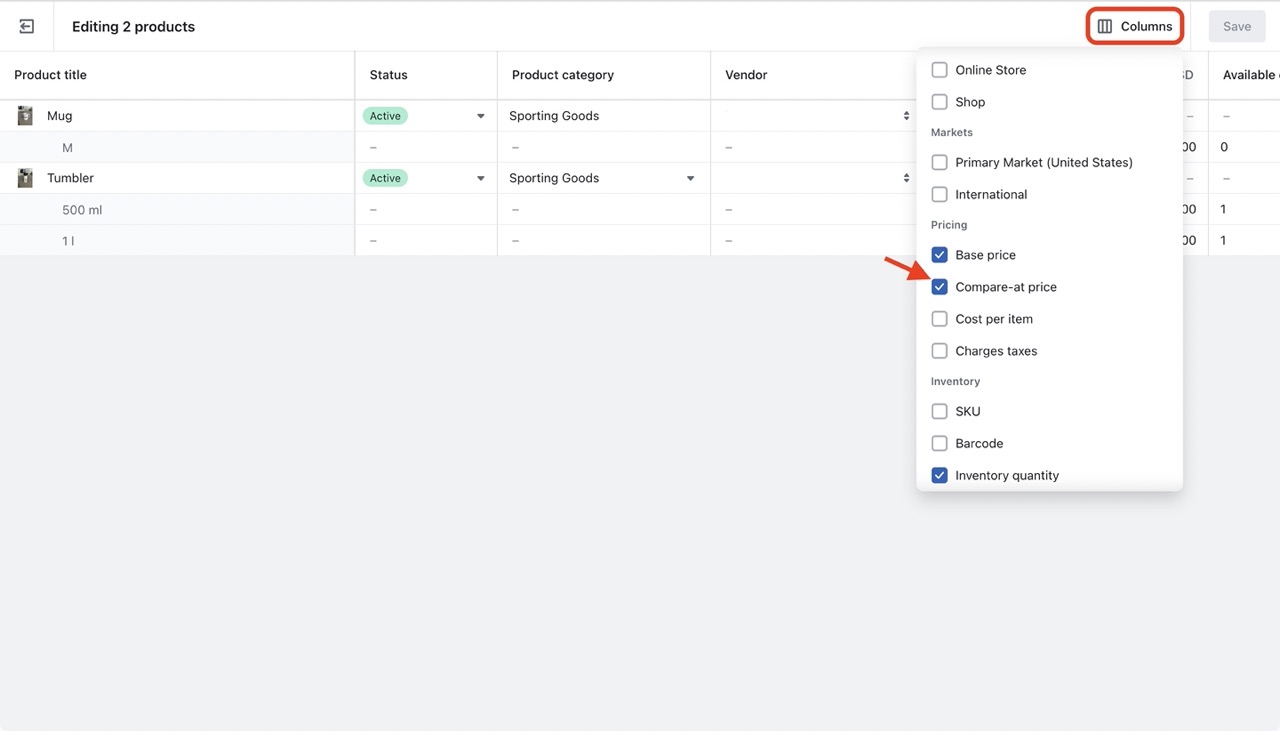
However, if you would like to remove your Compare at prices for multiple products at once, use Konigle's Bulk Price Editor tool.
If Compare at prices were previously set via Shopify
Here's how you can make use of the Bulk Price Editor to remove Compare at prices in bulk:
1. Install Konigle on your Shopify store.
2. From your Konigle dashboard, search for Bulk Price Editor in the search bar above.
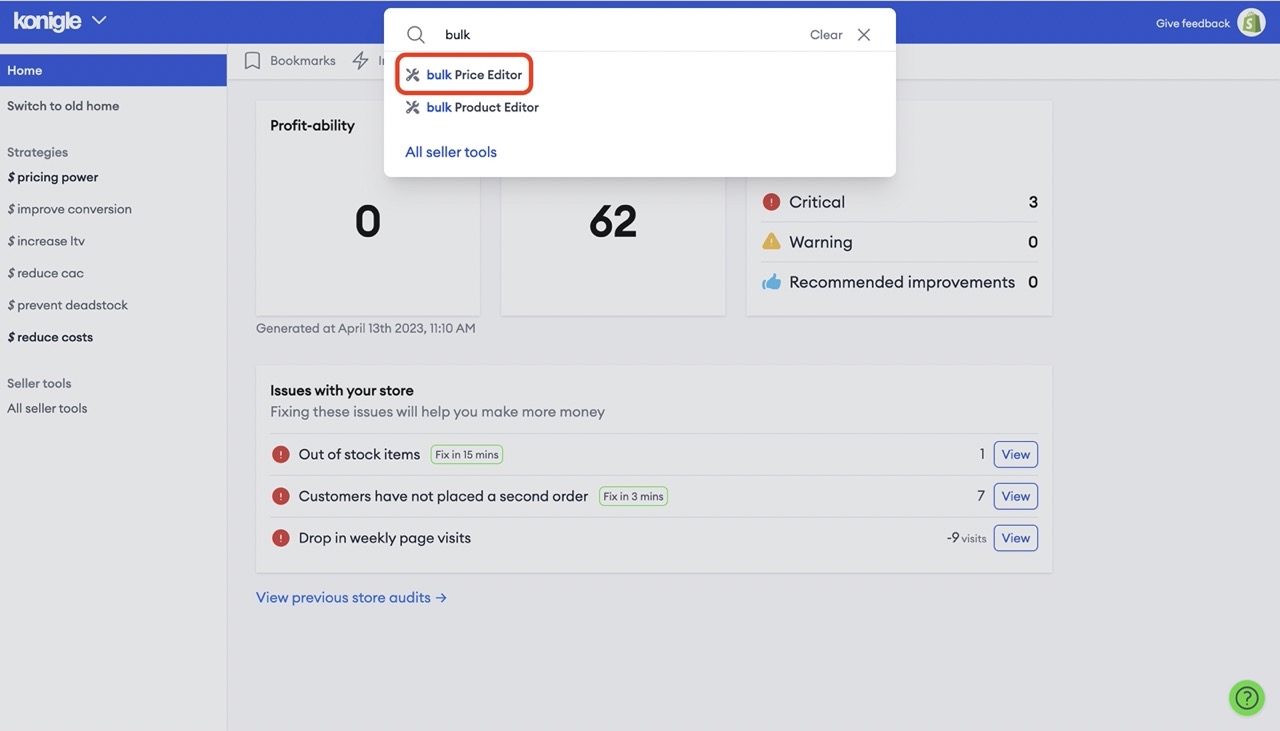
3. Under Configure prices, Set > Compare At prices > by 1x > Compared to selling price.
4. Enter a description, validity period (optional) > Submit.
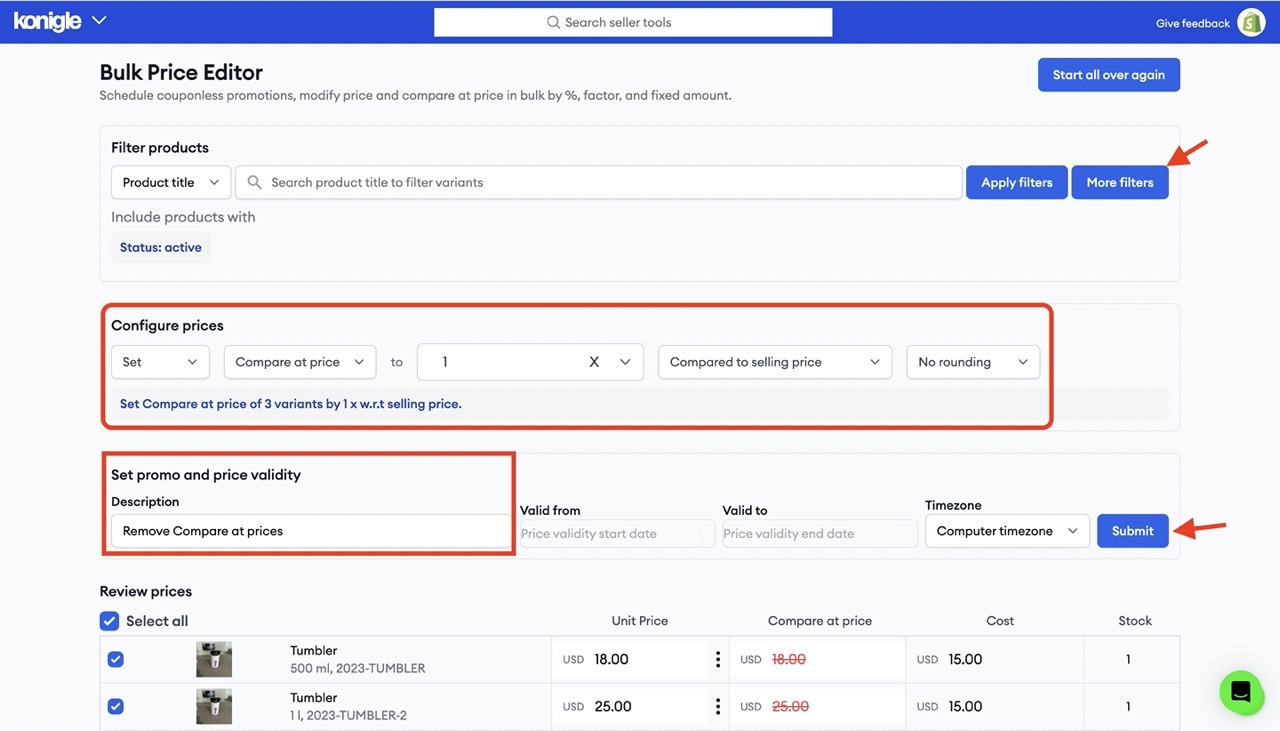
5. If you would like to have your Compare at prices back again, simply revert changes made at the History tab > Revert.
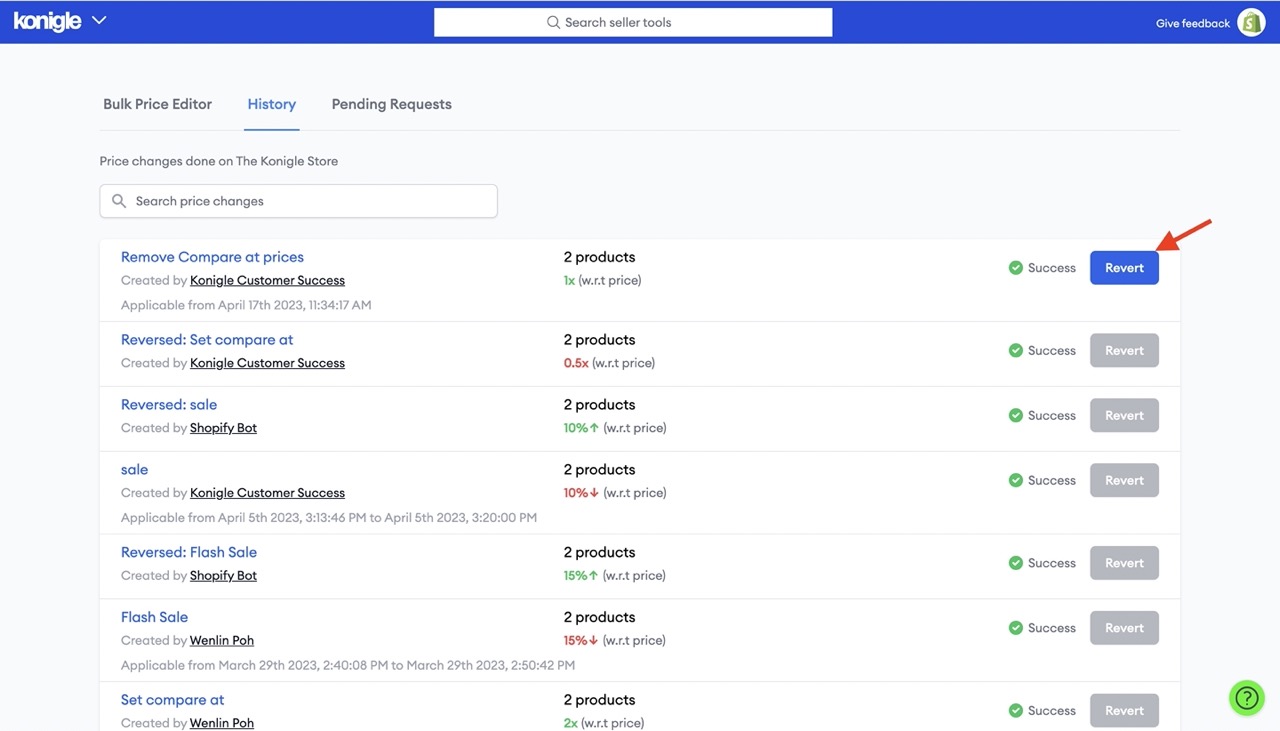
If Compare at prices were set with Konigle
- In the History tab, look for the pricing change request created previously and click Revert to remove Compare at prices.
