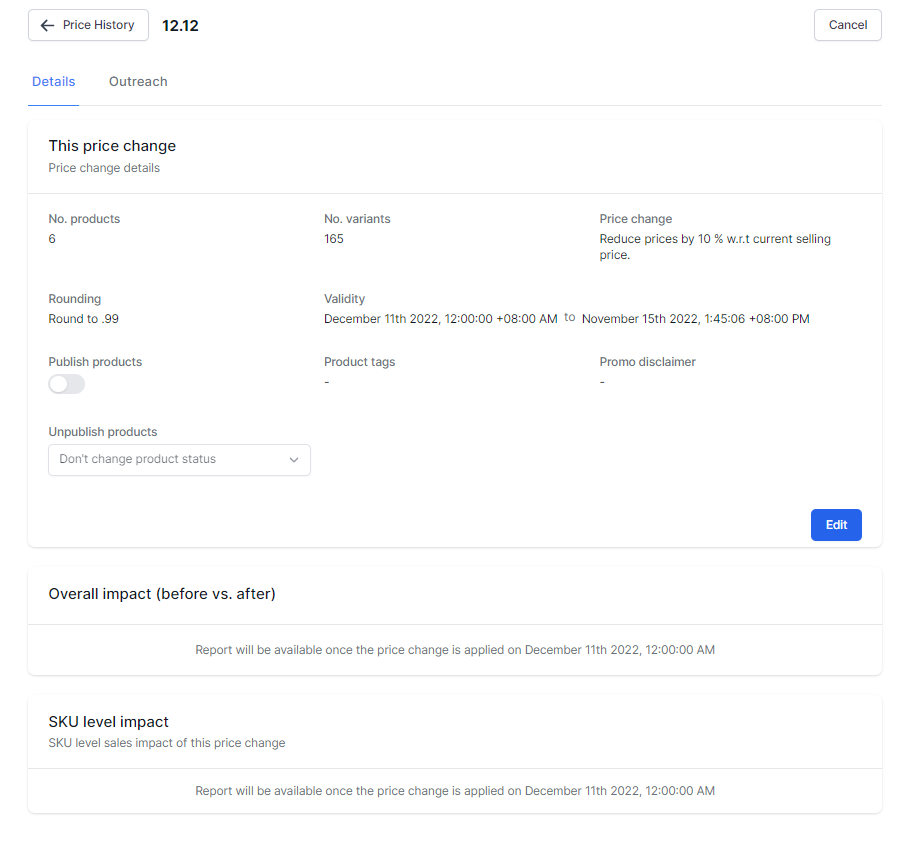You can use promotions such as single’s sale, Black Friday and any other sales to let your loyal customers know about your campaign and offer you are running at your store. Through these campaigns you may also want to bring more traffic to your store and increase revenue.
- Whenever you run a promotion on your store and want to inform your loyal customers about it. Shopify doesn’t give you the option to identify customers who are most likely to be interested in your offer and inform them about the deal
- At the same time, you want to see how your campaign performs and how well it has done. You won’t have this option on Shopify because you need to install a suite of apps for each use case. This creates the challenge of making sure these apps work together and you end up spending a lot of time & money.
- It is difficult to see the performance of your campaign at one place when you have so many apps required for this task
- We provide a single shortcut which takes care of creating an offer & running campaign on them end-to-end. The complete process takes less than 5-minutes
- A single dashboard to track all your important stats
- Flexibility to tweak your campaign even during it is launched
- In-built Email campaign & SMS campaign designer to reach your target customer
- Cost-effective, as you do not need to pay for that long list of apps
Take an example: You want to create promotion (for 2 days) on all the three variant of apple watch strap by giving 10% discount. Assuming that VIP customers is the target group and are likely to be interested about this offer, so you want to inform them immediately by email.
Steps to follow:
1. Install the Konigle app in your Shopify store.
2. Access the Bulk Price Editor.
3. Filter the products you would like to put on sale. Click on More filters to narrow down your search.
4. Configure your prices by choosing reduce, set or increase depending on your goal. You can also select Charm Pricing in this stage.
5. Set description and validity dates for your promo.
6. Click Submit.
7. Tick the box to Notify customers. Then hit, Next.
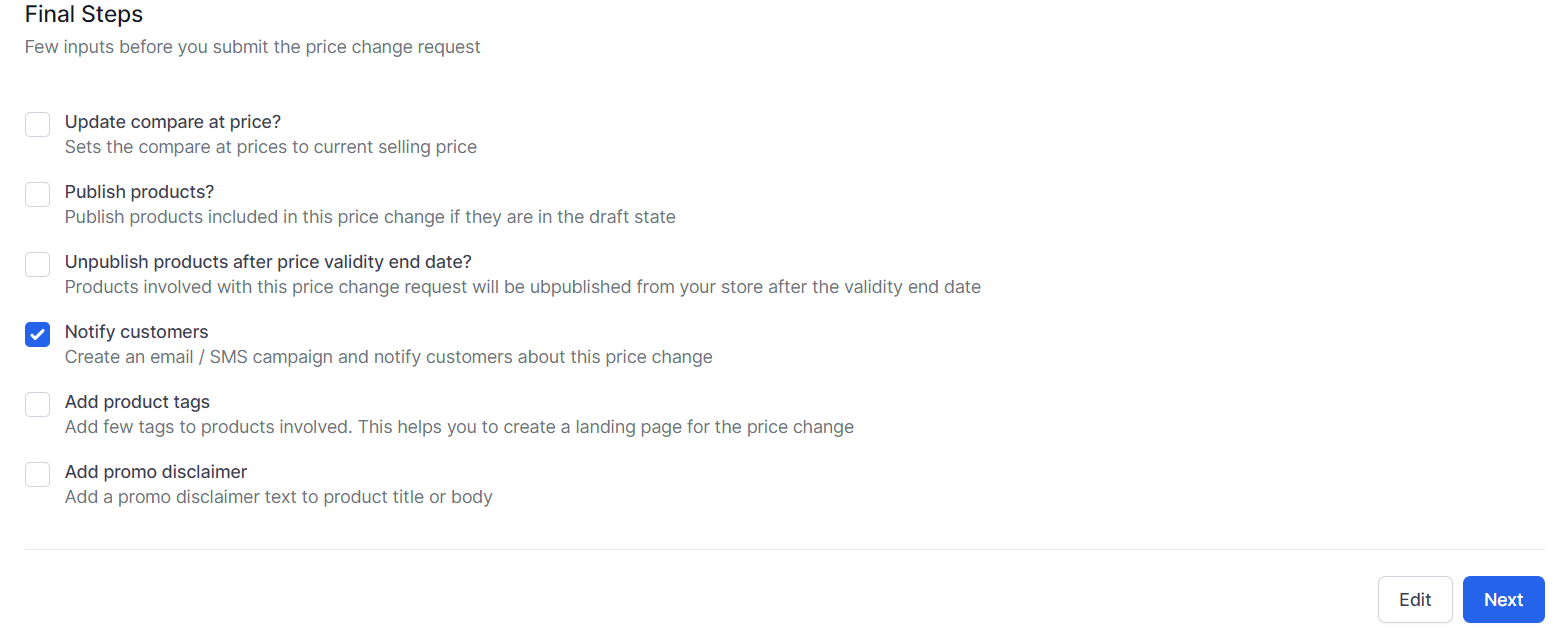
8. Select the customer segment you would like to be notified and the marketing channel you would like to use.
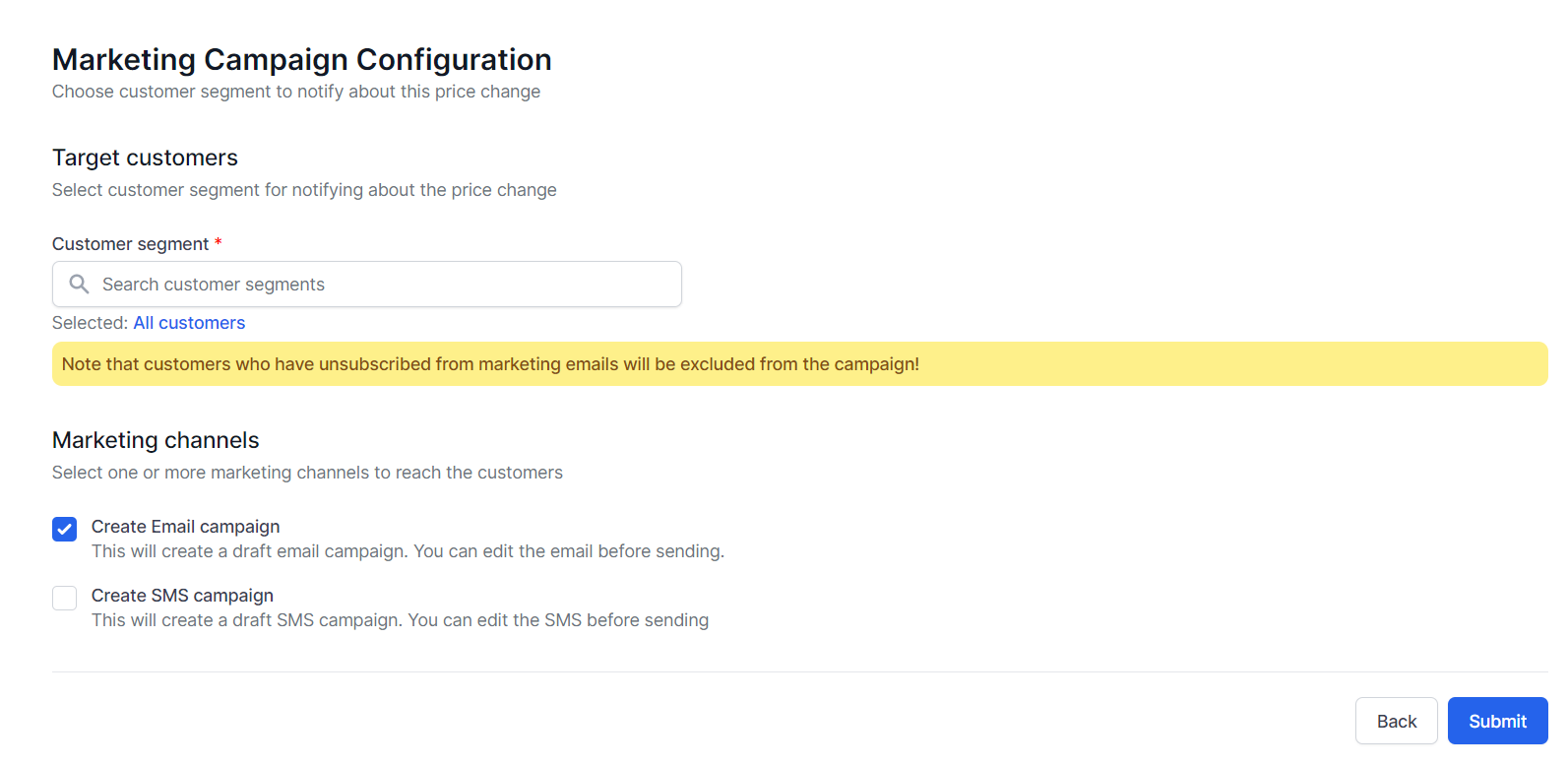
9. Click Go to Campaign>Outreach to customize the email template.
10. Customize the template depending on your preference.
11. Choose to Launch Now or Schedule it.
12. Review your sales impact under the Price History Details.