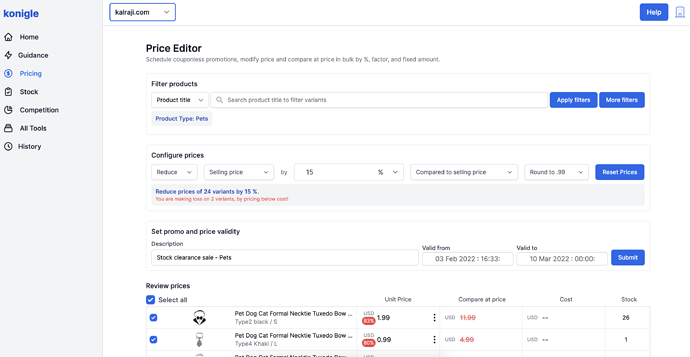How to schedule sales in Shopify?
Created on
Scheduling sale for the future dates is made very easy using Konigle’s Ultimate Pricing Assistant app. In fact, scheduling sale not involving discount coupons is not possible using Shopify’s Admin portal. Here is how you can do it using Ultimate Pricing Assistant
-
After installing the app from Shopify App Store, go to the Pricing tab to access the bulk price editor.
-
Filter the products to put on sale. You can click on More filters to access advanced filters. Once you key in the filter options, press Apply filters to filter products.
-
Under the Configure prices section, select options to have Reduce > Selling price > by > X% > Compared to selling price . Specify the percentage or fixed amount for the sale. You can optionally set the rounding strategy to use while setting the selling prices for the sale.
-
Give a nice name under the Description
-
Specify Valid from and Valid to dates for the sale. You can set any future date for the Valid from date. The prices will be set only for this specified duration and will automatically reverted to what it was before you created the sale once the sale ends.
-
You can add one or more tags on the products on sale automatically . This will help you create Automatic collections in Shopify Admin and add those collections on your store’s home page to display products on sale. These tags will be removed automatically when the sale ends. This way your product listing can remain very clean.
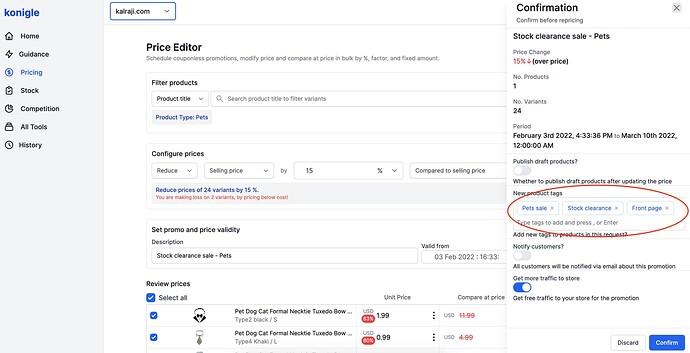
- Finally, press Confirm to submit the request.
- Once submitted, you can see the progress of the request under the History tab.