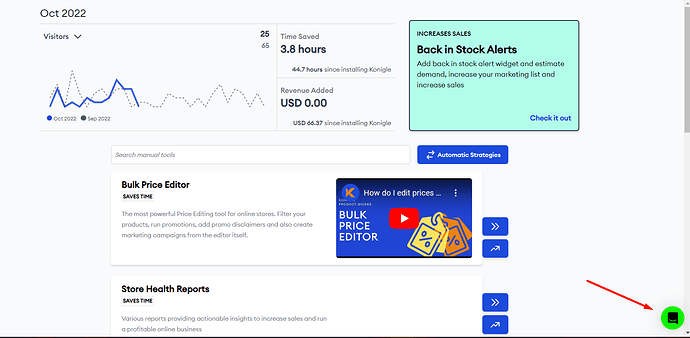How to set a Back in Stock Alert on Shopify?
Created on
Don’t miss out on notifying your customers when a product is back in stock to direct them to place an order.
You can easily set a back in stock alert button in your store.
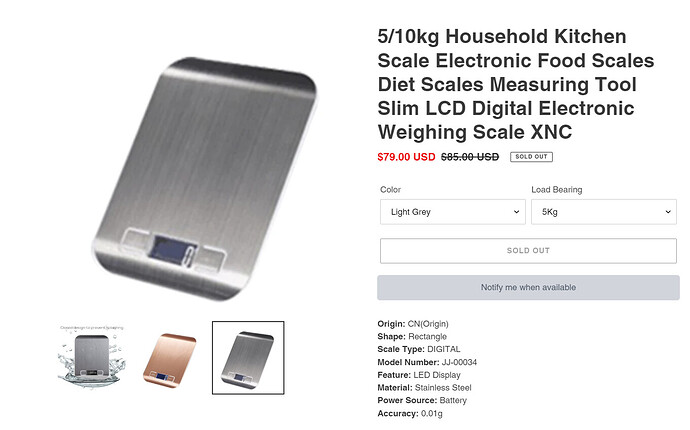
Follow these steps:
- Install the Konigle app on your Shopify store.
-
From your Konigle dashboard, navigate to
Automatic Strategies
:
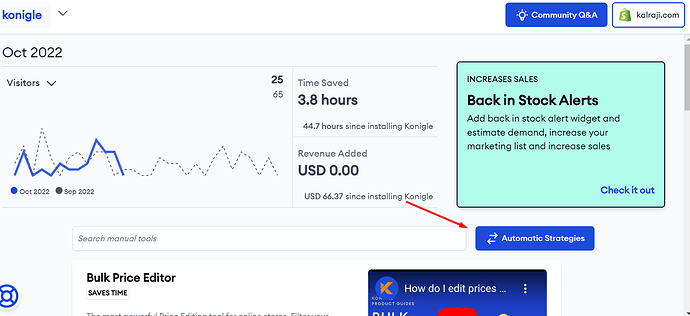
- Click on Back in Stock Alert Tool.
- Hit Enable to start activating.
-
Continue by clicking the
Start setting up now
.
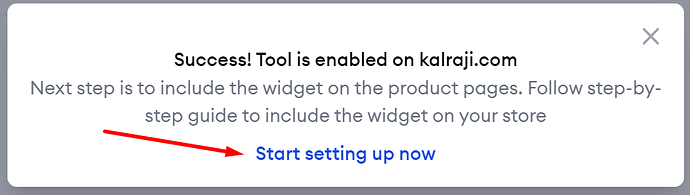
- Set up the widget in your Shopify store. Setup instructions differ depending on your theme version and Konigle will detect your current version and show the corresponding set up instruction accordingly.
SHOPIFY THEME 1.X
- From your Shopify admin under Sales channels, go to Online Store>Themes>Actions>Edit code.
- Insert Widget Code. Back in Stock button should be placed on product pages only. You need to find the code responsible for showing the product information on the product page. You should be able to find this liquid file under Sections as shown in the figure. Once you find the file, you can insert the below line of code just below the code responsible for showing Add to cart button.
{% render ‘pjs-instock-alert-button’ %}
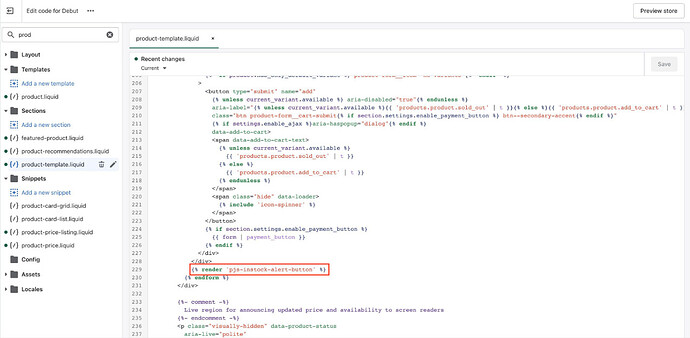
3. You can customize the widget style from Config tab inside Konigle
SHOPIFY THEME 2.X
- From your Shopify admin under Sales channels, go to Online Store>Themes>Customize.
-
Change the screen to Products.
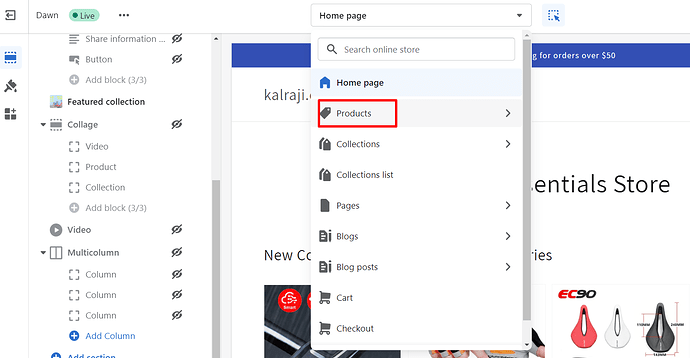
- Choose Default product.
-
Click on
Add Block
.
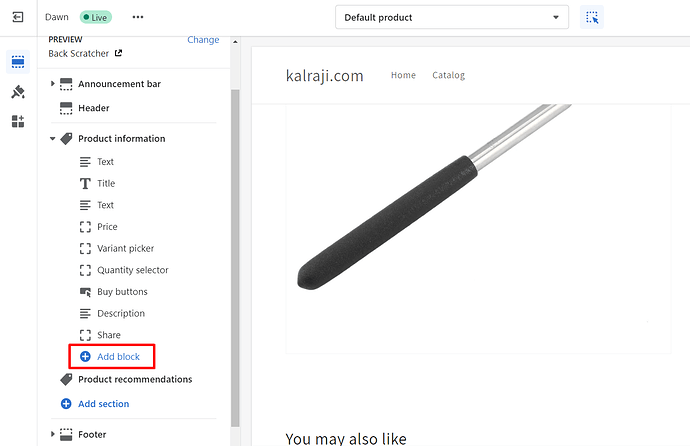
-
Under Apps, choose
Back in Stock Alert
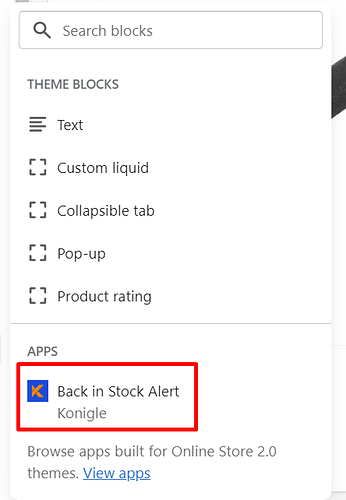
-
Reposition the widget.
Hover to the widget and place it under the Buy buttons:
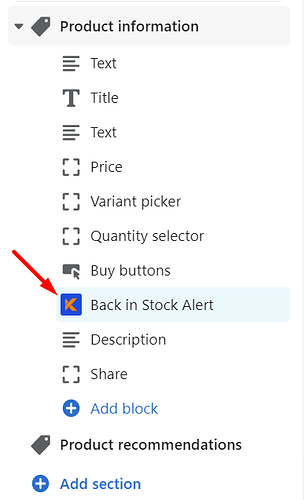
-
To customize the button, click on the button and customize the
Button text and color, text color and button rounding
depending on your preference. Here’s an example on how it would like:
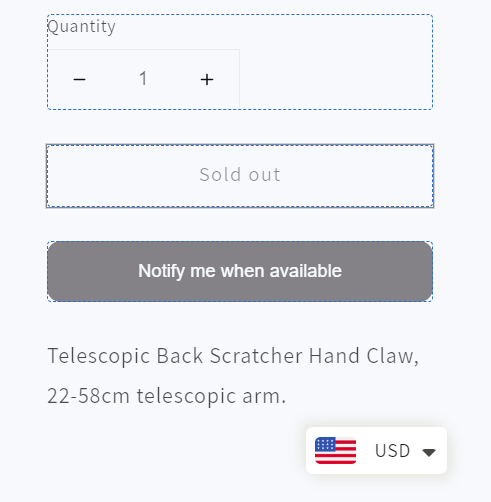
- Hit Save to confirm.
Your customers can opt to be notified either via email or sms:
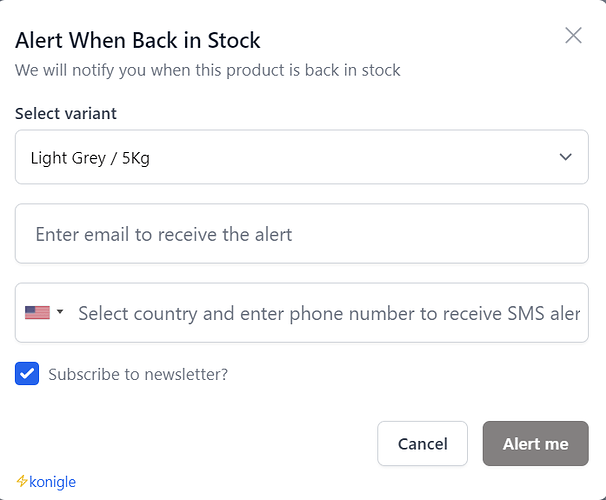
Here’s an example of the notification your customers will receive:
Email
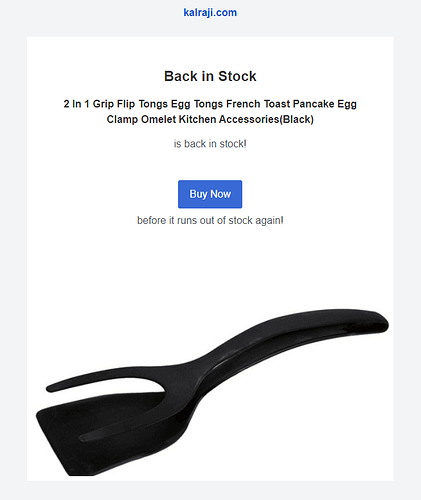
SMS

Reminders:
- The widget will only show on the product page if the selected variant is out of stock.
- The widget is also not applicable if you set the product to Continue selling when out of stock.
Feel free to click on the messenger button to chat with our support team for assistance.