Setting your compare at price on Shopify for the first time? Follow these steps:
1. Install the Konigle app on your Shopify store.
2. From the Konigle dashboard under Strategies, click on $ pricing power > Use this tactic under 'Add compare at prices to your products' > Implement tactic to be brought to the Bulk Price Editor.
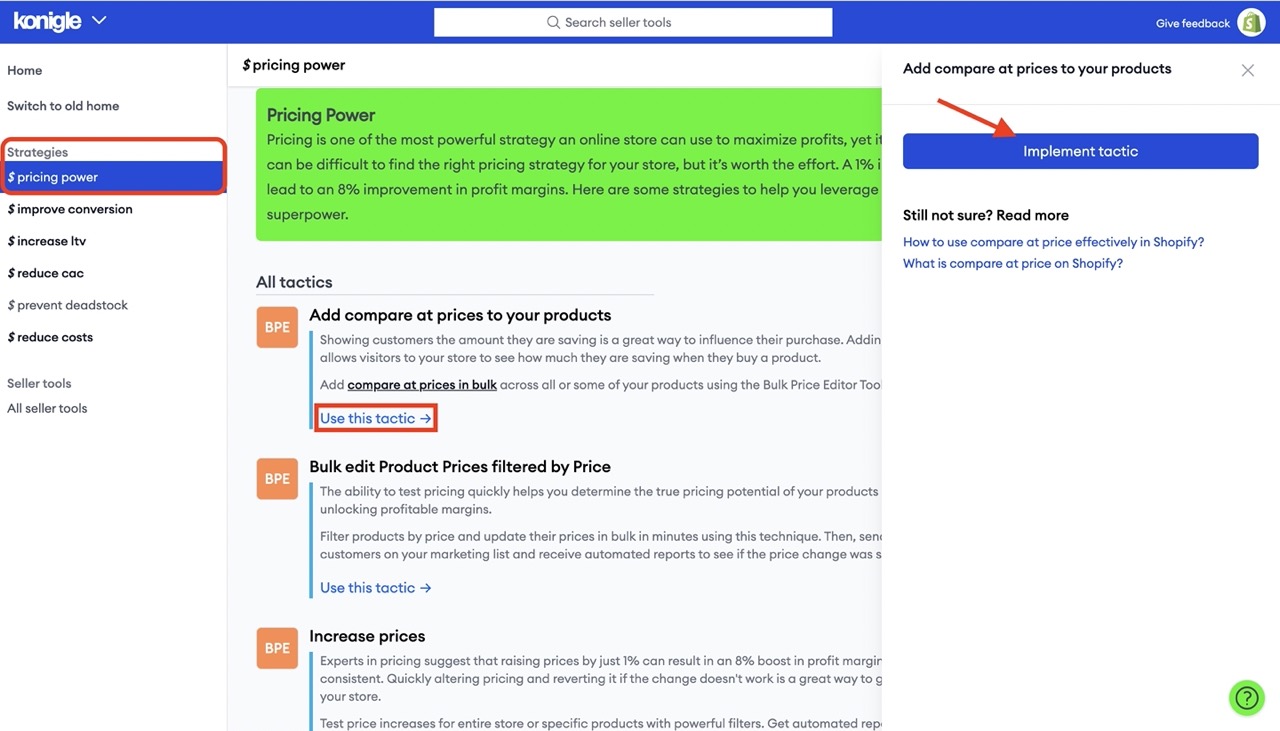
3. Click on More Filters.
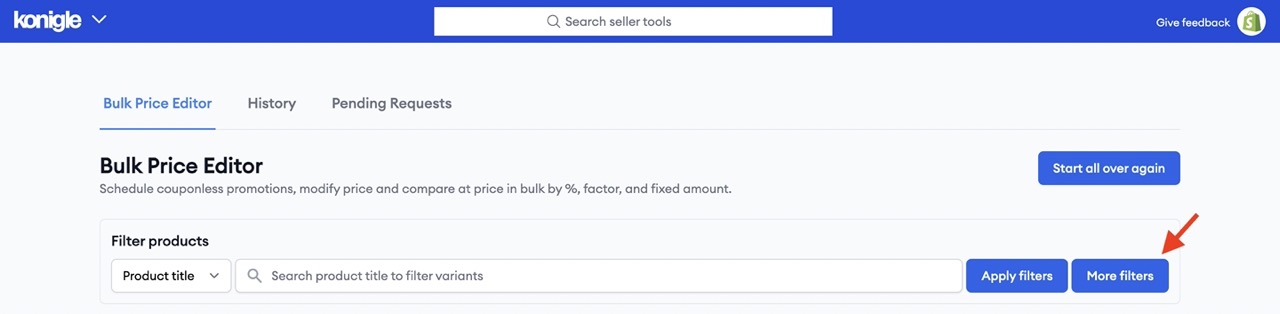
4. Choose Magic Filters > Variants without compare at price. Then click, Apply Filters.
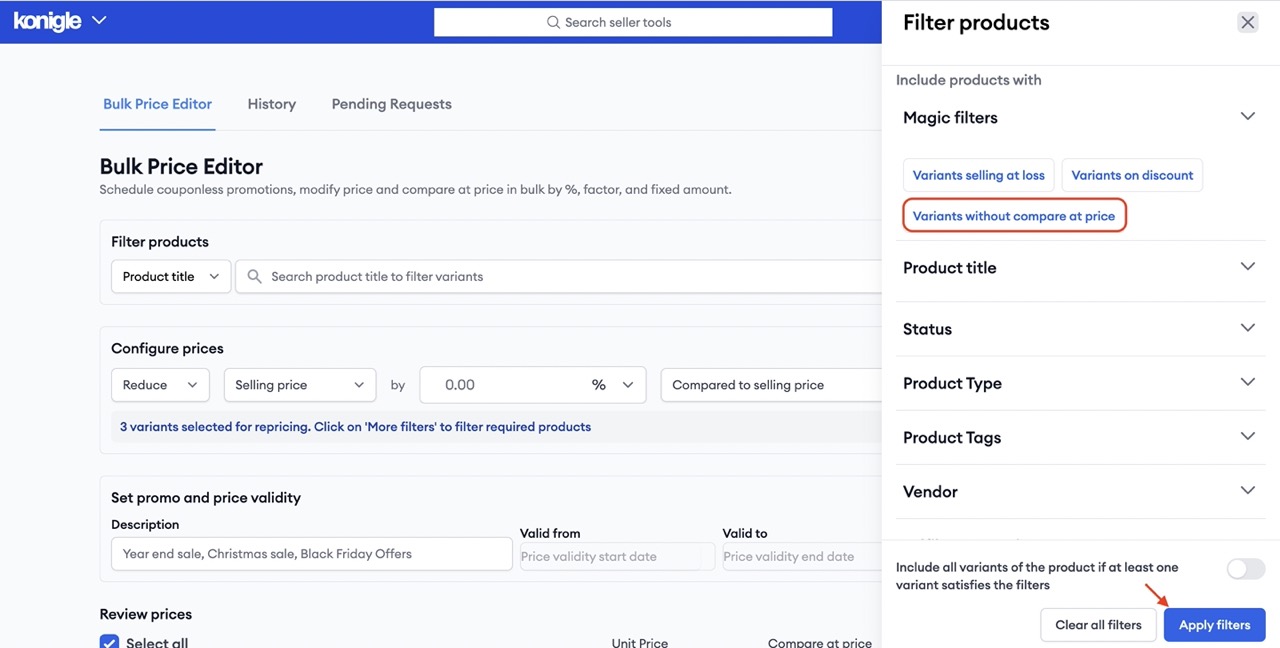
5. Under Configure prices, select Set, Compare at Price with the multiplier of your choice as per illustration below. You can also choose to incorporate Charm Pricing to automatically set your prices to end in .99, .5, etc.

6. Under Set promo and price validity, set your reprice description and validity dates. You can leave the valid to date blank if this is not a temporary reprice. Choose your timezone and click Submit.

7. You can also choose to publish all products if they're still in a draft status and even add a product tag.
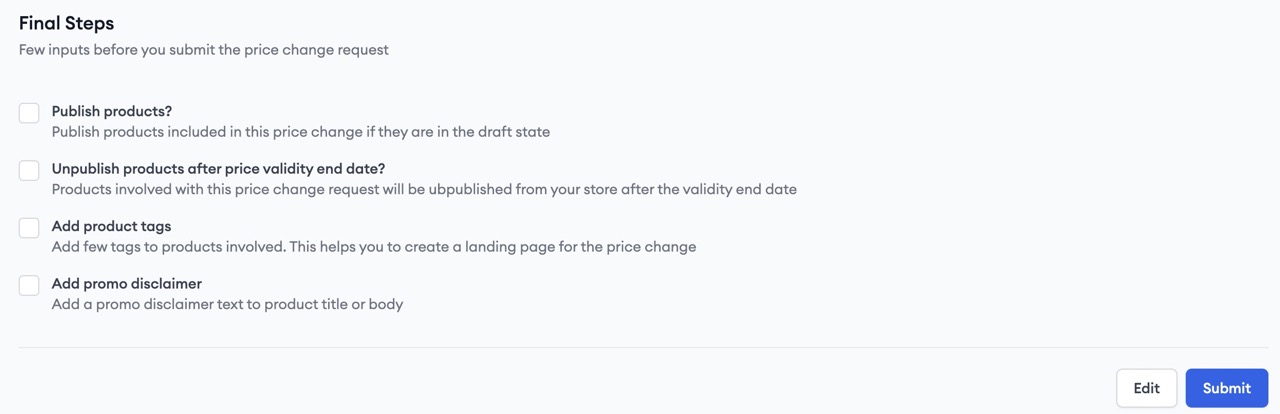
8. Hit Submit > Confirm to submit the request.
9. You'll be able to find all your price requests under the History Tab. You can also revert price change request on this page.
