How to track product inventory in Shopify?
Created on
You can now easily track your product’s inventory in Shopify using Konigle’s Inventory Management Tool. The tool identifies which products have High, Normal, Low, Under or [Dead stock].( Dead Stock and Price Markdowns )
Here’s how:
- Install the Konigle app in your Shopify store.
- Access the Inventory Management Tool from your Konigle dashboard.
-
Go to
Stock Status
. Here you’ll see all your products with its corresponding stocks. If you’re using it for the first time, you may update the below information accordingly.
Target Date : The date you’re targeting to have all of your inventory sold.
Lead time: Pertains to the number of days that is needed to procure the items from your supplier.
Cost: Unit Cost per item
Click the three dots from here:
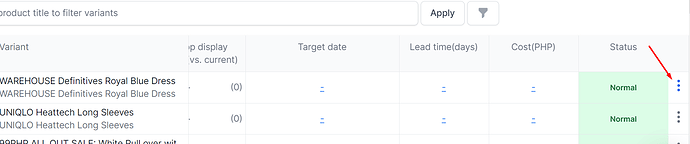
You’ll be able to update the
Min. stock threshold
which pertains to the the number of stocks that you want to hold for a given number of time. If the real stock falls below this number, it will prompt you that the products has low stocks.
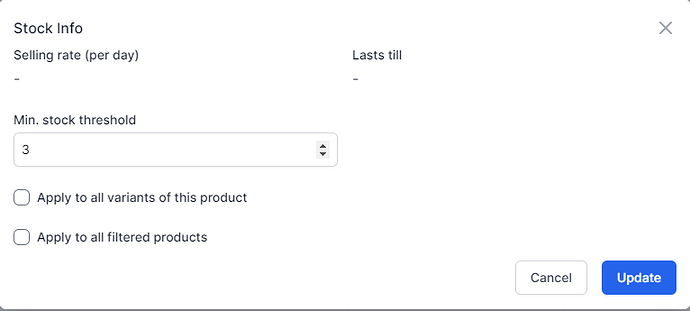
-
You’ll now be able to track your product’s inventory from this tool and even filter products if you’re looking for a specific one.

