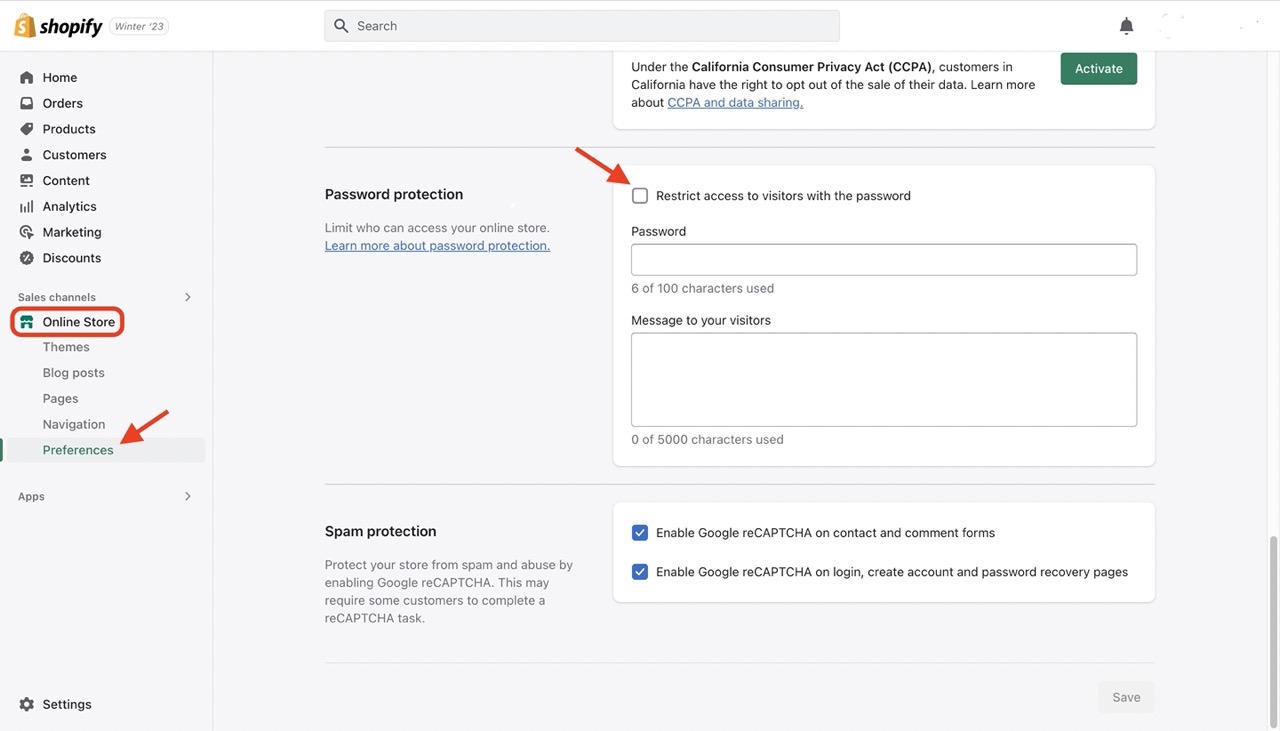If you have a clear idea of what product(s) you want to sell and want to build a Shopify store but don't know where to start, keep reading.
Before setting up your Shopify account, there are a few things you need to do. These include deciding on your fulfilment method and supplier, business name, logo, and even product photographs.
Fulfilment methods & Supplier
Your chosen fulfilment method will partly determine which supplier is suitable for you.
3 types of Fulfilment methods
Dropshipping - Sell products without holding them in your inventory.
Third-party fulfilment - Purchase your own inventory and have a third-party handle order fulfilment.
In-house fulfilment - Manage the fulfilment of your products on your own.
To create your Shopify shop, go to Shopify.com and click "Start your free trial". Then, enter your store name and create shop.
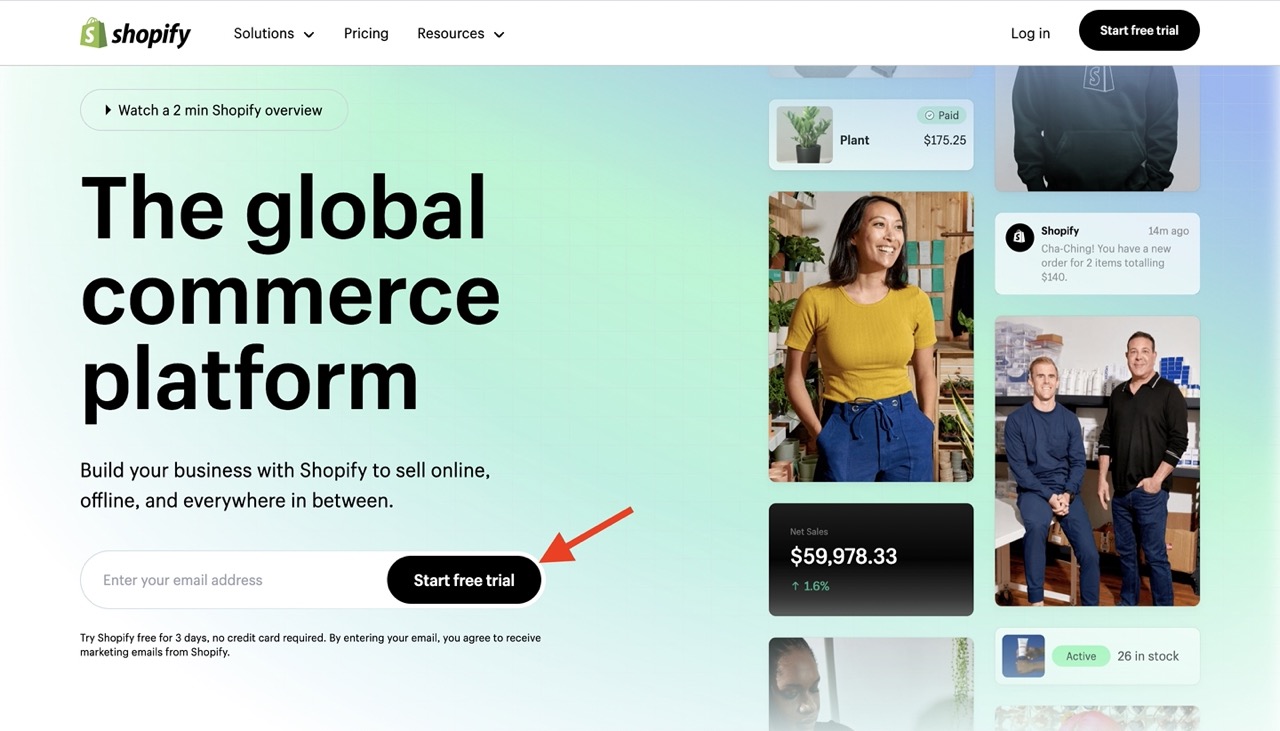
Not sure what plan is suitable for you? Read this.
It's better to add your products before choosing a theme, as your product range will have a significant impact on the look and feel of your store. Ideally, you should design your store around your products rather than the other way around.
The key pages you will usually need to create are:
About us — a brief overview, your values and story.
FAQs — where you answer frequently asked questions about your products.
Policy pages — a website terms of use page, cookie notice, privacy notice, shipping policy, returns policy etc.
Contact page — a page with your contact information, address and a contact form.
All these pages can be created in the same way. You simply go to Online Store > Pages > ‘Add page.’
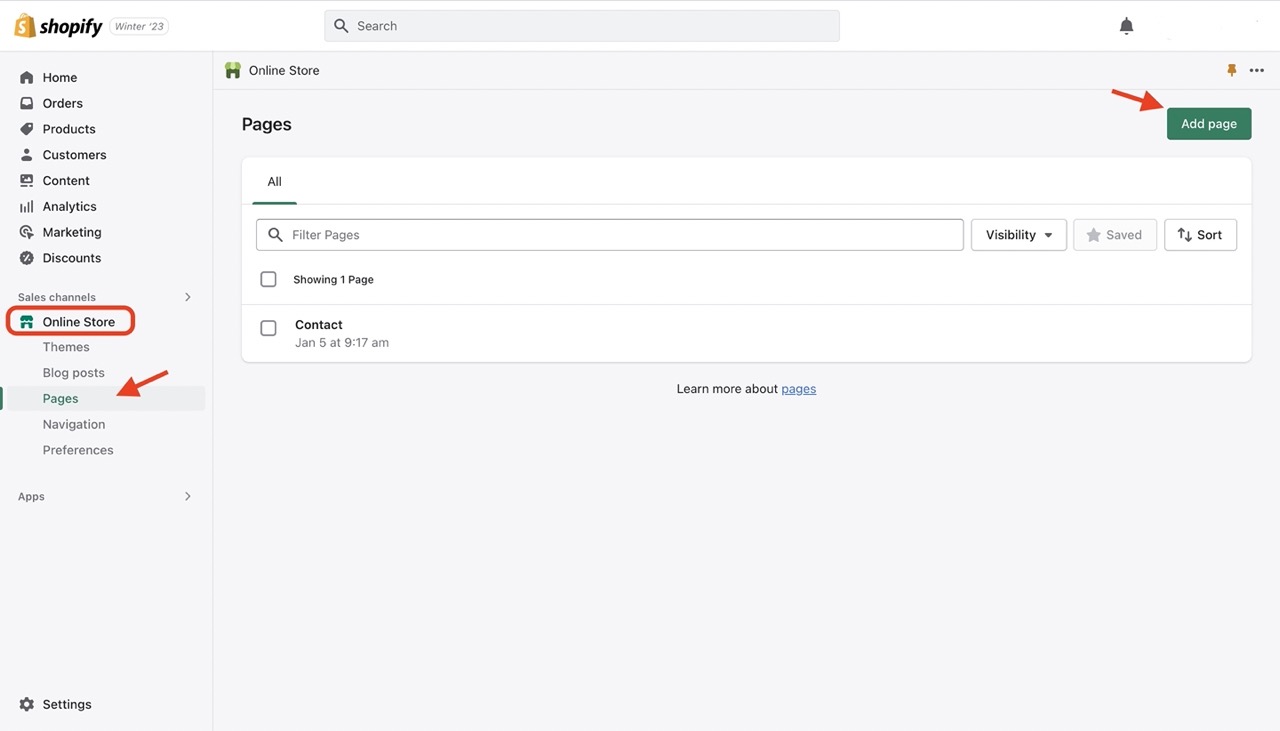
To get started, visit the Shopify theme store, where you'll find a wide selection of themes available. The Shopify theme store is designed to help you find the right template for your online store more easily. You can browse using a variety of filters, including price, industry, catalog size, and features.
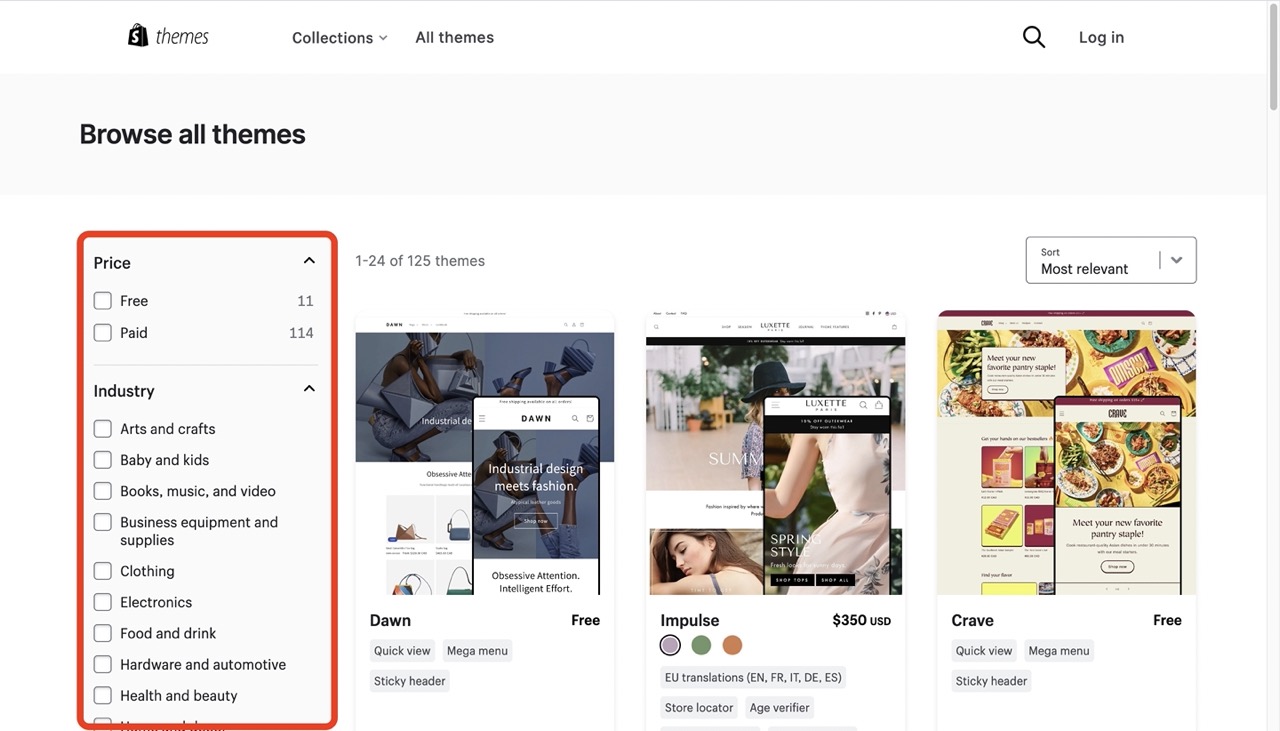
Shipping
There are numerous variables that go into setting this up. Product weight, shipment locations, packing expenses, marginal profitability, and carrier rates are all factors to consider.
To access your shipping settings, you need to go to Settings > Shipping and delivery. You may set up and adjust your shipping options on this page.
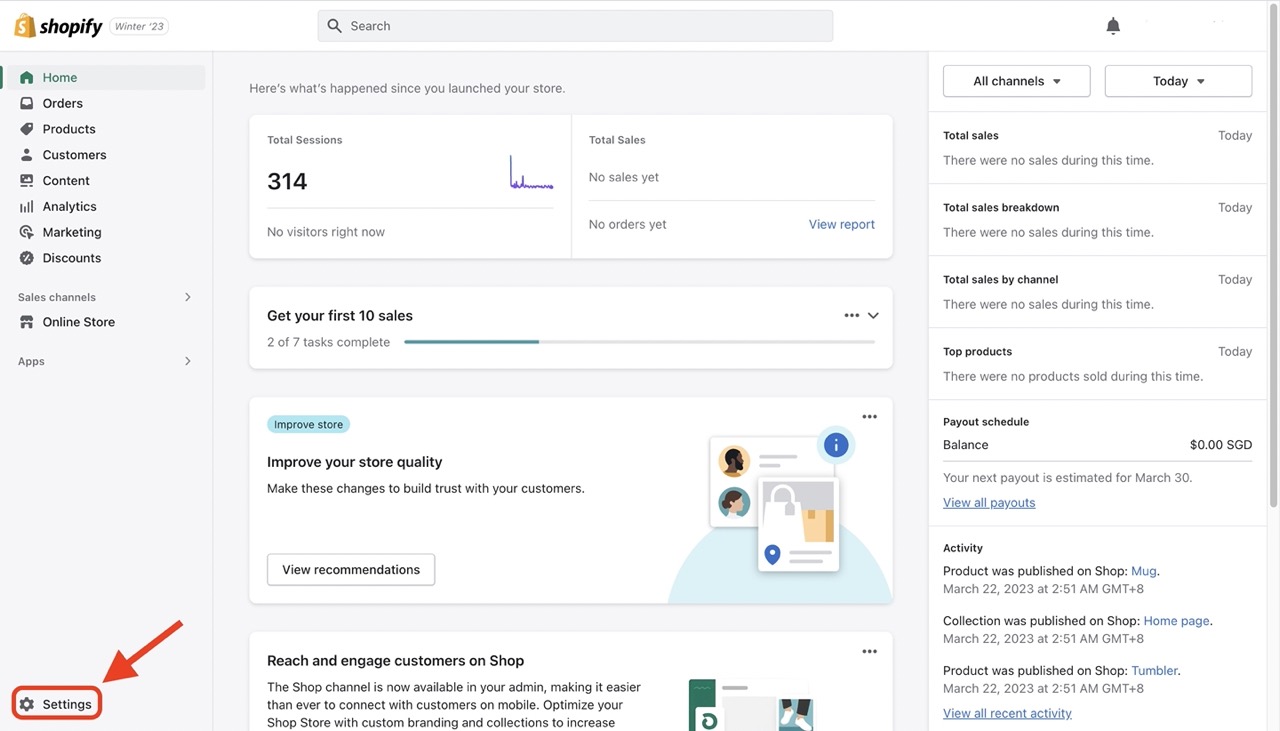
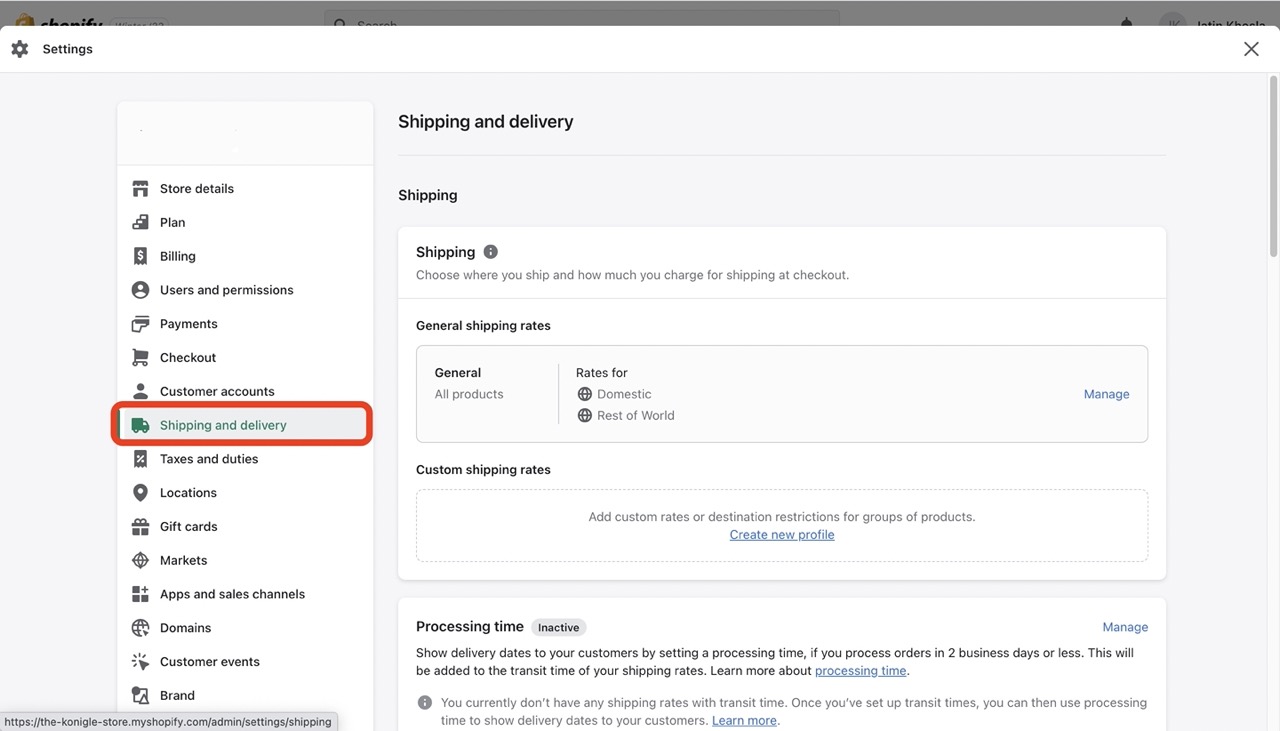
Taxes
Shopify simplifies tax payments by automating tax computations through the use of a global sales tax rate. You can opt to alter these settings if your location has particular tax obligations. Edit the rates or override the default rate by going to Settings > Taxes and duties.
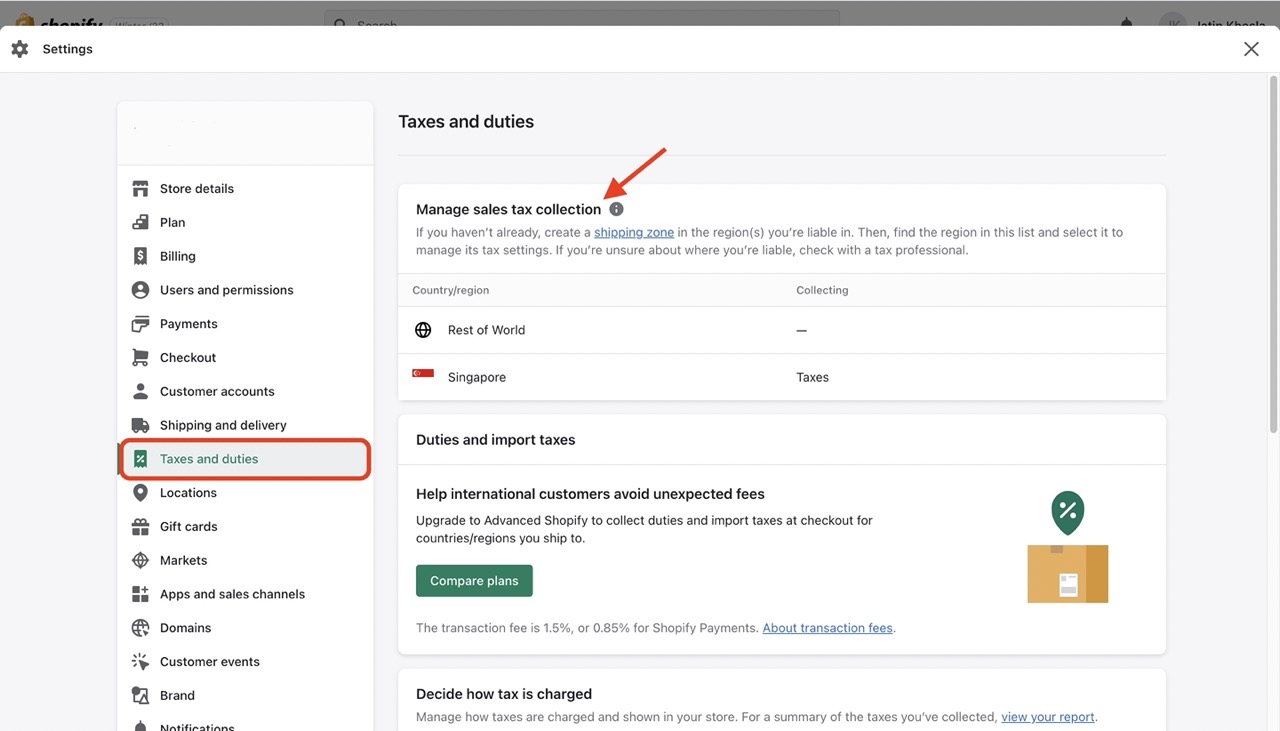
Make sure you implement profitable growth tactics consistently, one of the best ways to do that is to use Konigle - an app that you can install on your Shopify store and use to learn and implement highly profitable growth tactics in minutes, with features like:
Store Audit, Bulk Editing, Back in Stock, Dynamic Pricing, LTV Booster etc.
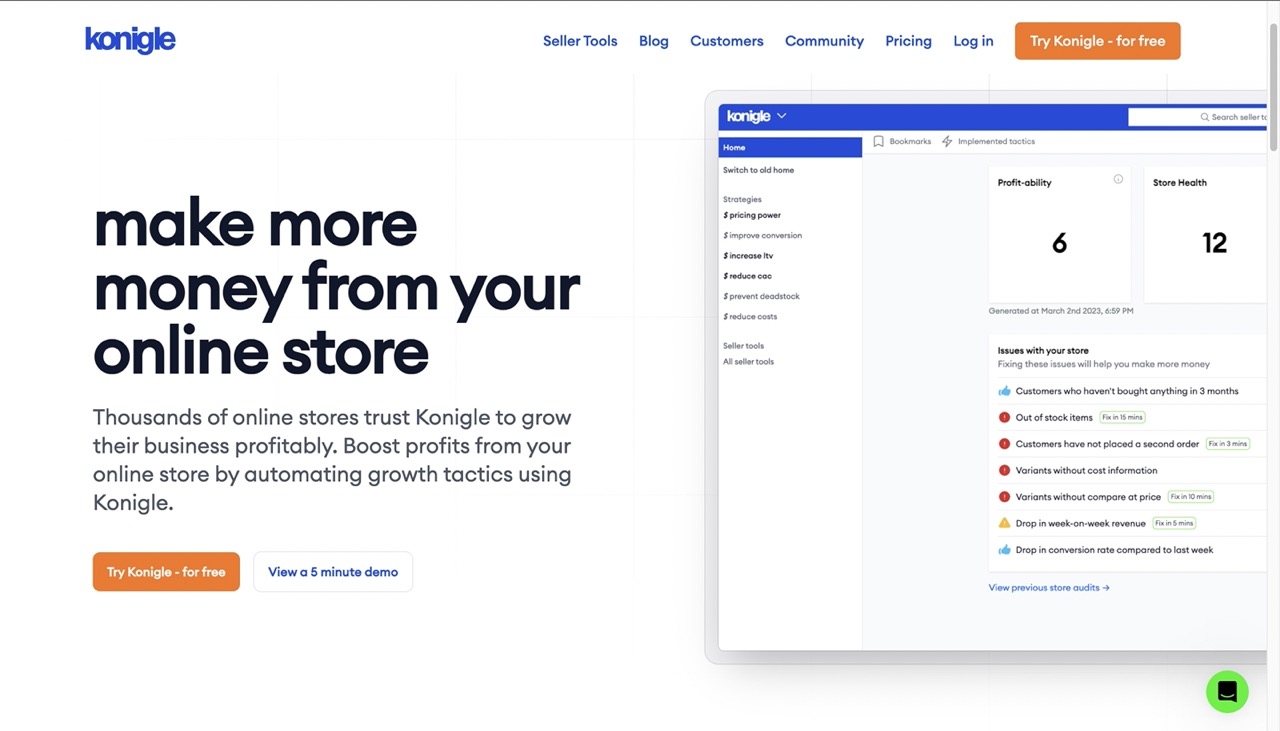
Did you know... Konigle is free to use until a store makes $1000 in sales. Find out what others think here.
The final stage in creating a fully operating Shopify store is setting up your payment gateway.
Navigate to Settings > Payments and fill in some information about yourself and your company. (i.e. Name, address, banking information, etc.)
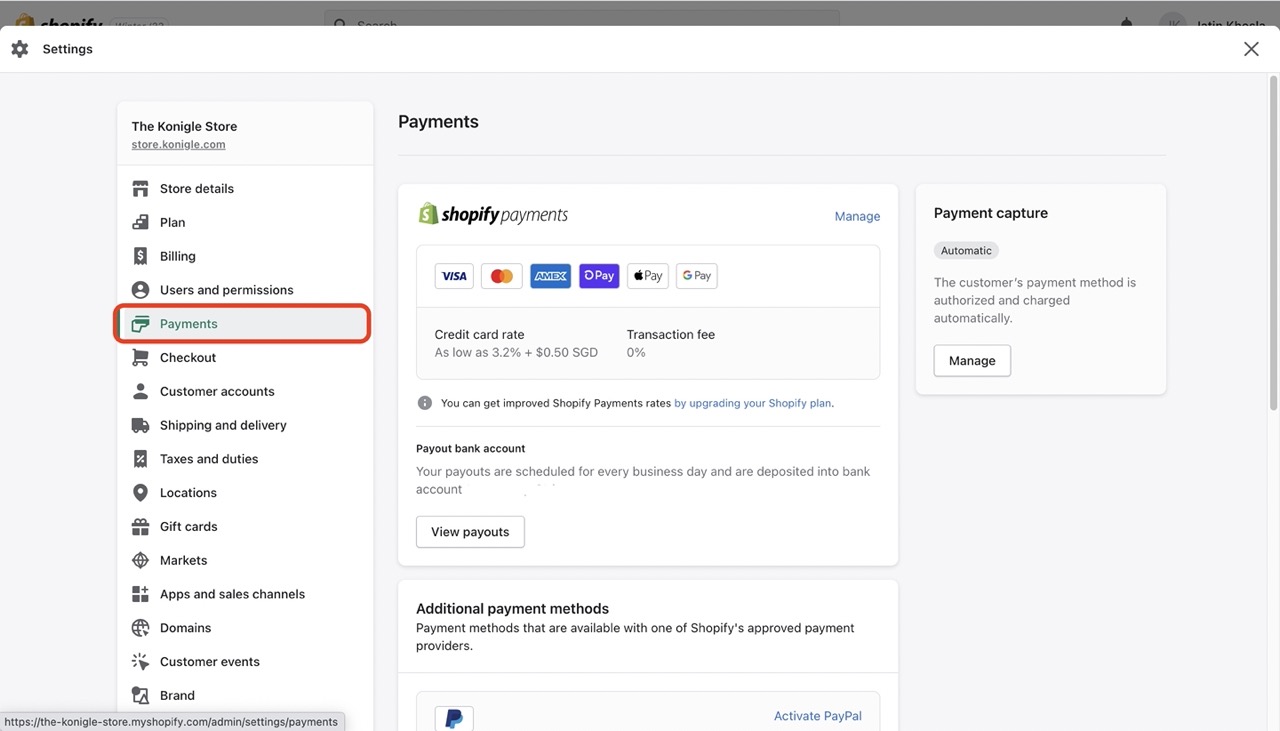
The following are critical in ensuring that your Shopify store runs easily and successfully.
You can either connect your Shopify store to an existing domain if you have one or purchase one through Shopify. A standard “.com” domain will cost you roughly $14 per year while it is free to run on a Shopify subdomain.
To launch, go to Online Store > Preferences > Uncheck Restrict access to visitors with the password. Once you’ve completed this, you’re ready to go!