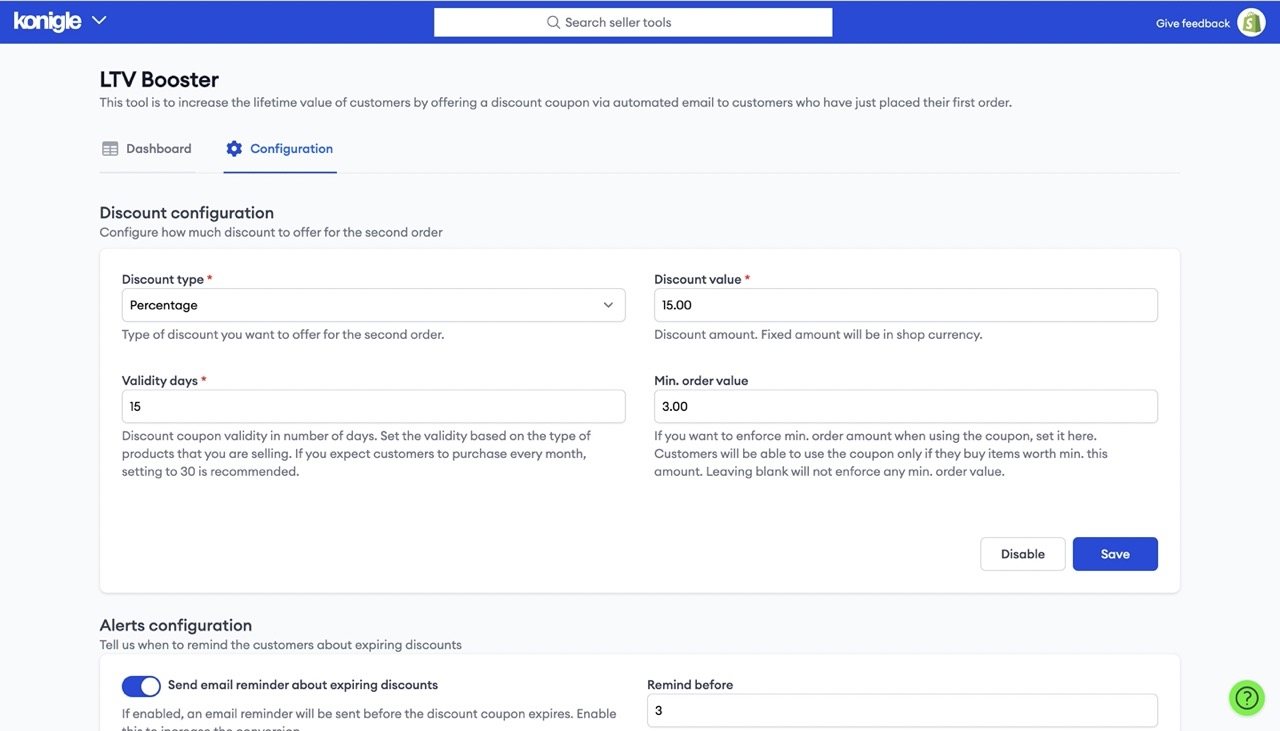Discounts are an effective way to attract customers and getting your discount strategy right can massively boost sales.
1. From your Shopify Admin Dashboard, go to Discounts > Create Discount.
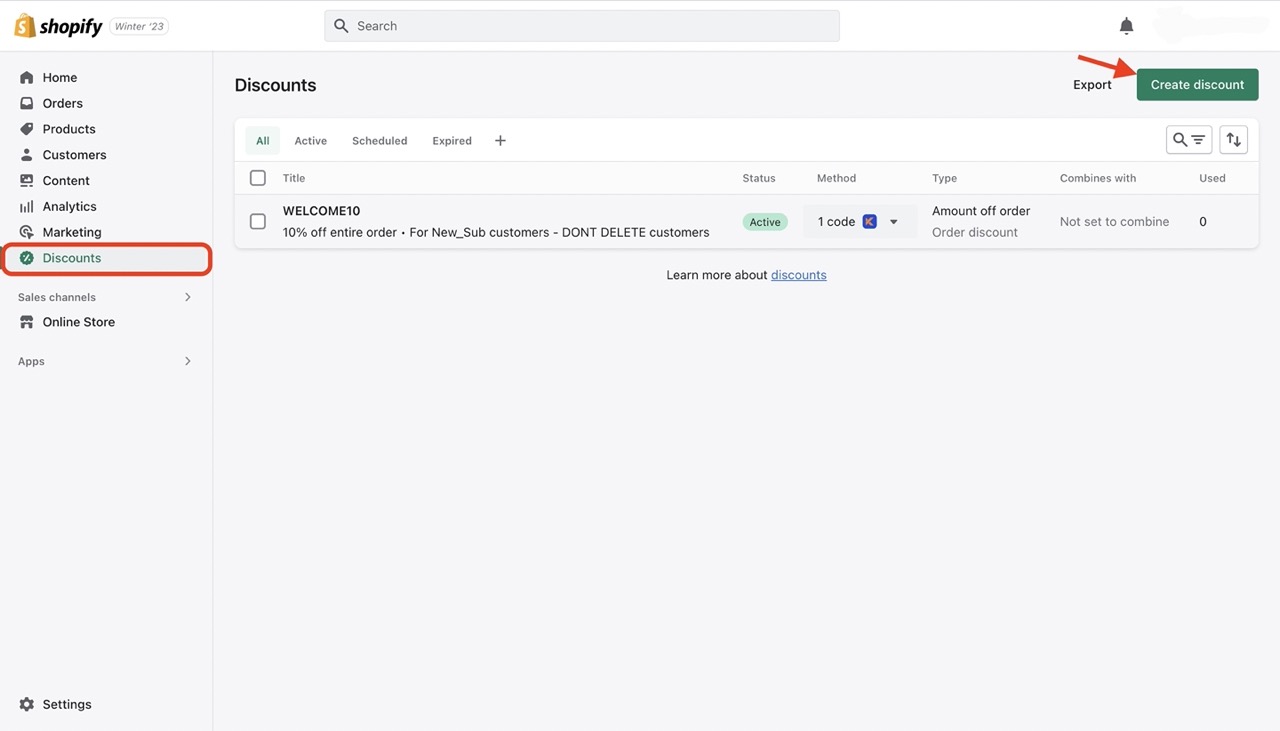
2. Select discount type (amount off products, amount off order, buy X get Y, Free Shipping).
3. Configure discount details: Discount code name, discount type, min purchase requirement, eligibility, usage limits, combination, and validity.
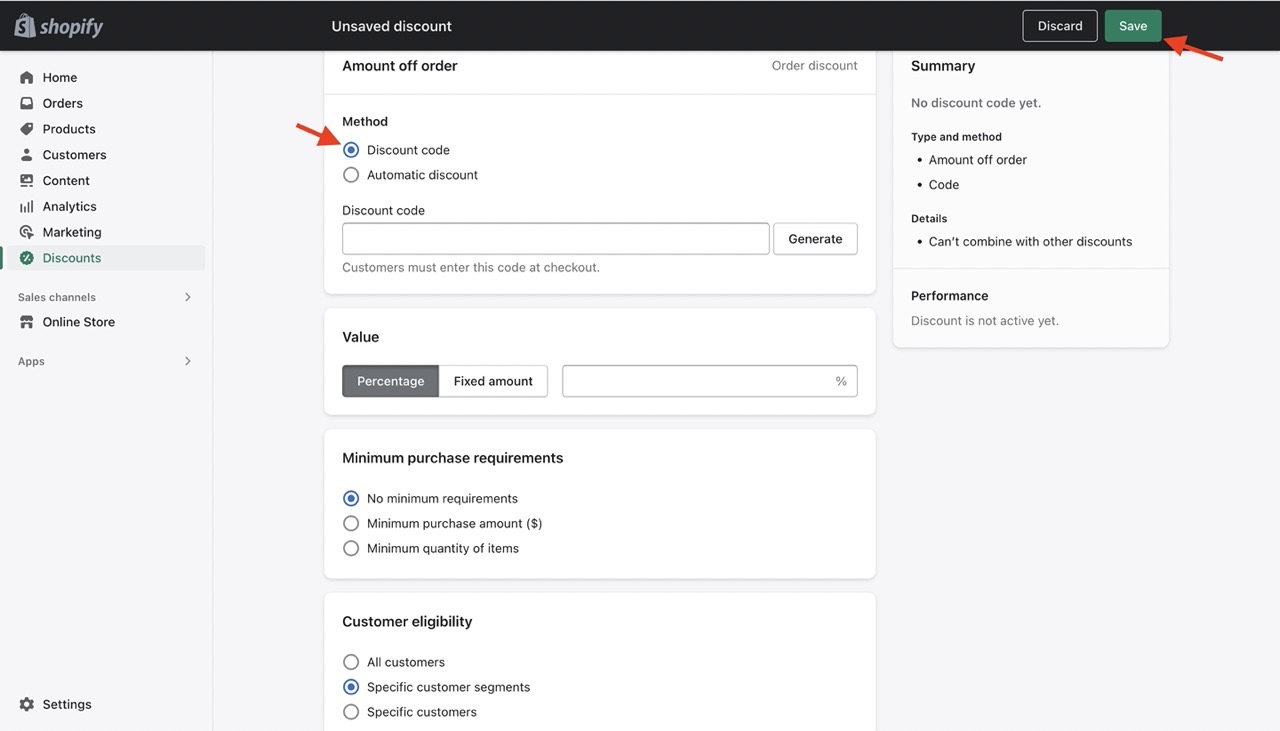
4. Click Save and the process is complete.
Konigle offers tools that easily creates discounts for your customers.
1. Customer based pricing
The Customer Based Pricing tool enables you to reward specific customers by giving them percentage discounts off their order.
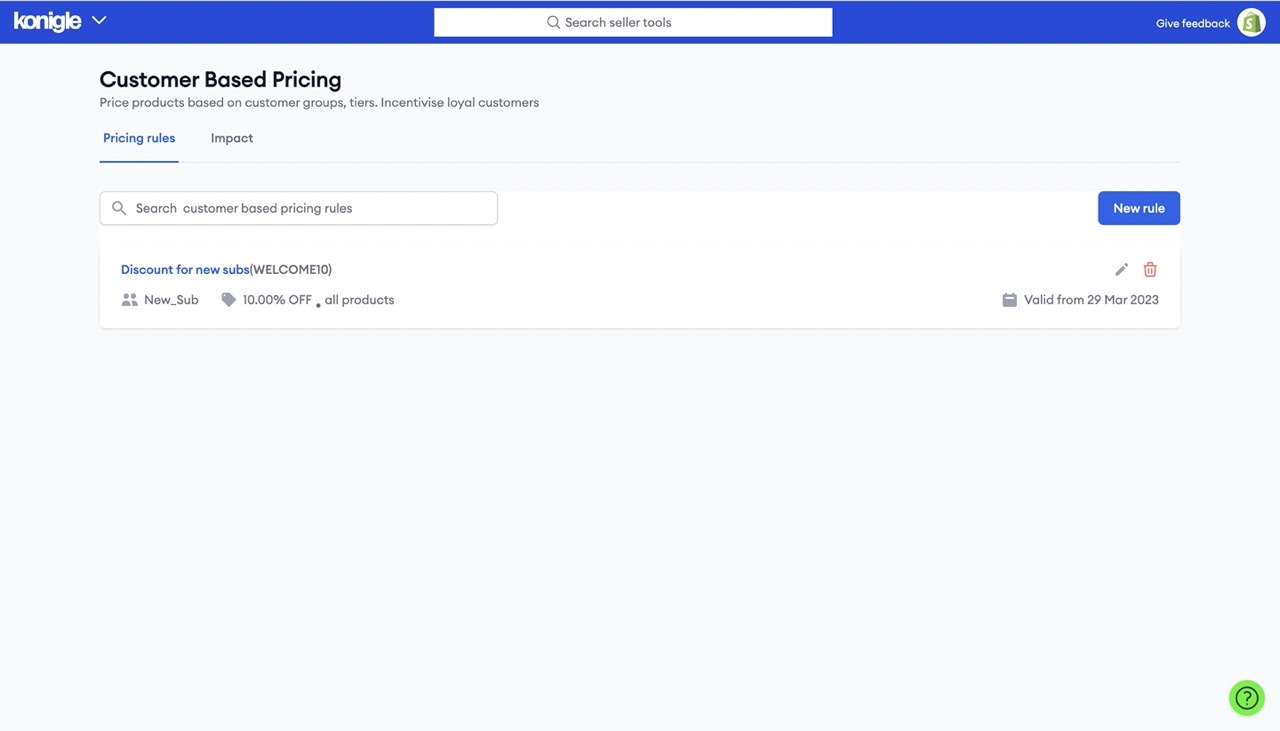
You can make changes to the details of the discount in Shopify even after creation.
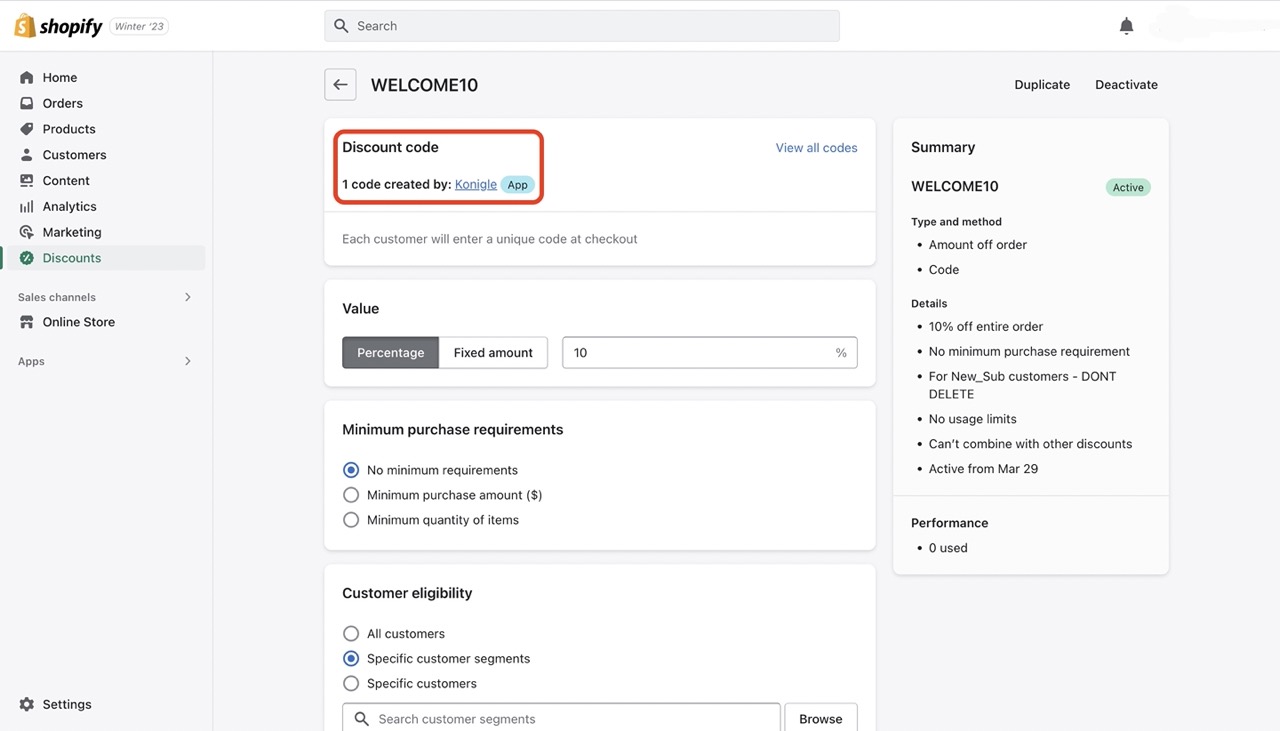
2. LTV Booster
The LTV Booster tool helps increase the lifetime value of customers by automatically sending a discount coupon via email to customers who have just placed their first order.