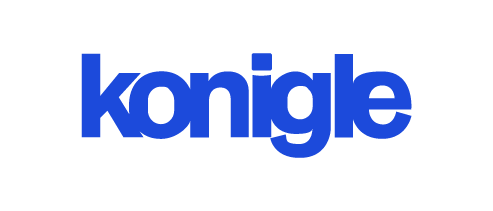November 20, 2024
How does shipping work on shopify?
Shopify enables merchants to customize their online store's shipping process by setting up various shipping methods, zones, rates, and labels, as well as using integrations for advanced features.
Shipping on Shopify is a flexible and customizable process that enables merchants to set up various shipping methods and options for their online store. Here are the steps to set up shipping on Shopify:
Step 1: Shipping Settings:
- To begin, log in to your Shopify admin dashboard.
- To access the "Shipping and Delivery" options, navigate to the "Settings" section in the sidebar and select it. The option should appear on the left-hand side of the page.
- Here, you can configure your general shipping settings, including your origin address, shipping zones, and shipping methods, by clicking "manage".
Step 2: Defining Shipping Zones: To configure shipping zones, go to "Shipping and Delivery" and manage rates next to the zone you want to configure (such as "Rest of the World"). From there, you can edit existing zones or create new ones for your target regions.
Step 3: Set Shipping Rates: Within each shipping zone, you can establish shipping rates based on various criteria. You have several options:
- Carrier Calculated Rates: To offer real-time rates from shipping carriers such as USPS, UPS, or FedEx, you must enable carrier-calculated shipping. Shopify will calculate the rates for you based on the carrier's API and your package details.
- Flat Rates: Set a fixed shipping rate for the entire shipping zone or for specific countries. For example, you can charge $5 for shipping within the United States or $10 for international orders.
- Price-Based Rates: You can create shipping rates based on the order value. For example, you can offer free shipping for orders over $100 or charge a flat rate for orders below a certain amount.
- Weight-Based Rates: Set up shipping rates based on the weight of the products in each order. You can define different rate tiers for various weight ranges.
- Custom Calculated Rates: If you have specific shipping requirements, you can create custom-calculated rates using Shopify's API or third-party apps.
Step 4: Customizing Shipping Methods: Within each shipping rate, you can specify the shipping method you want to offer, such as standard shipping, express shipping, or any other relevant options. Also, you can add more information or instructions for each shipping method.
Step 5: Package Dimensions and Weight: To configure the dimensions and weight of your packages, go to the "Shipping and Delivery" settings and select "Package Details". Providing accurate package information helps to calculate precise shipping rates.
Step 6: Shipping Labels: Shopify offers integrated label printing through various shipping carriers. You can select the carrier you want to use and print shipping labels directly from the order details page when fulfilling an order.
Step 7: Tracking Notifications: To automatically send tracking information to your customers when their orders are fulfilled, enable the "Shipping Confirmation" email option under "Notifications" in your Shopify settings.
Step 8: Shipping Apps: If you require advanced shipping features, you can explore the Shopify App Store to find apps and integrations that offer specific shipping functionalities such as bulk label printing, order tracking, or discounted rates.
It is important to note that the shipping options and features available on Shopify may vary depending on your store's location, the Shopify plan you are using, and any additional apps or integrations you choose to use.