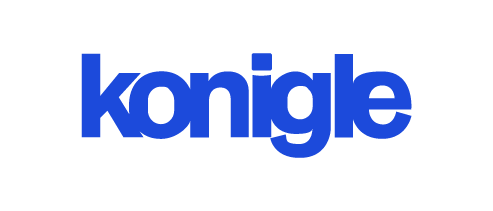November 20, 2024
How to bulk add tags in Shopify?
Use Konigle's Bulk Product Editor to quickly and easily bulk edit tags in Shopify. You can use either the Shopify Admin Interface or the Shopify API to add tags in bulk. Be sure to check the API documentation and test.
If you want to edit tags in bulk, you can use Konigle's Bulk Product Editor to edit your product tags in Shopify all at once. Here is the complete guide on how to bulk edit product tags in Shopify.
To bulk add tags in Shopify, there are two methods available: using the Shopify admin interface or the Shopify API. Here's how to do it using both methods:
Using the Shopify Admin Interface:
- To begin, log in to your Shopify admin account.
- From the Shopify admin dashboard, click on "Products" or "Customers," depending on whether you want to add tags to products or customers.
- To add tags to specific items, select the corresponding checkboxes next to their names.
- Click on the "Actions" button and select "Add tags" from the dropdown menu.
- Please enter the tags you want to add in bulk, separating each tag with a comma.
- To apply tags to selected items, click on "Add tags" and then click the "Save" button.
Using the Shopify API:
- To add tags in bulk, you will need to make API calls. You can use the Shopify API with a programming language of your choice.
- To obtain the necessary API credentials (API key and password), create a private app in your Shopify admin.
- After obtaining the credentials, you can use them to authenticate your API requests.
- Use the appropriate API endpoint to update the tags for products or customers.
- To update product tags, use the PUT /admin/api/2021-09/products/{product_id}.json endpoint.
- To update customer tags, use the PUT /admin/api/2021-09/customers/{customer_id}.json endpoint. - When making an API request payload, include the tags you wish to add to the existing tags. Be sure to send all existing tags along with the new ones.
- Send the API request, and Shopify will update the tags for the specified products or customers.
Note: The API endpoint URLs mentioned above include the API version (2021-09). Be sure to replace it with the latest available API version when implementing the solution.
Remember to handle API rate limits and ensure that your requests are properly authenticated and formatted according to the Shopify API documentation.
It is recommended to test API calls with a few items before performing bulk operations to ensure the desired results.