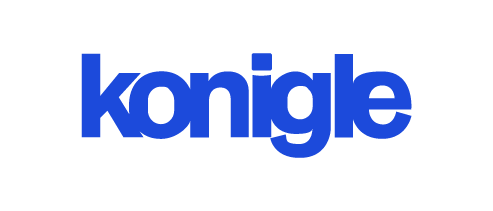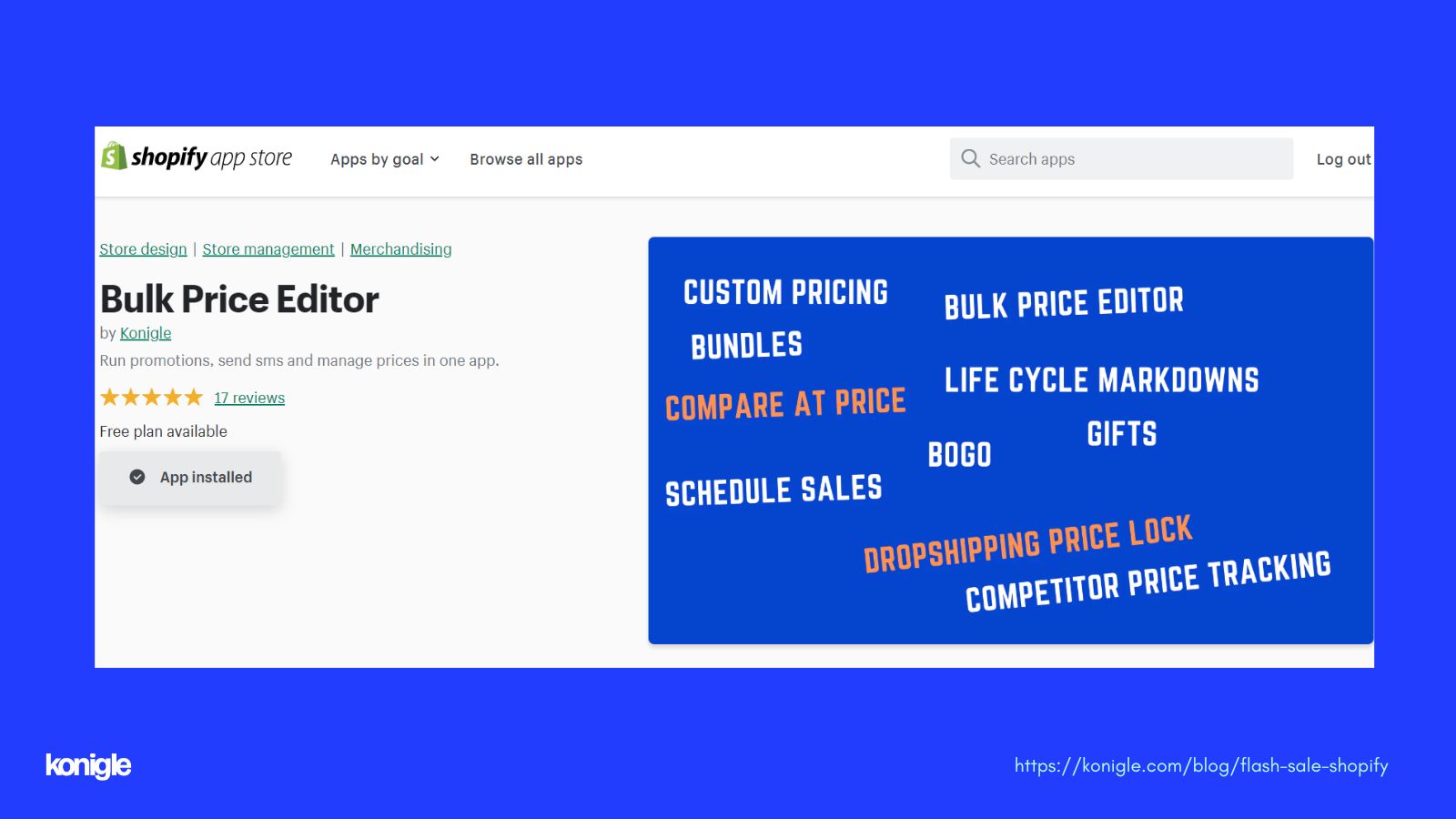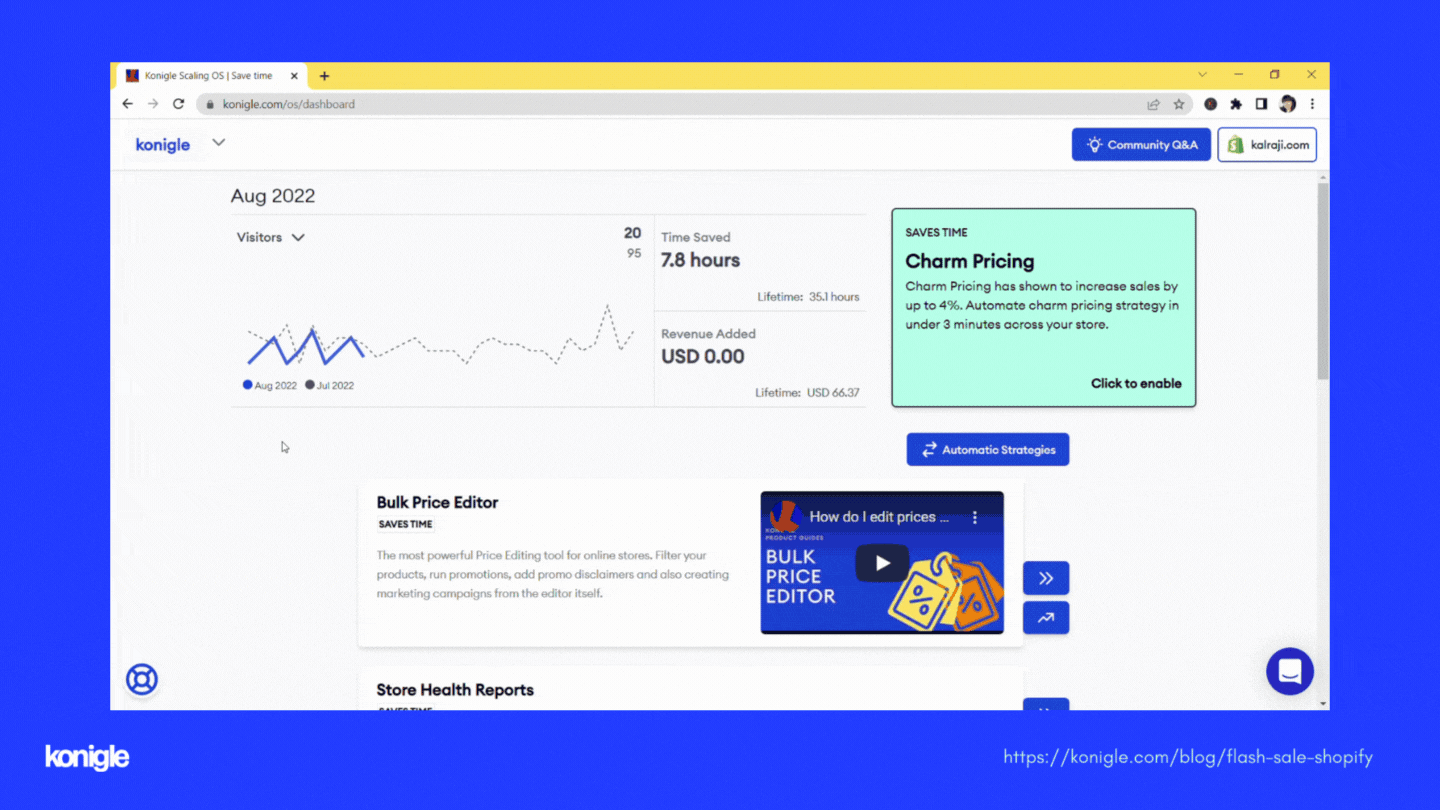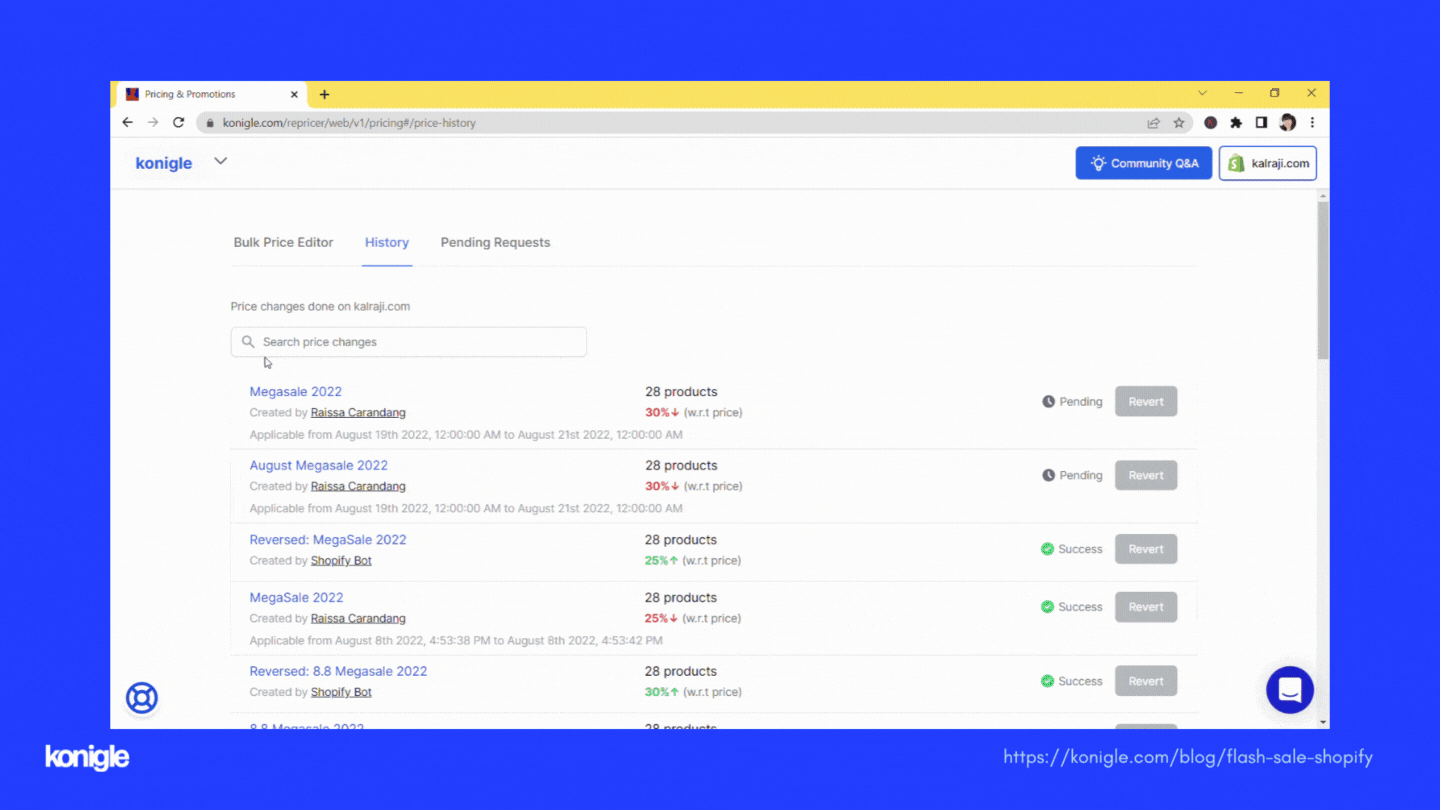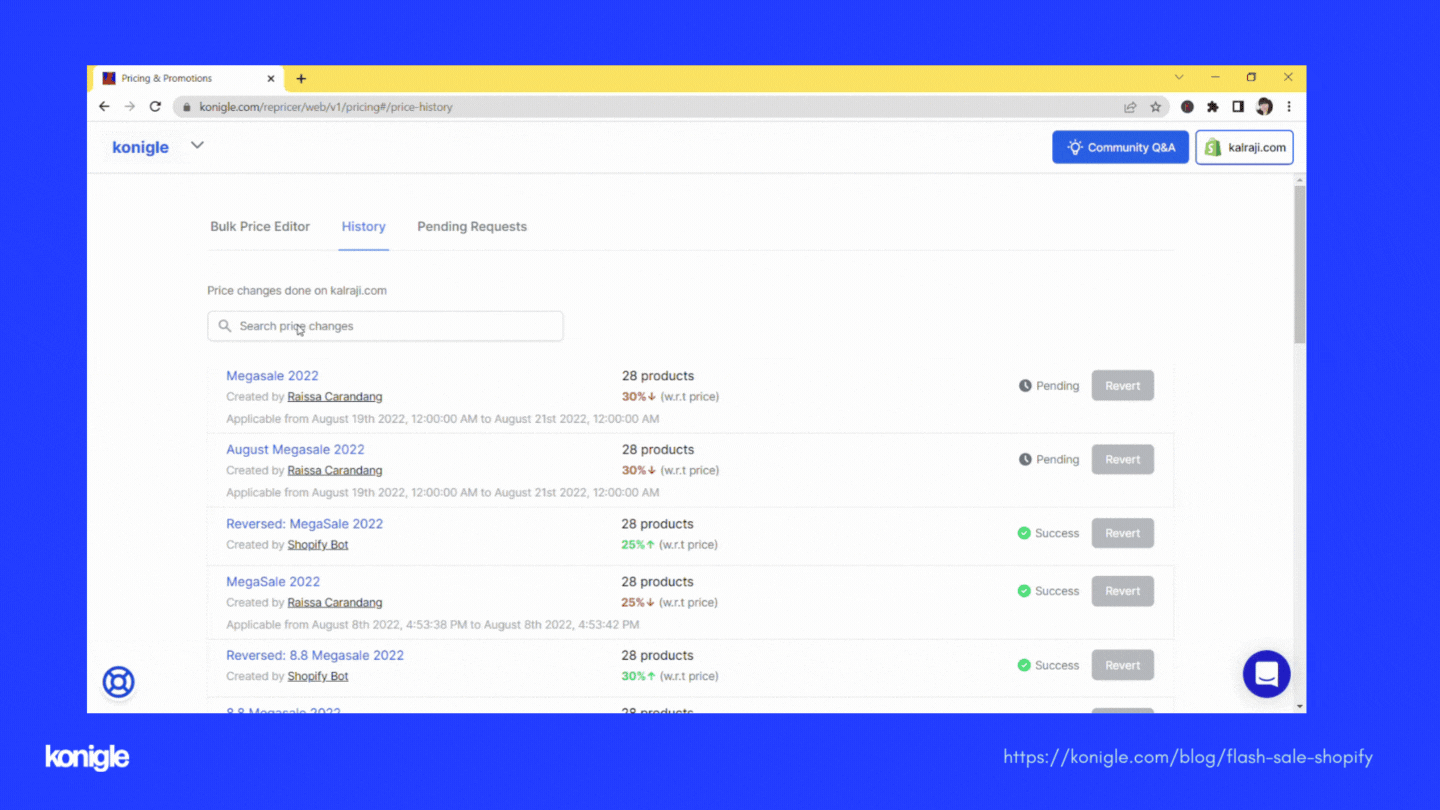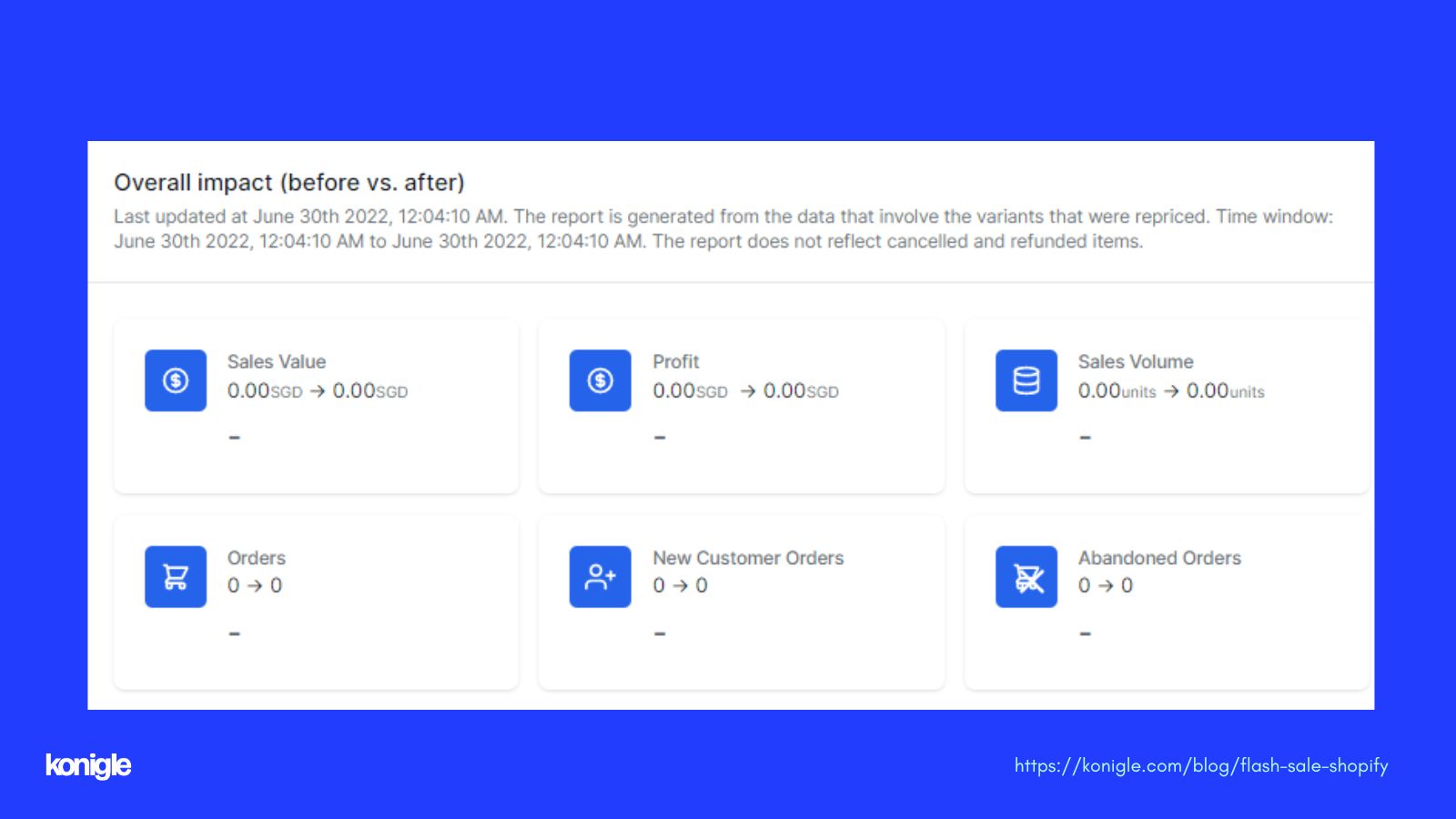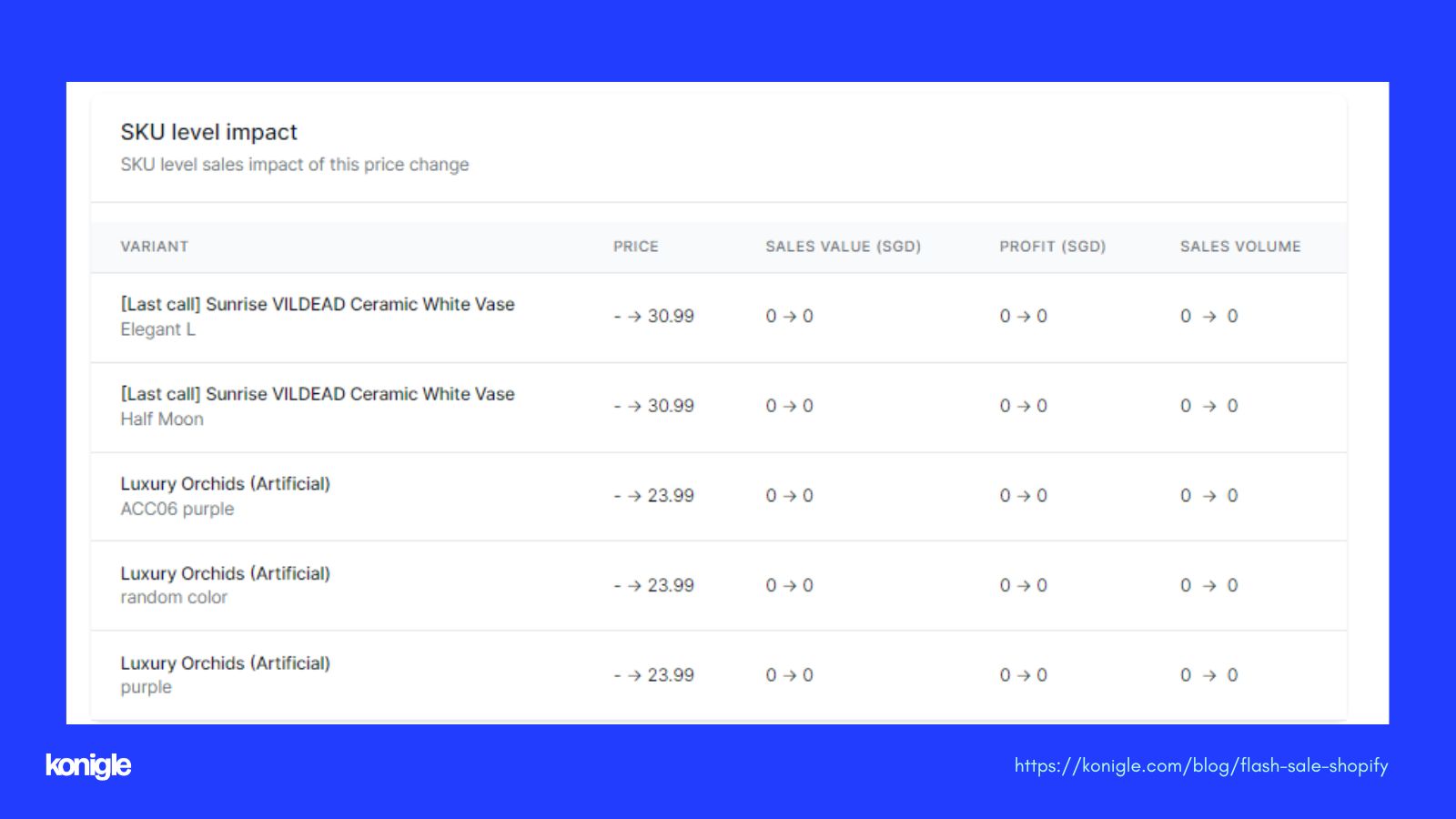September 12, 2022
How to run flash sales on your shopify store
"25% off on everything" might be the most-awaited email by customers, especially from their favorite brands. These flash sales are equally delightful for online sellers, as you aim to drive sales to your stores during this time.
In this article, we will cover:
- What is flash sale?
- How to run a flash sale in Shopify?
- Setting up your notification email template and SMS campaign
- Reviewing Flash Sale Outcome
- Key Takeaways
What is a flash sale?
Flash sale is a promotional campaign that usually offers a big discount on your store items for a limited time. Usually, discounts given can be up to 80% off that runs for 24-48 hours.
By promoting a deal that isn't regularly available, online stores are able to create buyers urgency. Flash sales are a great way for brands to boost sales, get rid of extra inventory, drive customer acquisition, reward loyal customers and target disengaged customers.
How to run a flash sale in Shopify?
With the use of Konigle’s Storewide Flash Sale, you can now organize a promotion in less than 10 minutes and automatically notify your customers on your preferred channel.
Here’s how:
1. Install Konigle’s Bulk Price Editor in your Shopify store.
2. Access the Storewide Flash Sale tool from the dashboard.
3. Indicate the name of your campaign. (Ex. 8.8 Megasale 2022)
4. Choose your promotion validity.
5. Put your markdown percentage. You can even choose to incorporate Charm Pricing on your flash sale prices by automatically rounding off to .99, .95, etc.
6. Tick on ‘Notify customers about this sale’ to ensure your customers are fully aware of this event. You can choose to notify them via Email or SMS. After which, choose your recipients by selecting your customer segment. In deals like this, you might want to notify ‘All Customers.’
7. Review other settings. The tool allows you to choose if you prefer to exclude items which will be at loss and any other items that are only on sale. Hit Submit.
8. Click Confirm once all is finalized.
Organizing flash sale using Konigle's Storewide Flash Sale tool
Setting up your email template
- Access the History under the Bulk Price Editor.
- Choose your flash sale campaign based on the title and go to Outreach.
- Click on Draft Email. From this page, you’ll be able to customize the template to make it more personal by uploading your own logo, including your copywriting, and adding your necessary links to ensure customers are directed to the right page.
- Make sure to send a test to check the overall email contents and to verify that the links used are working properly.
- You can choose to launch now or schedule the email blast. It is highly recommended to send a notice in advance to your customers, which is about a few days before it launches.
Setting up your email template for your flash sale campaign
Setting up your SMS campaign
- Access the History under the Bulk Price Editor.
- Choose your flash sale campaign based on the title and go to Outreach.
- Click on the SMS template.
- Edit the SMS content accordingly. You’d be able to indicate your landing page.
- Same with the email, choose to launch now or schedule. Again, it is highly advisable to notify customers in advance.
Setting up your SMS campaign template for your flash sale
Reviewing Flash Sale Outcome
Konigle’s Storewide Flash Sale tool also enables online sellers
to review the sales report on how it affected the sales of each SKU
during this period of time. This can be accessed by going to Bulk Price Editor>History and choosing the flash sale campaign name. On details, scroll down to Overall Impact.
Overall Impact Report of your flash sale that gives overview of Sales Value, Sales Volume, etc.
The report also gives data on which product performed well during the sale
Key Takeaways
As you run your online store, running a flash sale is a great
opportunity for you to reward your loyal customers, drive new ones, and
even help you boost your sales. As per studies, flash sales
generate a 35% lift in transaction rates. You can easily set it up using Konigle’s Storewide Flash Sale, but we highly recommend you go through some of these considerations:
1. Monitor your products inventory
Having enough products on stock, especially for those items that are
forecasted to be selling like hotcakes. At the end of the day, as you
drive your customers in your store, you would like to really give them a
rewarding experience of being able to check out the items that they
loved. An inventory management tool in place will really be handy to have a better idea of which items to restock in preparation for your flash sale.
2. Limit your promotion timeframe
By doing so, you give customers this sense of urgency to act fast and buy the products on the set time. 3-hour flash sales have the highest transaction rates at 14% so you might want to consider this.
3. Promote your sale in advance
Make sure your customers are informed on your chosen channel either via email, SMS, on your social media accounts or any other community groups that you have in advance. Sephora, a retailer of beauty products, usually sends out a “save the date” email a week in advance and continuously sends a blast a day before, while the sale is happening and a few hours before it ends.
4. Get ready with fulfilling these orders
Prepare for mass order shipments. Be prepared with your logistic in making sure orders are delivered on your advertise timeframe.
Subscribe to Konigle’s newsletter to receive valuable e-commerce tips that aim to help you scale your business.