Google shopping feed shopify
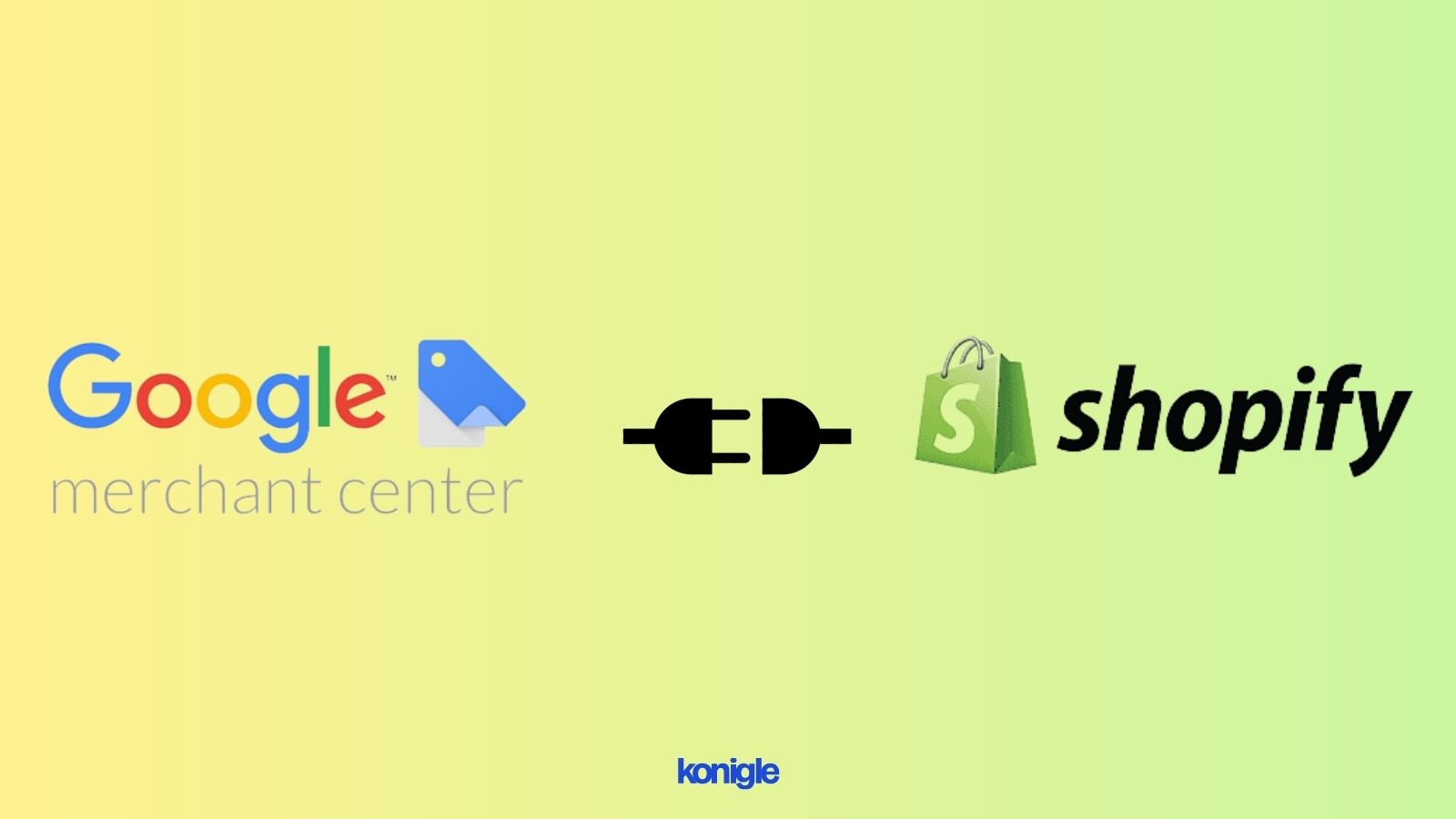
May 24 2023
Setting up a Google Shopping feed on Shopify offers several benefits, like expanding product reach, boosting qualified leads, and driving targeted traffic. Here is a step-by-step guide to set up the feed, from creating a GMC account to Shopify.
Setting up a Google Shopping feed on Shopify offers several benefits for online retailers. It expands your product reach and visibility by connecting your Shopify store to Google's vast shopping platform.
By appearing in relevant search results, your products reach potential customers who are actively searching for your offerings. This boosts the chances of attracting qualified leads and driving targeted traffic to your Shopify store.
Here is a detailed, step-by-step guide on how to set up a Google Shopping feed on Shopify:
Step 1: Create a Google Merchant Center account
- Visit the Google Merchant Center website (merchantcenter.google.com).
- Sign in with your Google account, or create a new one if you don't already have an account.
- Click on "Sign up for free" to create a new Merchant Center account.
- Follow the process "Tell Google about your business".
Step 2: Set up your store information
- After logging into the Merchant Center, click on "Your Business" in the left-hand navigation menu.
- Fill in your business details, such as the business name, address, website URL, and target country.
- Review the changes and then save.
Step 3: Verify and claim your website URL
- In the "Your Business" section, you will find "Your Online Store." Click on "Confirm Online Store" to proceed.
- Follow the provided instructions to verify and claim ownership of your website's URL.
- Choose the verification method that works best for you. For example, you can add an HTML tag or upload an HTML file to your Shopify store.
- Please complete the verification process using the selected method.
Step 4: Configuring your Shopify store for Google Shopping
- Log in to your Shopify admin dashboard.
- Go to the "Sales Channels" section on the left-hand side.
- To start the setup process, search for "Google".
- Install the "Google & YouTube" web app.
- Follow the prompts to connect your Shopify store to your Google Merchant Center account.
- You will be redirected to the Google Merchant Center to grant permission for Shopify to access your account.
- Grant the required permissions and connect the accounts.
Step 5: Set up the product data feed.
- To access your Google Merchant Center account, navigate to the left-hand menu and click "Products".
- Select "Feeds" and click on the "+" button or "Add product" to create a new feed.
- Select the "Scheduled fetch" option and enter a name for your feed. Follow the process to complete the task.
- Under the "Input Method" section, choose "Shopify" from the dropdown menu.
- Enter the URL for your Shopify store (e.g., https://your-store-name.myshopify.com).
- Click on "Save" to proceed.
Step 6: Customize your product data feed
- Within the feed settings, you will find several options to customize your product data.
- Configure the settings in accordance with Google's requirements and guidelines.
- Make sure your product data contains all necessary attributes, such as title, description, price, availability, and more.
- Make sure that your product images adhere to Google's guidelines, including size, format, and other requirements.
Step 7: Submit your product data feed
- After setting up and customizing your feed, click the "Fetch Now" button to submit it to Google for review.
- Google will retrieve the feed from your Shopify store and initiate the review process.
- You will receive notifications and emails regarding the status of your feed, any errors or issues found, and suggestions for improvement.
Step 8: Review and optimize your feed
- Keep an eye on the notifications and messages you receive from Google regarding your product data feed.
- Address any errors or issues highlighted by Google.
- Make the necessary adjustments to your product data to ensure compliance with Google's policies and guidelines.
- Pay attention to the feedback provided by Google and optimize your feed accordingly.
Step 9: Monitor and update your feed regularly
- Be sure to monitor your Google Merchant Center account for any notifications or issues related to your feed.
- To ensure accuracy, it's important to regularly review and update your product data feed whenever you make changes to your products, prices, or inventory.
- To maintain compliance, it is important to stay updated with Google's guidelines and policies.
It's important to note that the process may vary slightly depending on updates to Shopify or Google's interfaces. Always refer to the official documentation provided by Google..