How to change prices on Shopify?
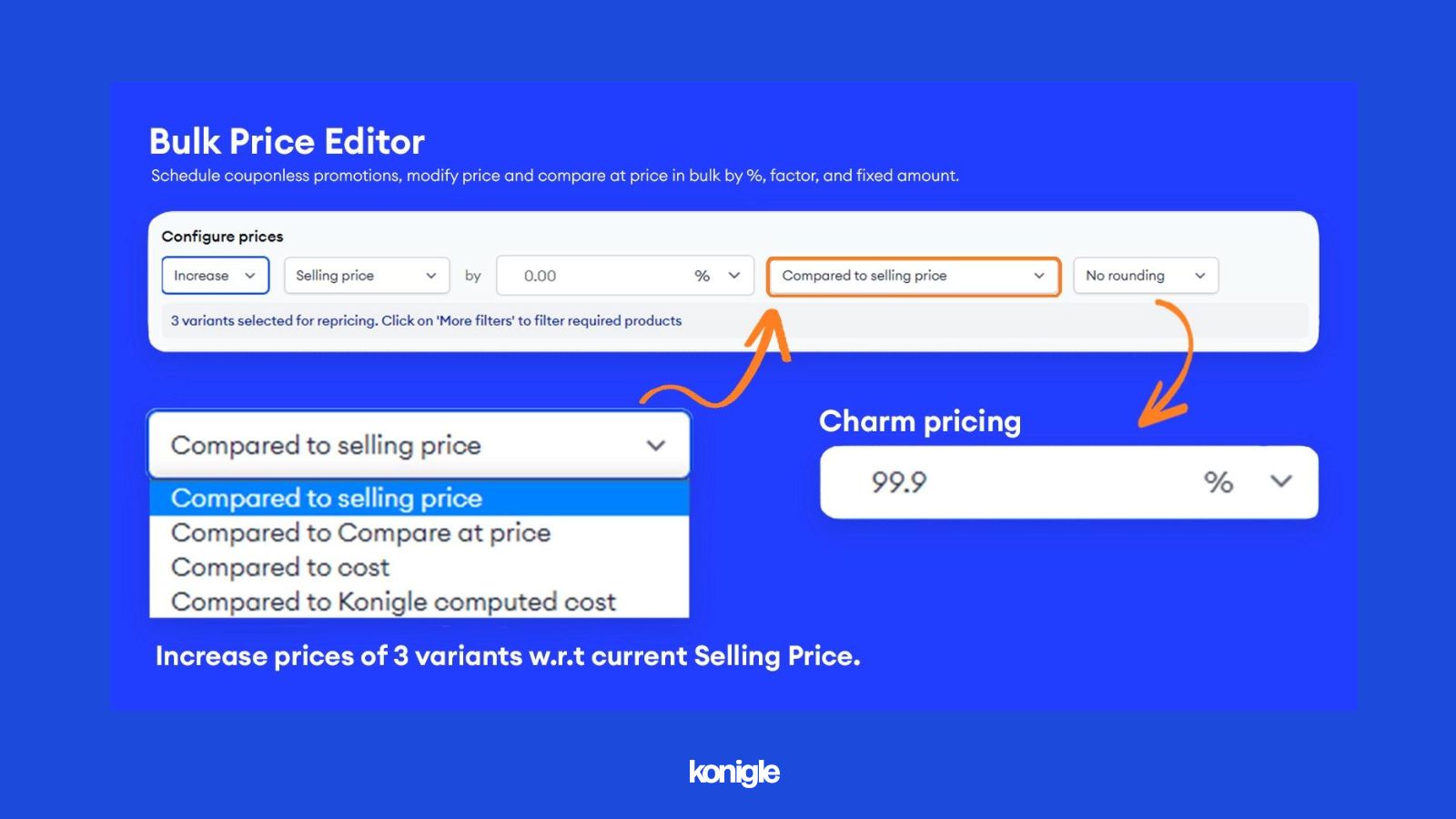
May 25 2023
Save time and effort managing prices in your Shopify store with Konigle's Bulk Price Editor. Filter products by title, collection, supplier, price, and more to quickly increase, reduce, or set your selling and compare-at prices.
To change prices on your Shopify store, follow these steps:
Managing prices accurately can be a time-consuming task, especially if you have a large inventory with thousands of products. Even with a small inventory, it can be challenging. At Konigle, we have a simple solution. We are exploring ways to increase flexibility when it comes to bulk price editing. Pricing is a critical factor in profitability, so we are introducing a bulk price editor to help online sellers to save time.
The Bulk Price Editor can help you save time by:
- You can reduce, increase, or set your selling price or compare-at price for multiple items at once using bulk operations.
- It's easy to filter products in order to make changes to them based on keywords in their title, collections they belong to, suppliers, prices, and more.
- Easily incorporate Charm Pricing.
- Schedule discounts and seasonal promotions, and automatically revert to the original prices after the specified duration.
- Notify your customers of any store campaigns via email or SMS.
Here are the steps for using the bulk price editor to change prices for your store.
1. Add the Bulk Price Editor by konigle, app to your Shopify account.
2. To access the pricing power strategy, log in to the Konigle dashboard and click on it.
3. Locate "Bulk edit Product Prices filtered by Price" and click on "Use this tactic.”
4. A new section has been opened. Click on "Implement Tactic".
5. Filter the products that you intend to make changes to. Use the available filters to narrow down your search. After making your selections, click on “Apply Filters”.
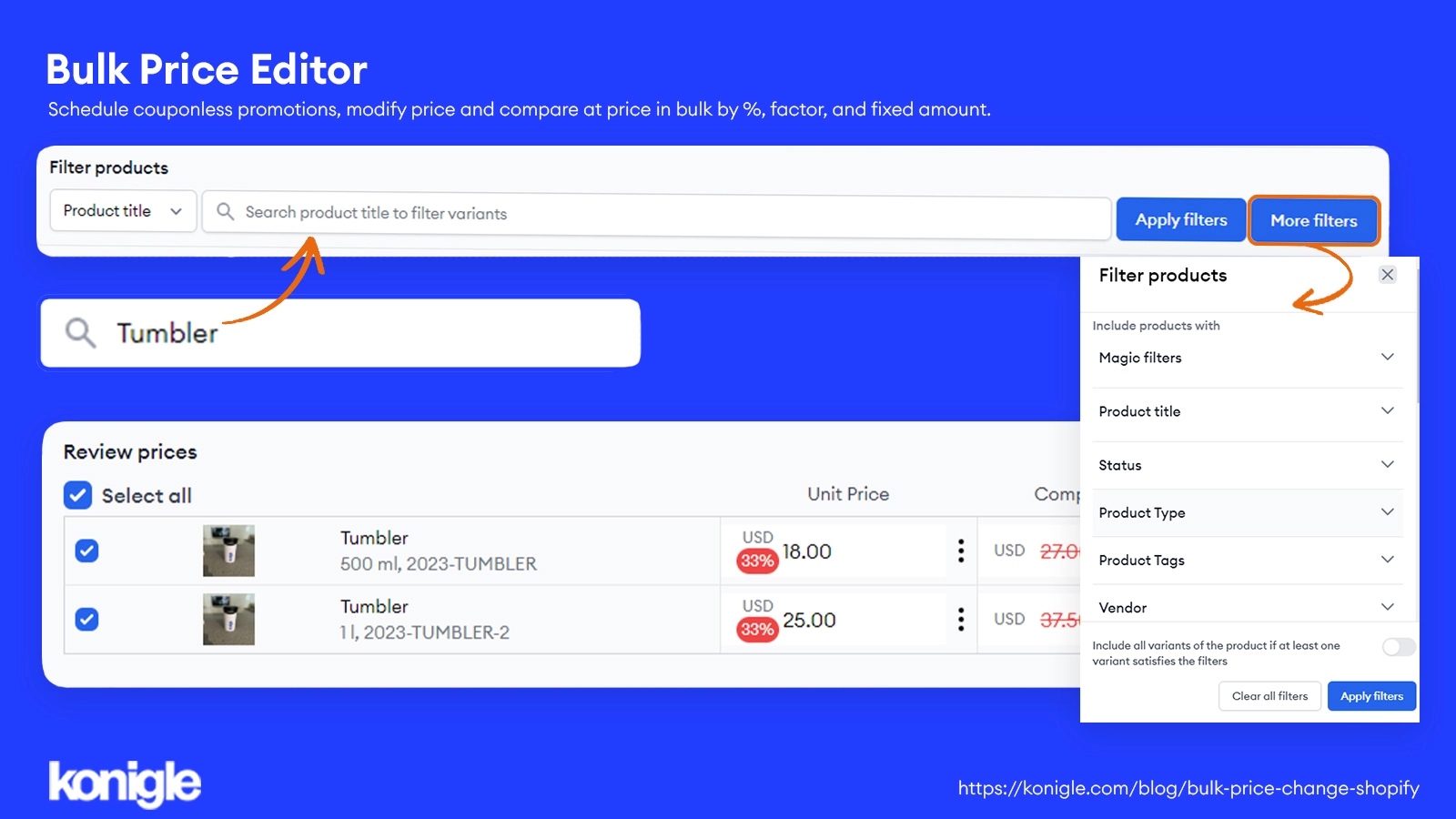
6. Configure your pricing request. You can increase, reduce and set either your selling price and compare at price in bulk.
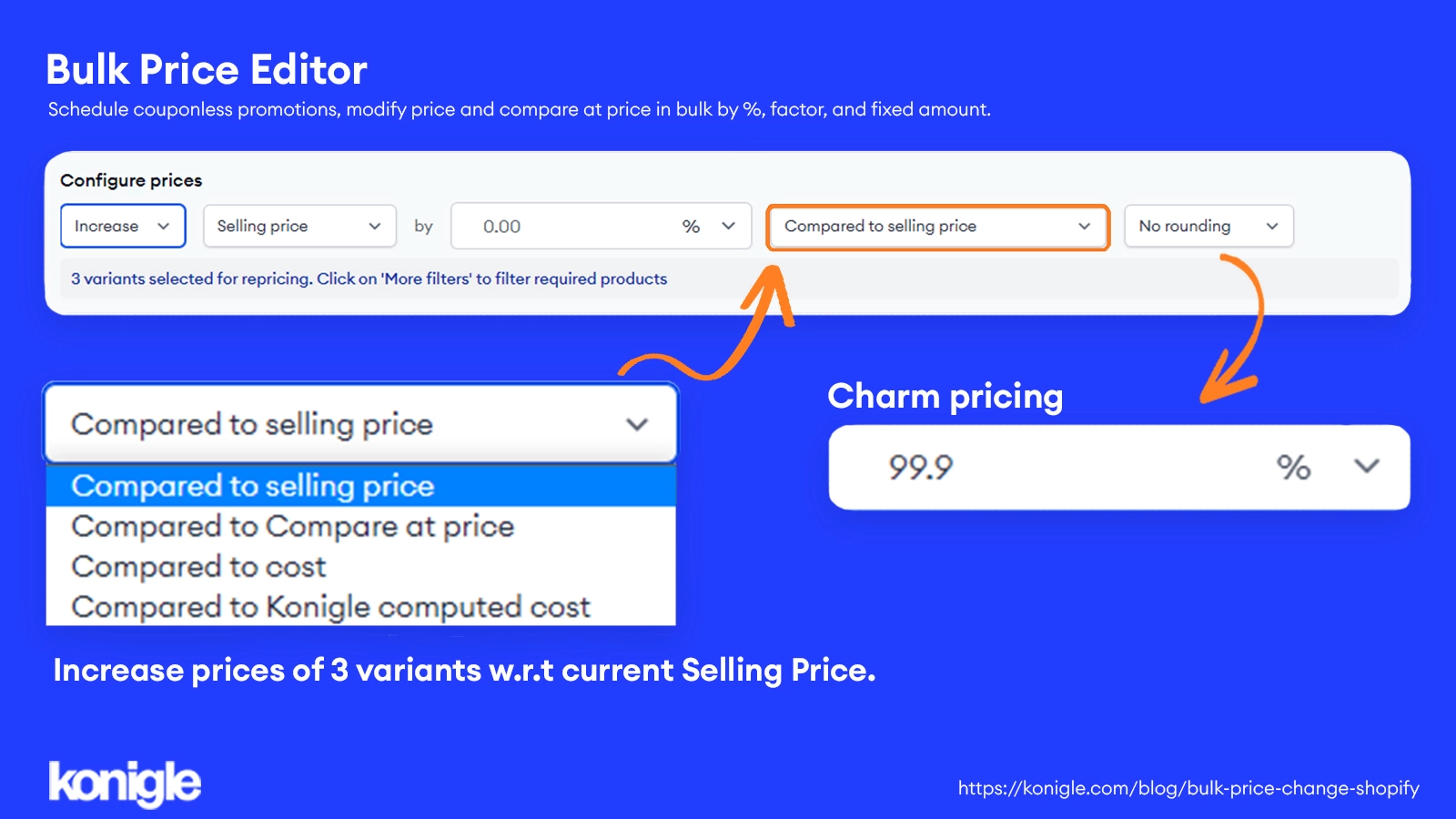
- You can choose to incorporate Charm Pricing in this step, which means ending prices with .99 or .95 etc.
7. Set the description and validity of your pricing request. You can choose the time zone to follow, either your shop's or your local time. Finally, click Submit.
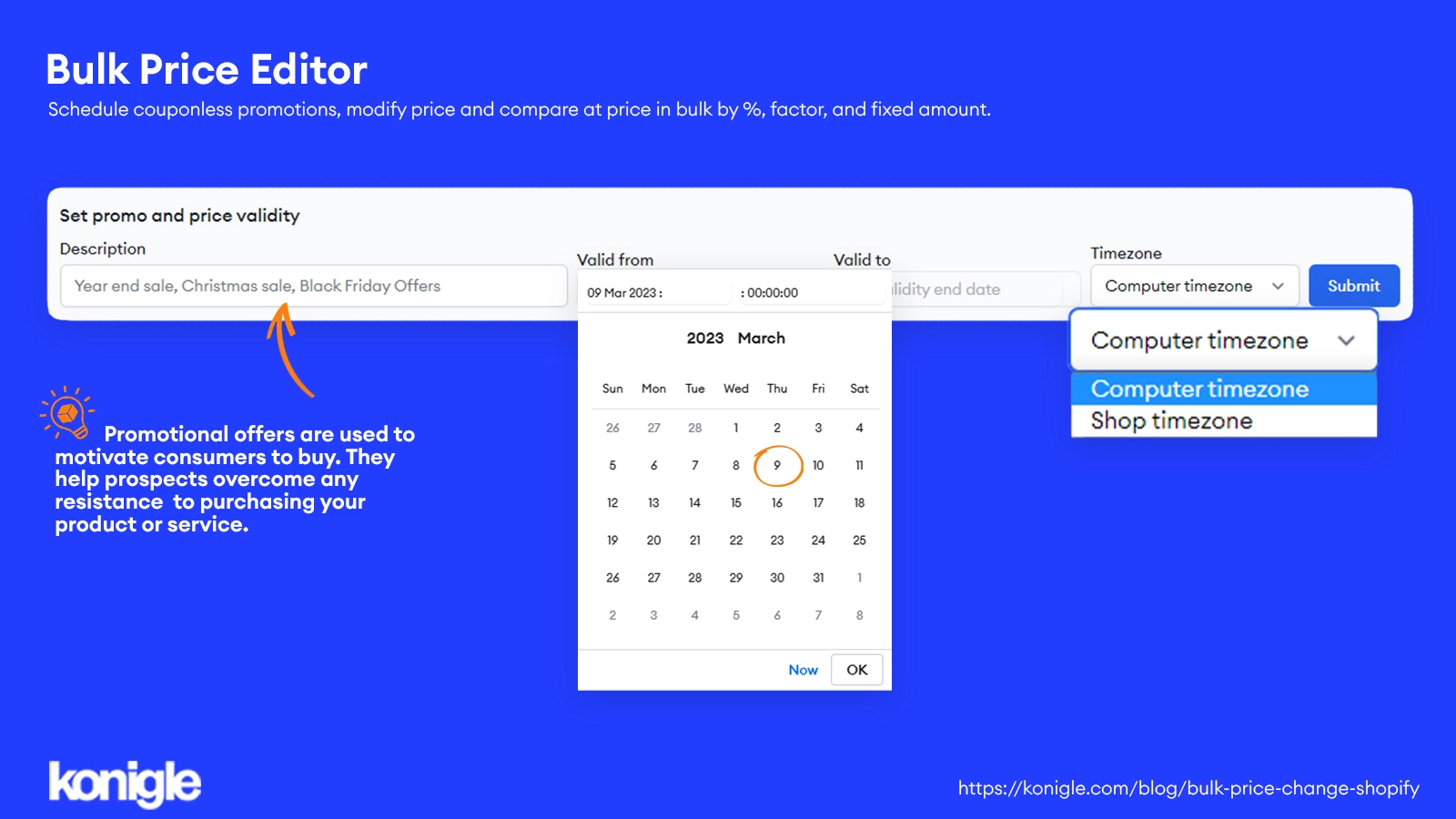
- *Making the Valid to Date field empty will permanently apply the changes.
8. Please confirm the price change request. If you are running promotions, you may choose to notify customers on this page. Once you have finalized the changes, click Submit.
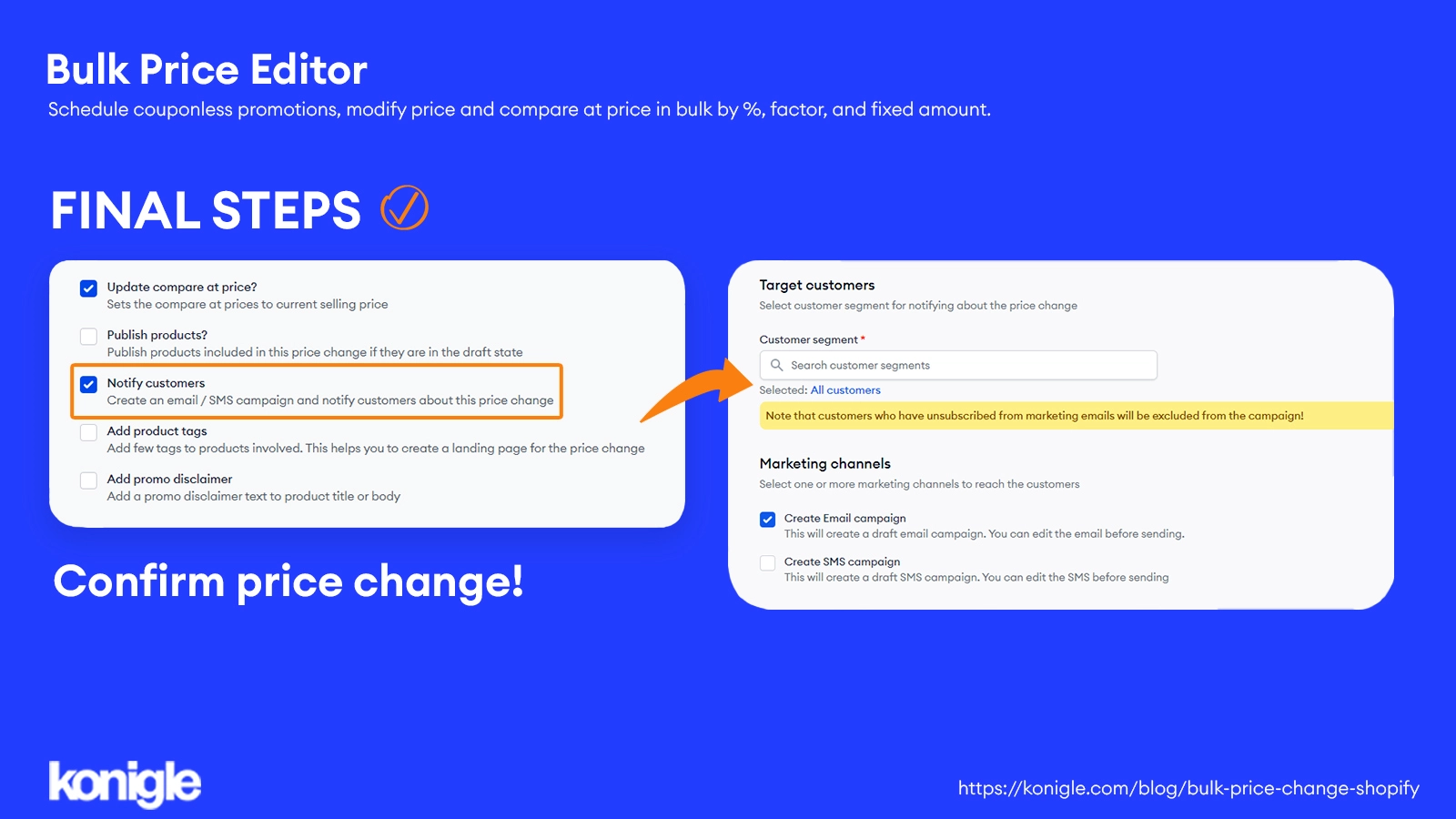
Maintaining prices in your store shouldn't be stressful and time-consuming. Check out the available strategies from Konigles to help streamline your processes and automate repetitive tasks. This will give you more time to focus on growing your business. Save and spend your time wisely!
Changing prices using the Shopify admin
- To log in to your Shopify admin panel, simply enter your login credentials.
- To navigate to the "Products" section, go to the left-hand sidebar of the admin panel and click on "Products." This will take you to a list of products in your store.
- To change the price of a product, first, select the product you wish to update. Then click on its name to go to the product's editing page.
- To modify the price, scroll down to the "Pricing" or "Variant" section. You will see the current price of the product. To change it, simply update the price field or click on "edit" and enter the new desired value.
- To save the changes you have made, click on the "Save" button located at the bottom of the page after updating the price.
- To change the prices of other products, simply repeat steps 3 to 5 for each product.
- Verify changes on your storefront: After saving the changes, go to your storefront and navigate to the product pages to ensure that the updated prices are displayed correctly.